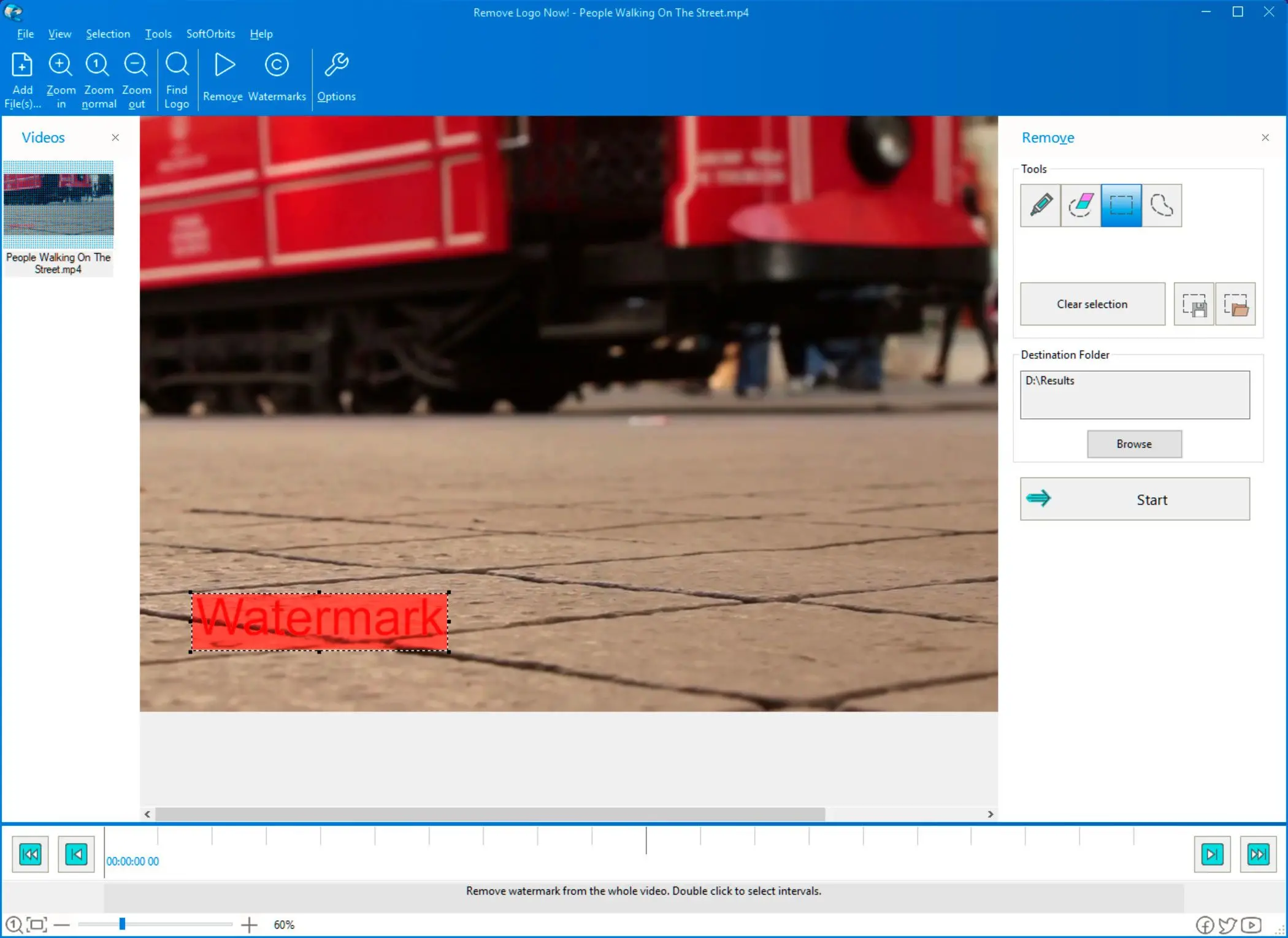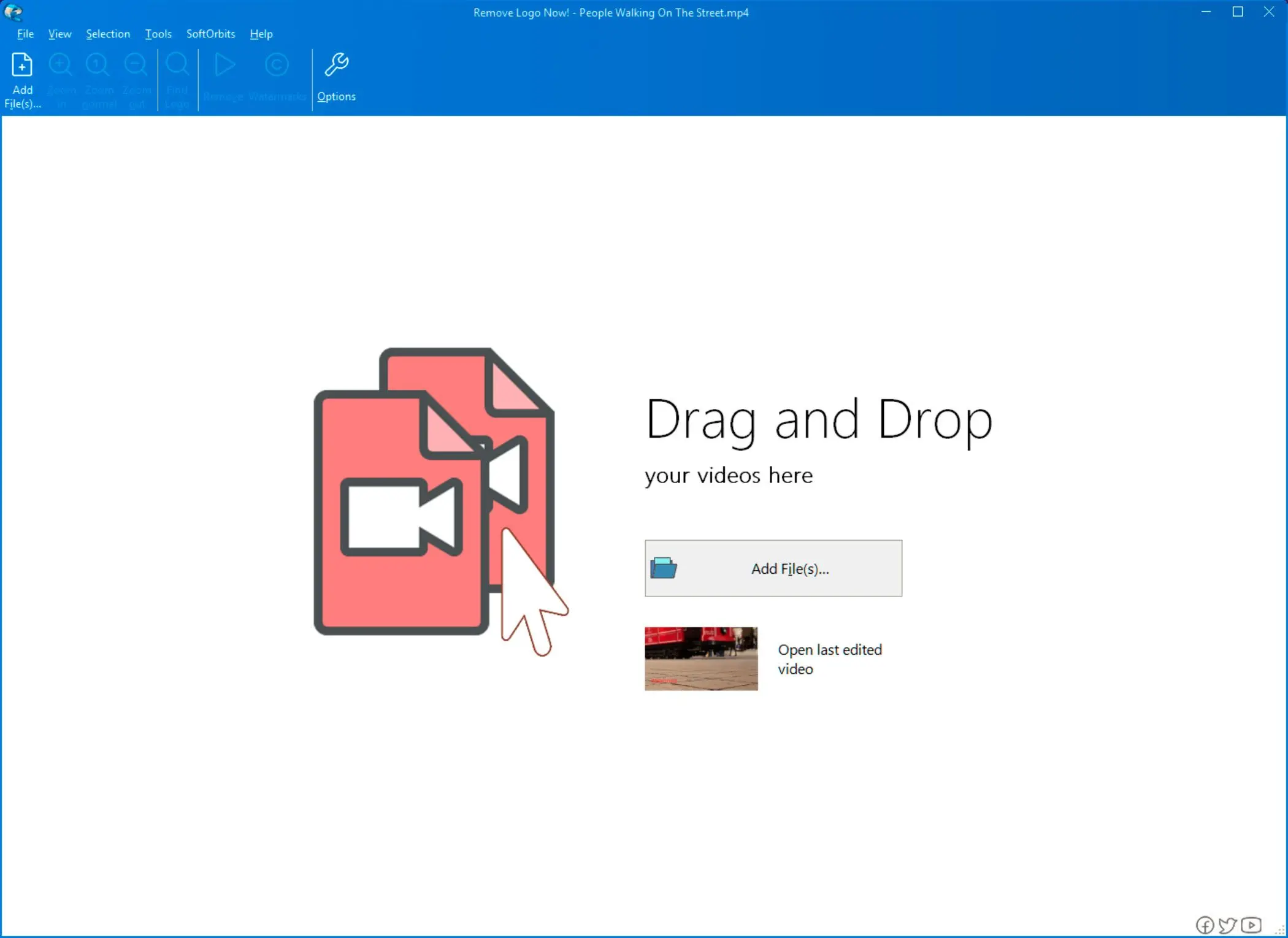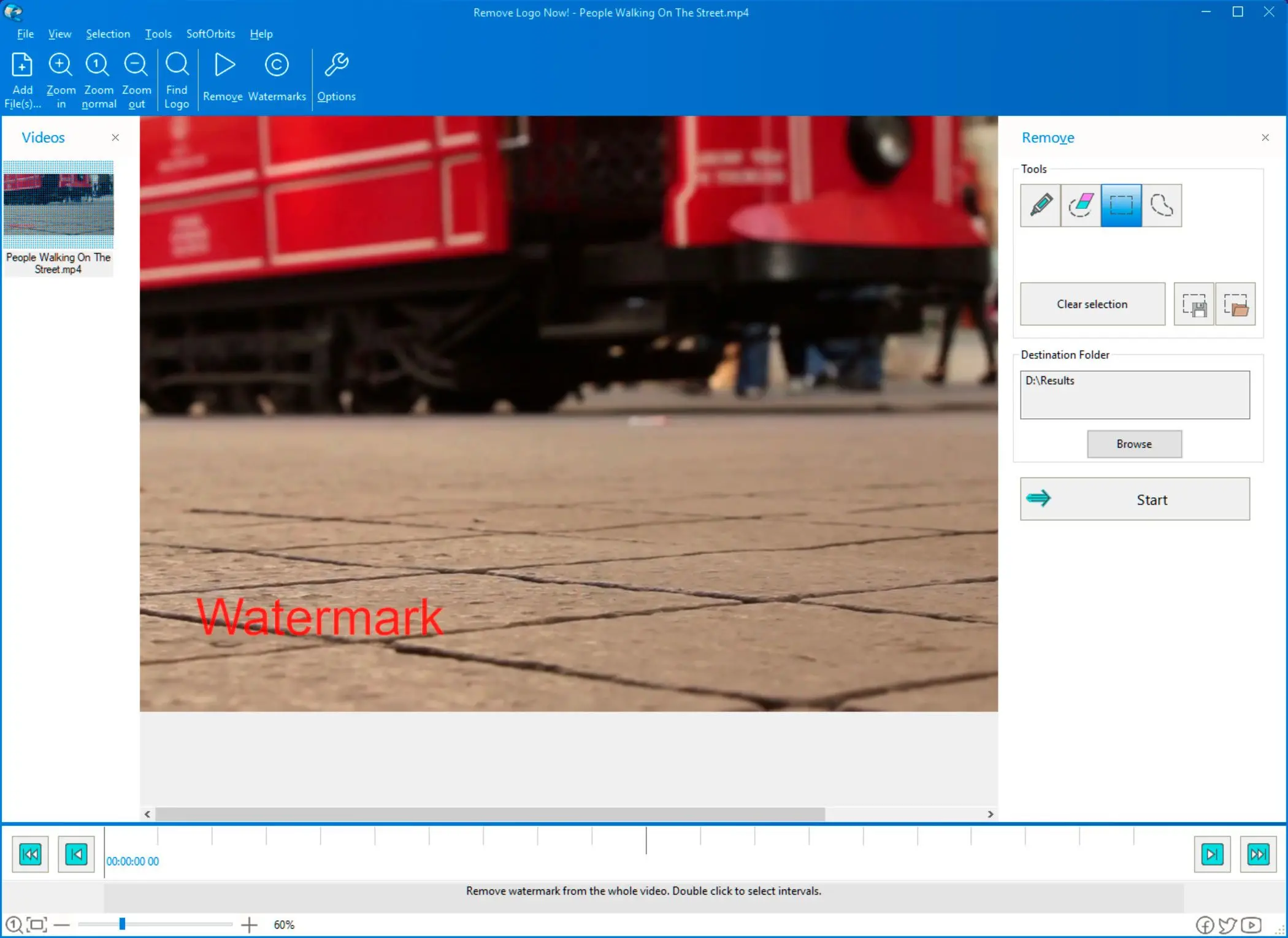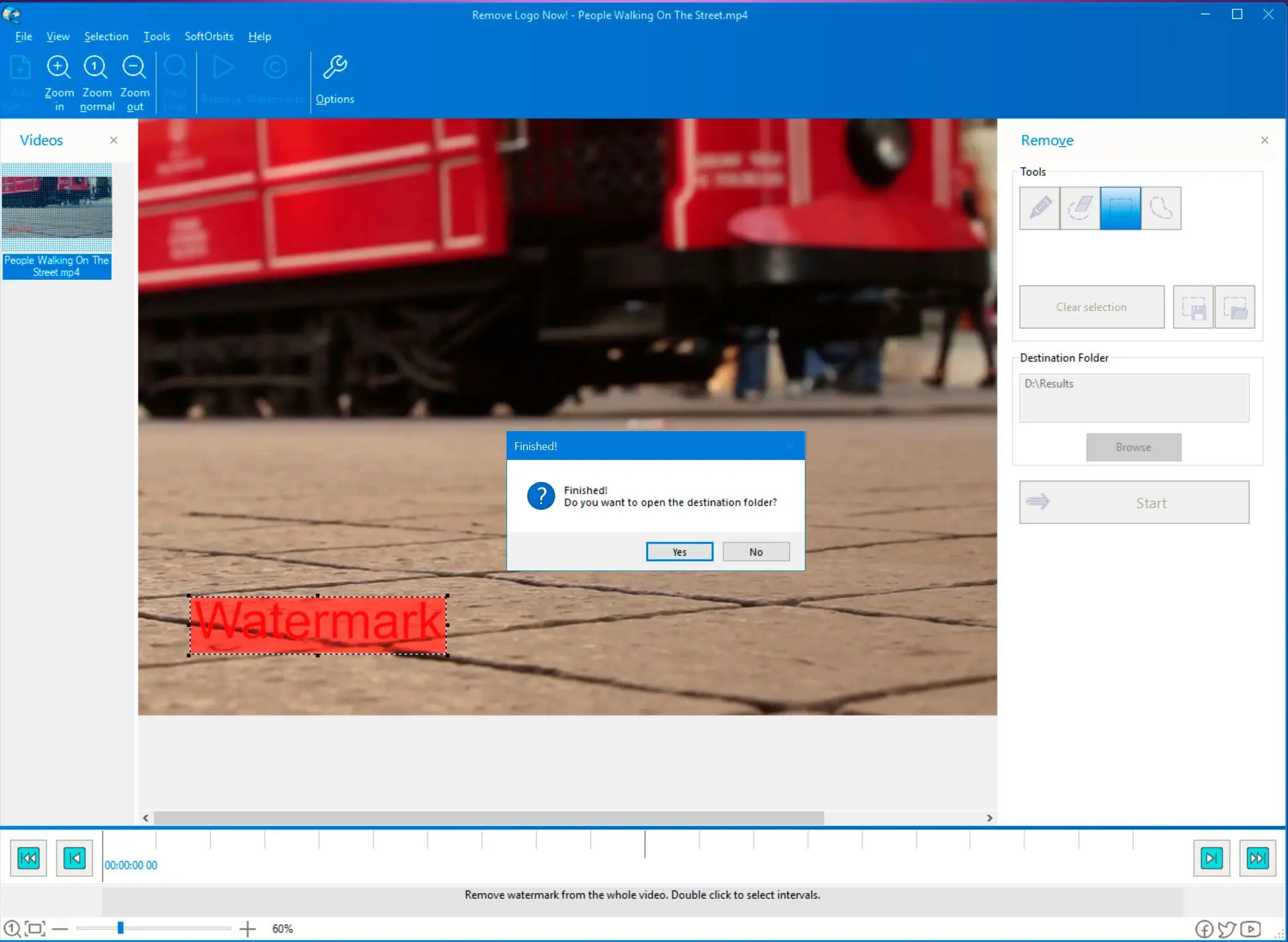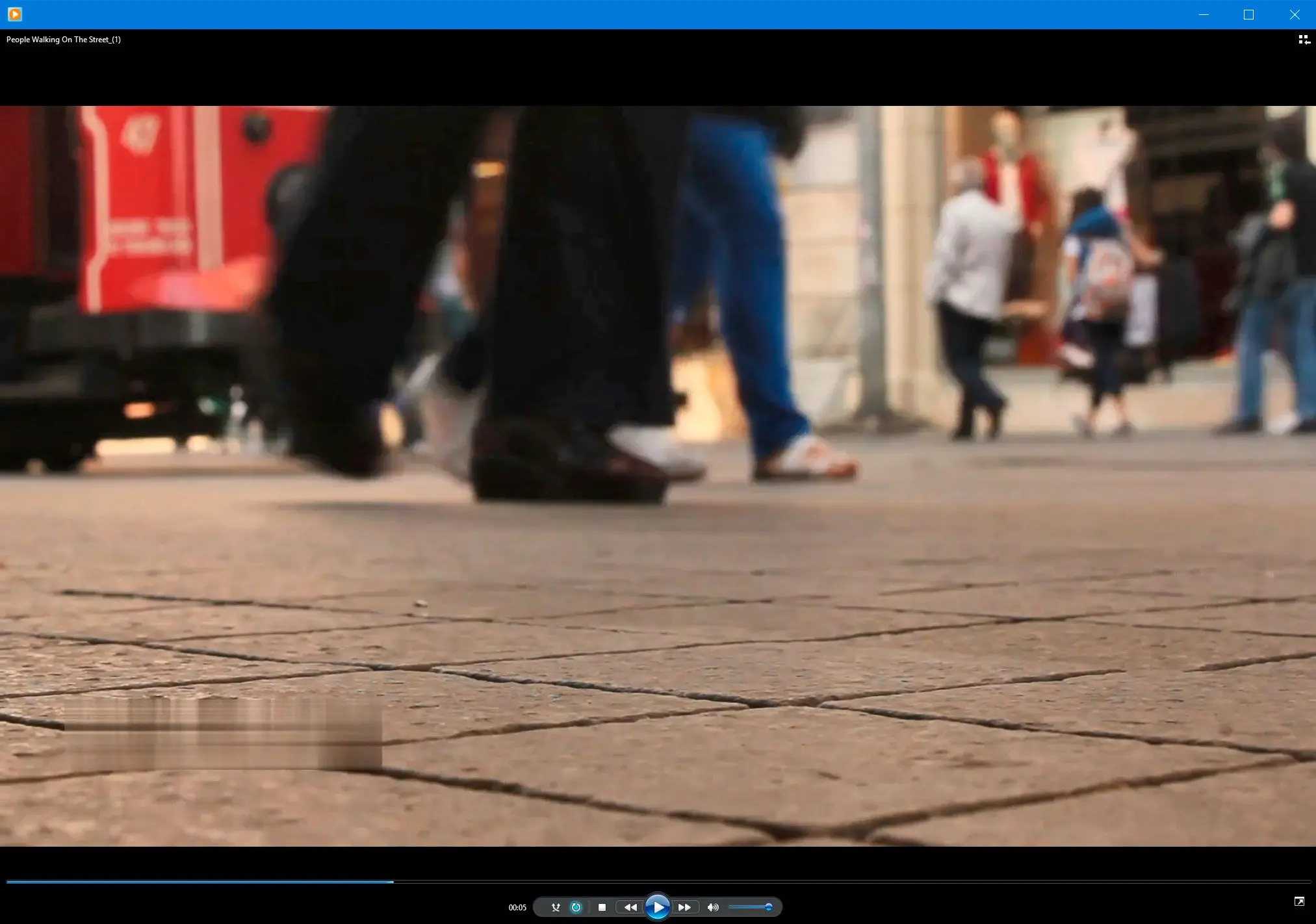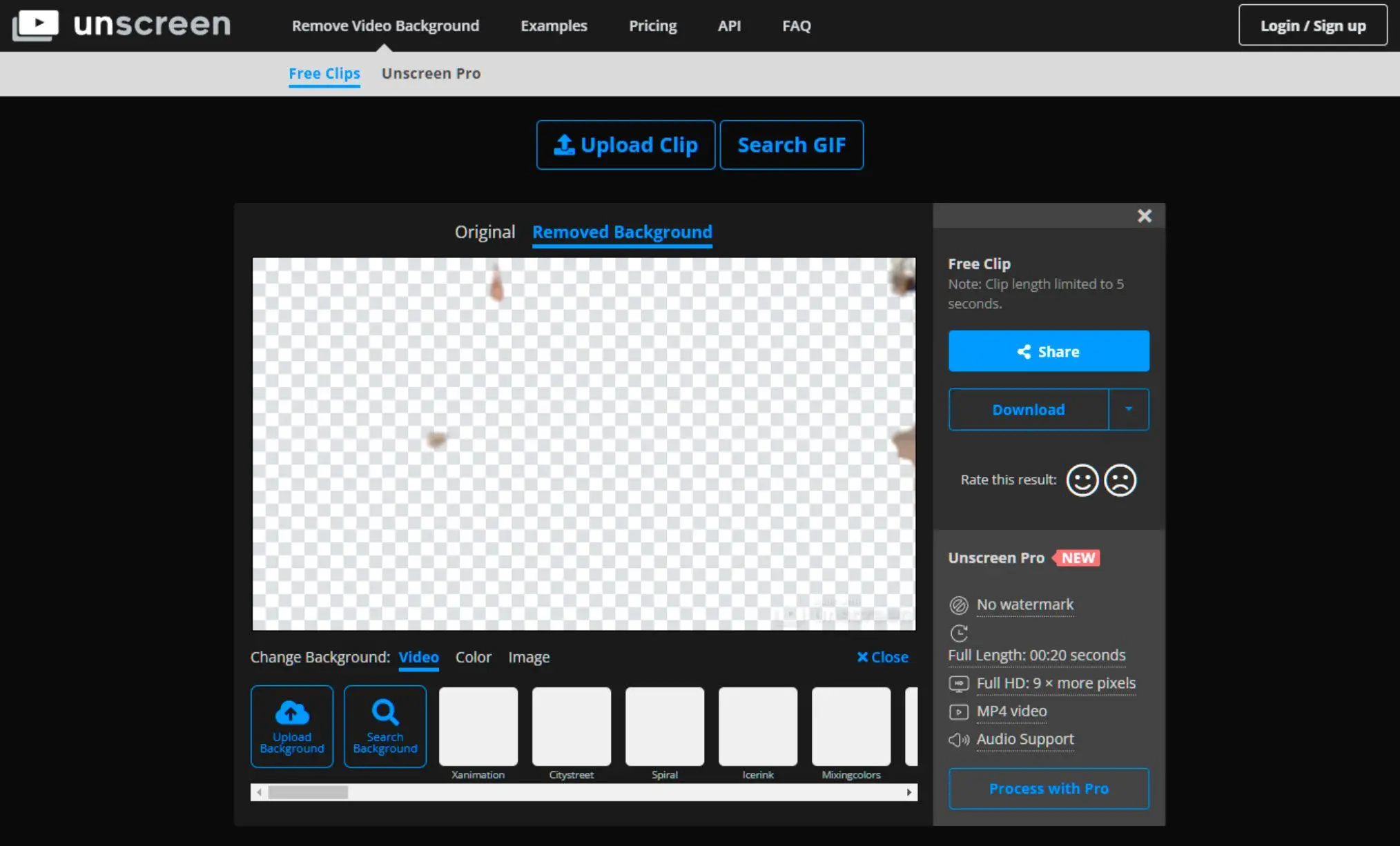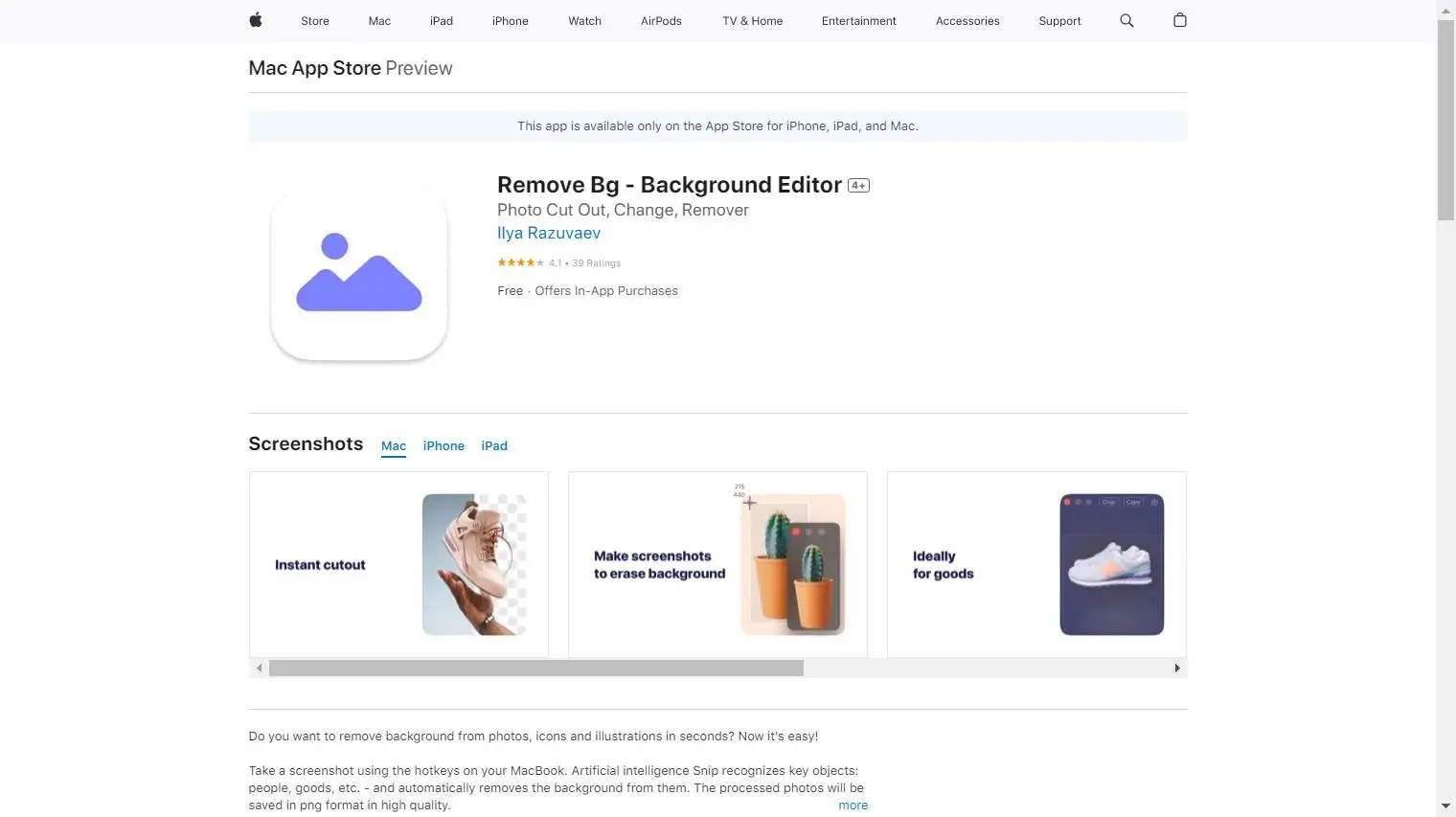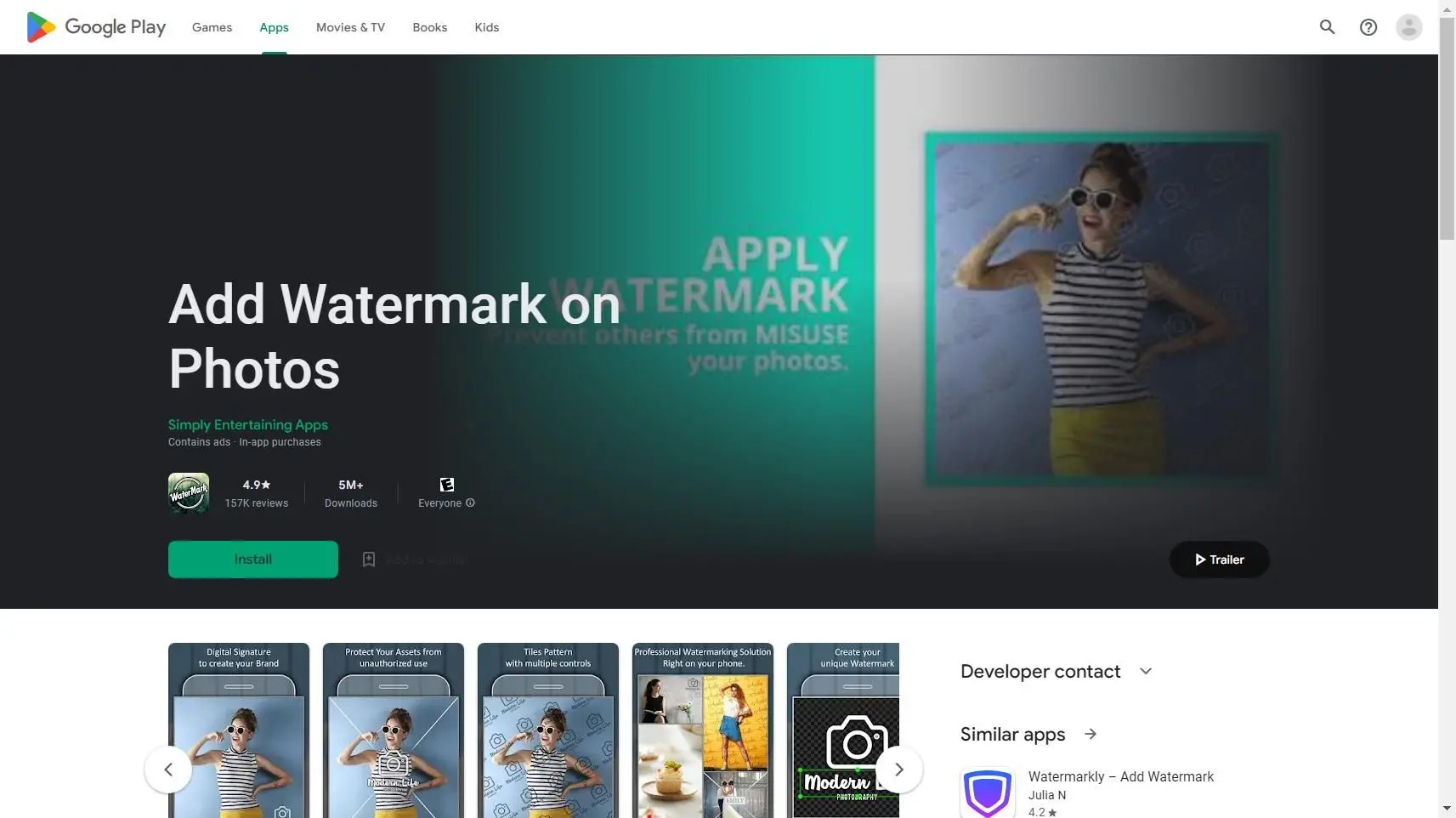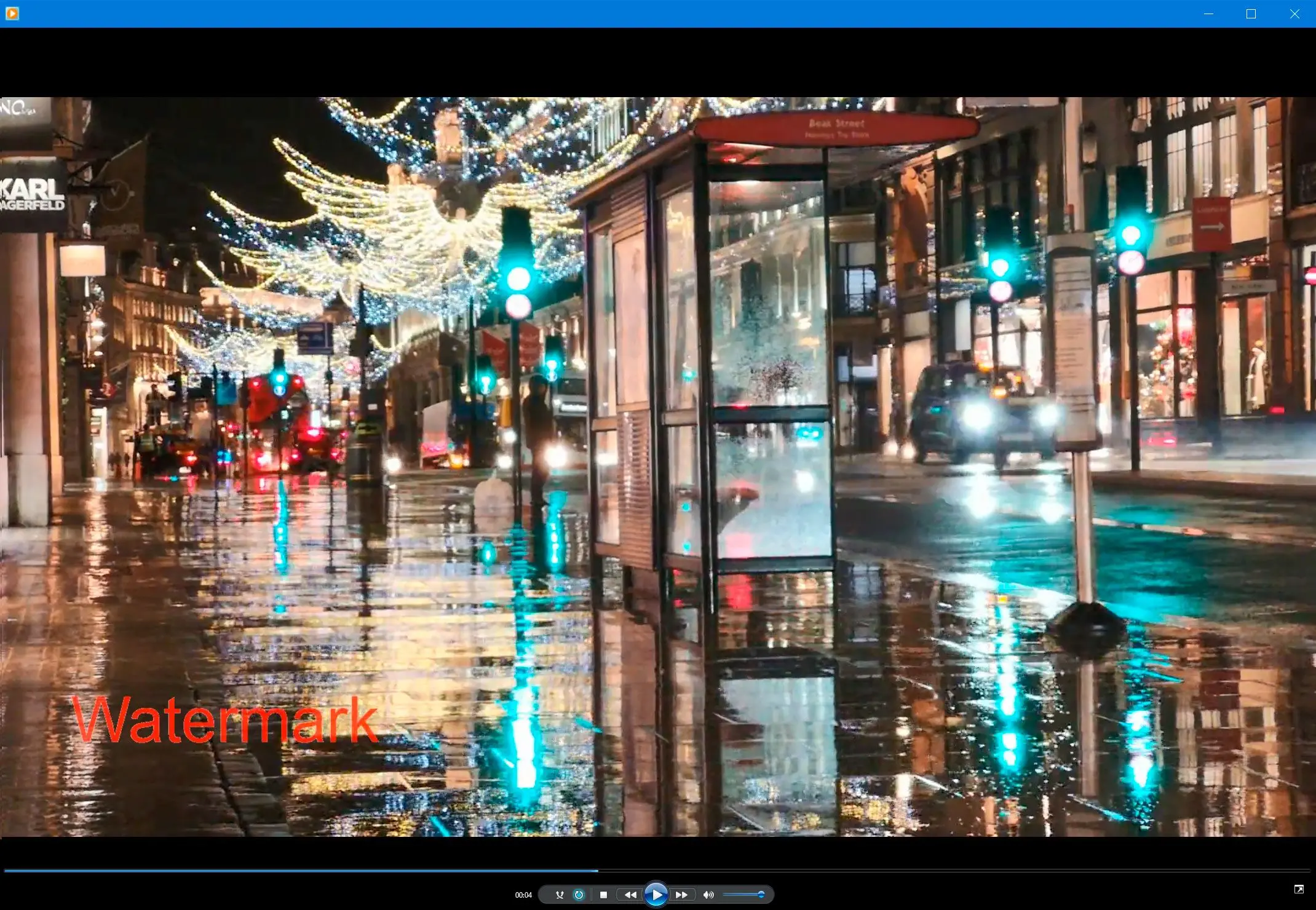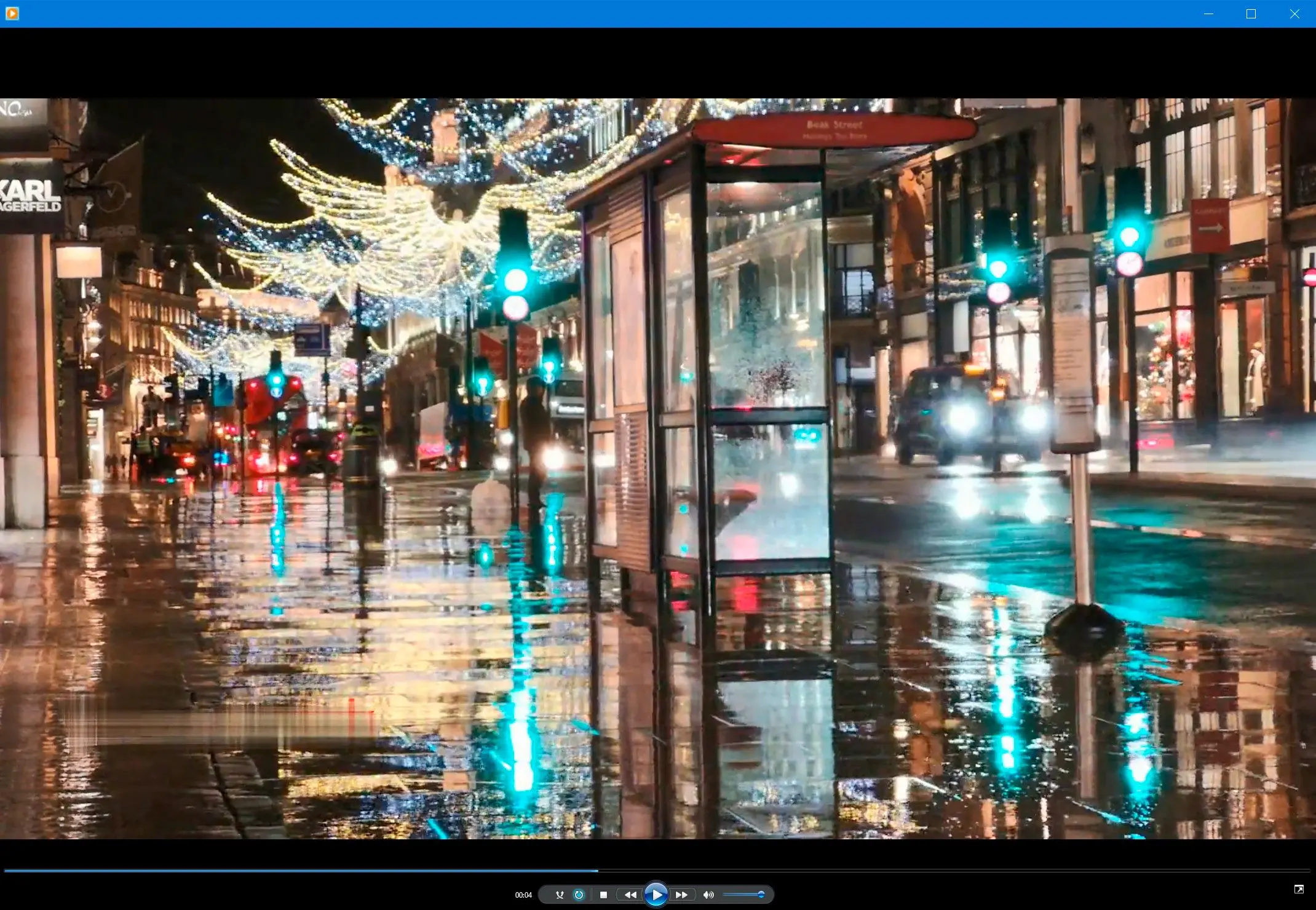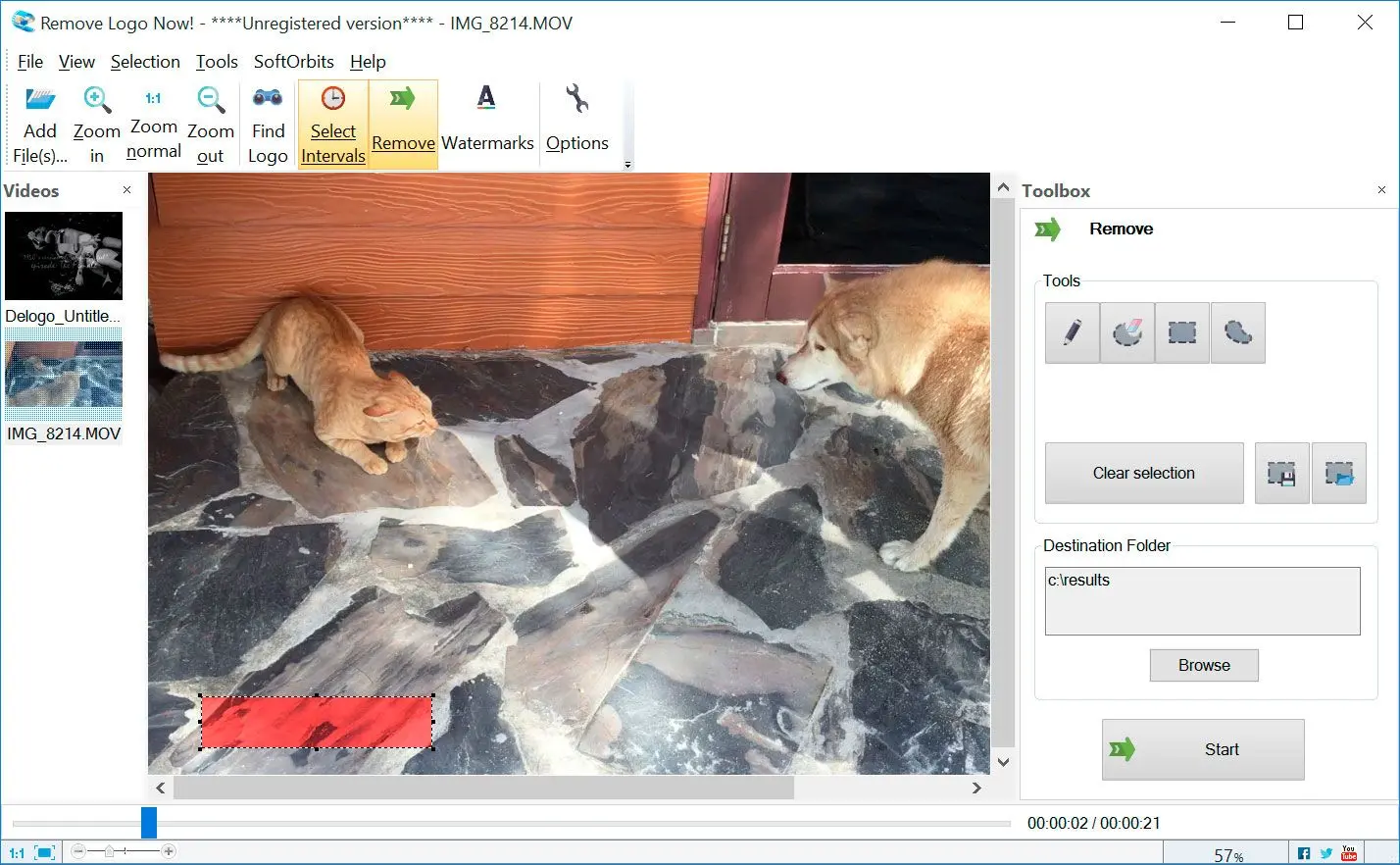SoftOrbits Video Watermark Remover tackles unwanted logos, leaving you with pristine footage.
- 1️⃣ Download and Install Remove Logo Now.
- 2️⃣ Import Video File.
- 3️⃣ Select Watermark Area.
- 4️⃣ Remove Watermark.
- 5️⃣ Save Watermark-Free Video.
I was putting together a travel video montage for a client, but a silly watermark from a free stock footage site kept popping up! It ruined the whole flow. Online tools seemed sketchy, and wading through endless free software options felt overwhelming.
Luckily, I stumbled upon Remove Logo Now. It sounded too good to be true, but within minutes the watermark was gone! Problem solved, client happy, and now my travel montage masterpiece could finally take flight.📙Quick summary
Steps to Remove Watermarks from Videos:
Install SoftOrbits Tool on your PC
You must download and install the software on your computer to get started. You can download it from the SoftOrbits website and follow the instructions to install the program.
Import Video with Watermark
Once the program is installed, open the program and click the Import button. Select the video file from which you want to remove the Watermark and click Open.
Mark the Watermark Area
Next, use the cursor to select the watermark area in the video. You can use the Marker Tool to draw a rectangle around the Watermark to do this. Once you have marked the watermark area, click the Next button.
Remove the Watermark
In this step, you will use the Remove Watermark feature to remove the Watermark from the video. Click the Remove Watermark button, and the program will automatically deduct the Watermark. The program will process the video, which may take a few minutes depending on the video's length and the Watermark's complexity.

Video Tutorials