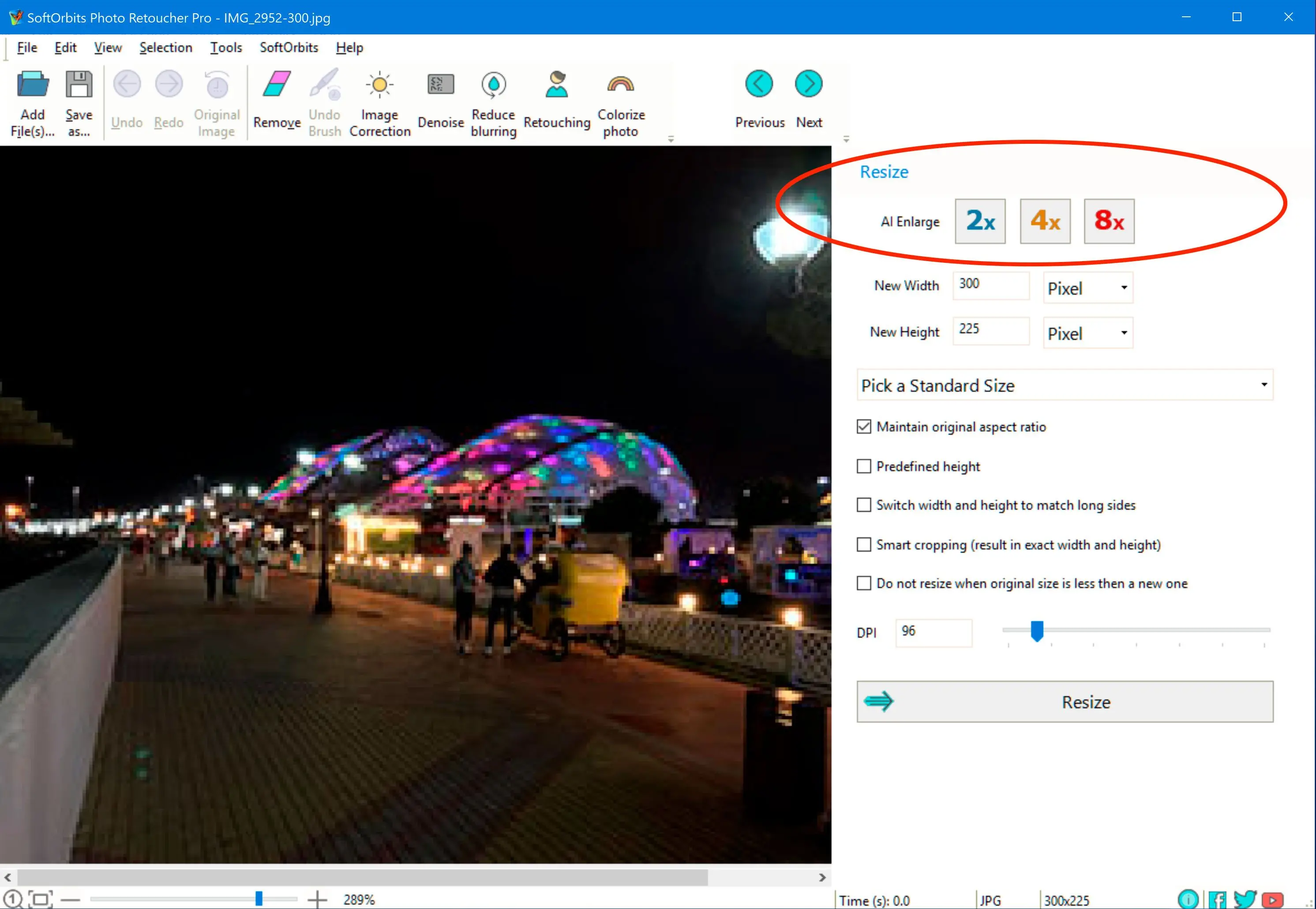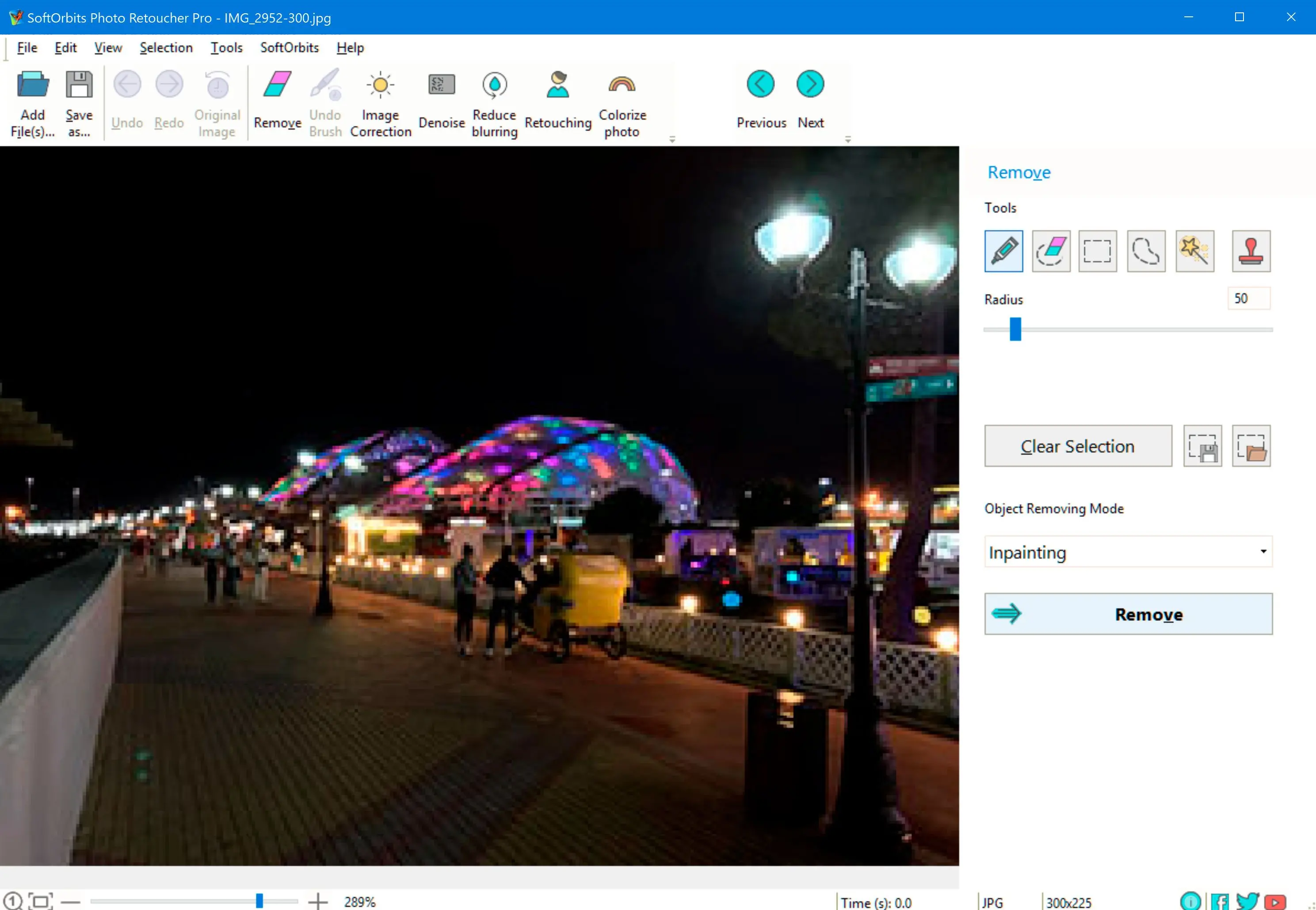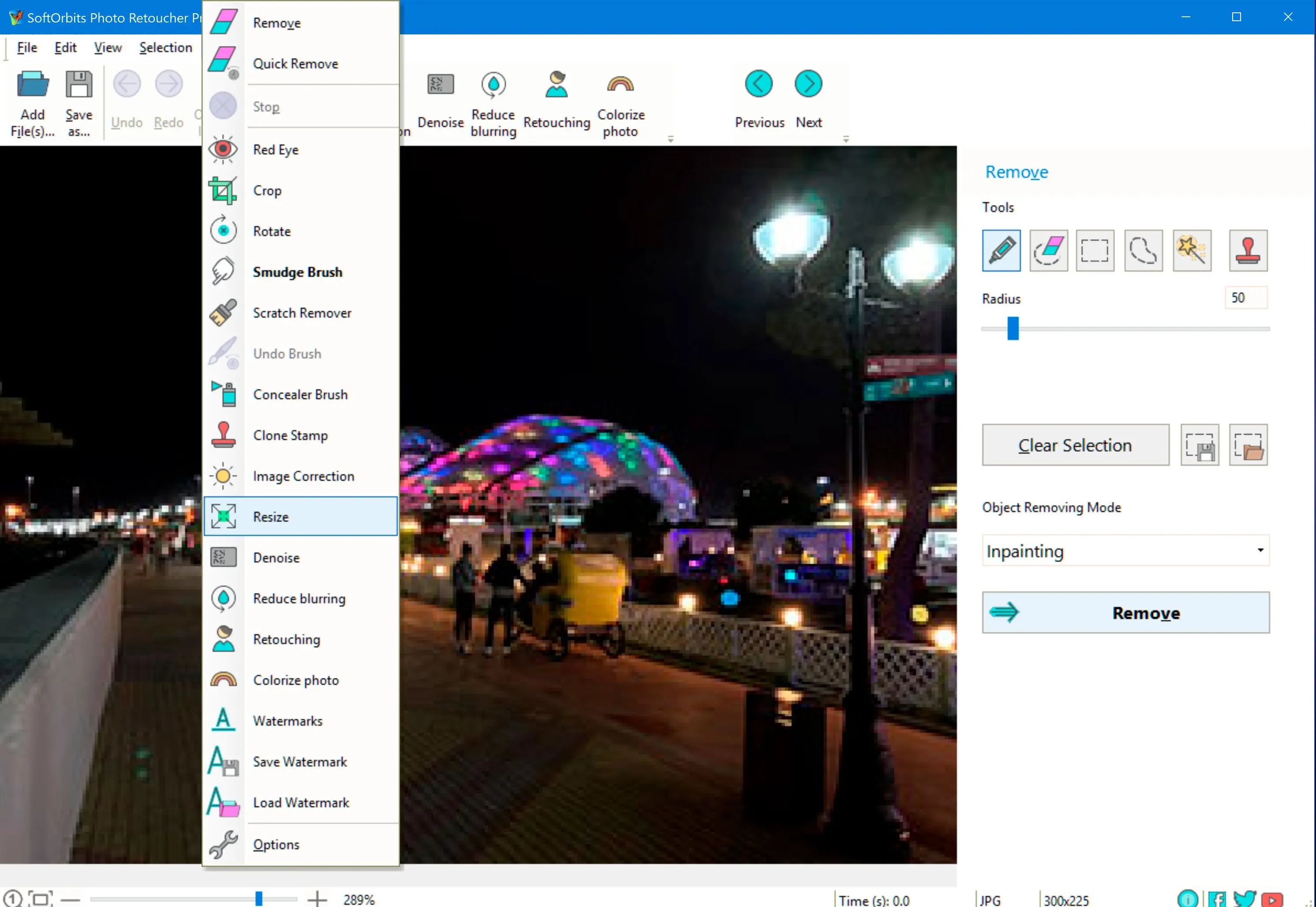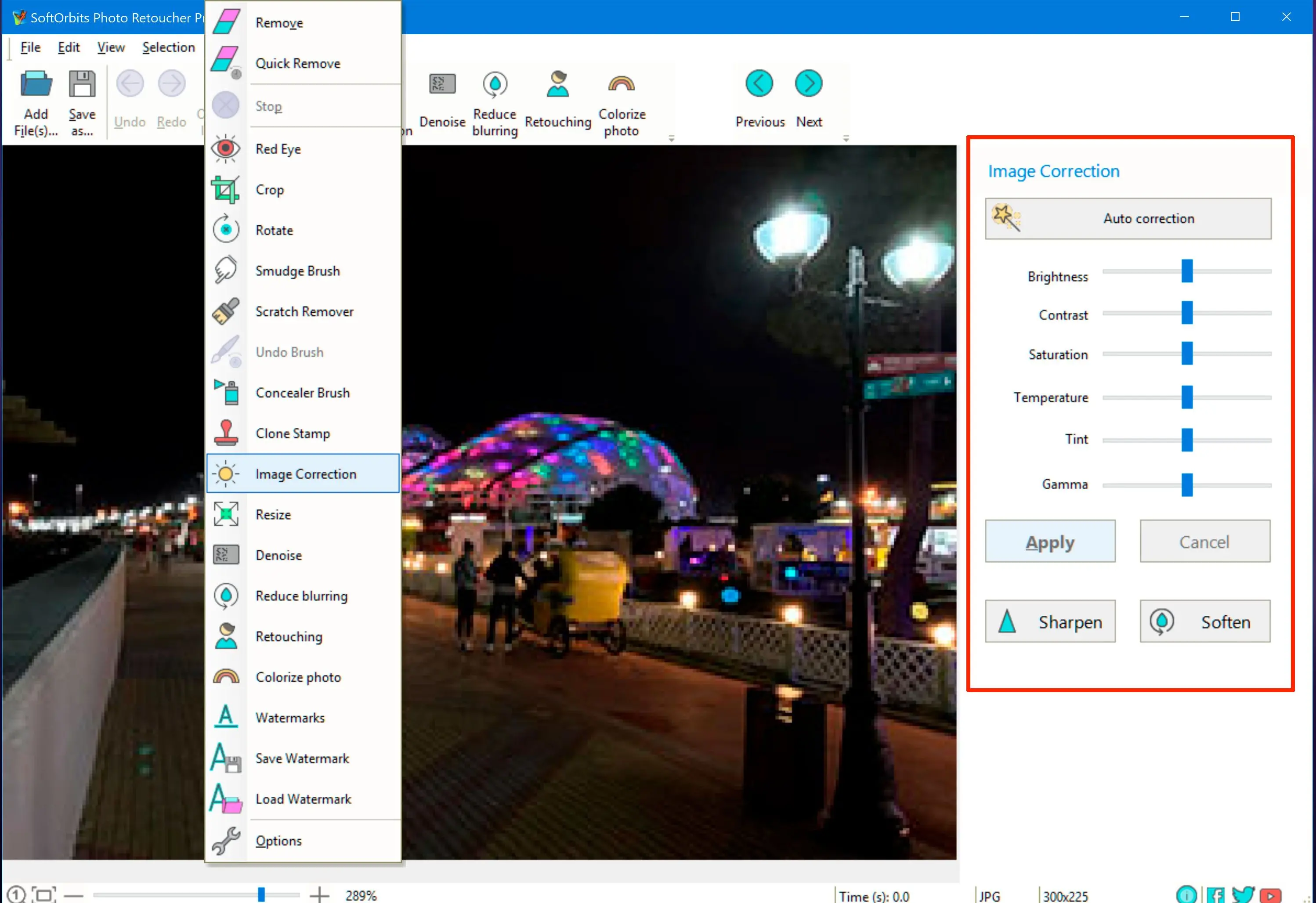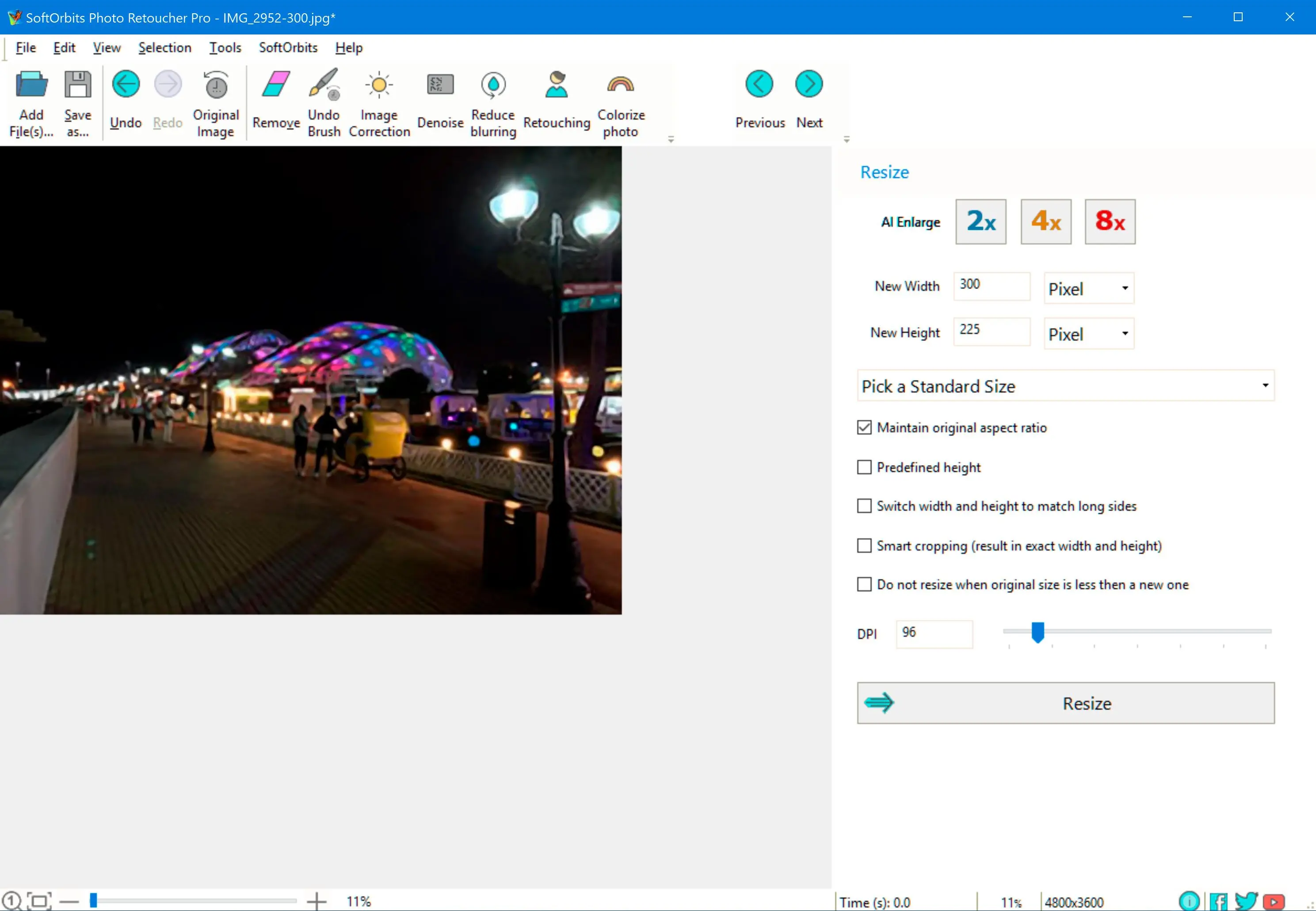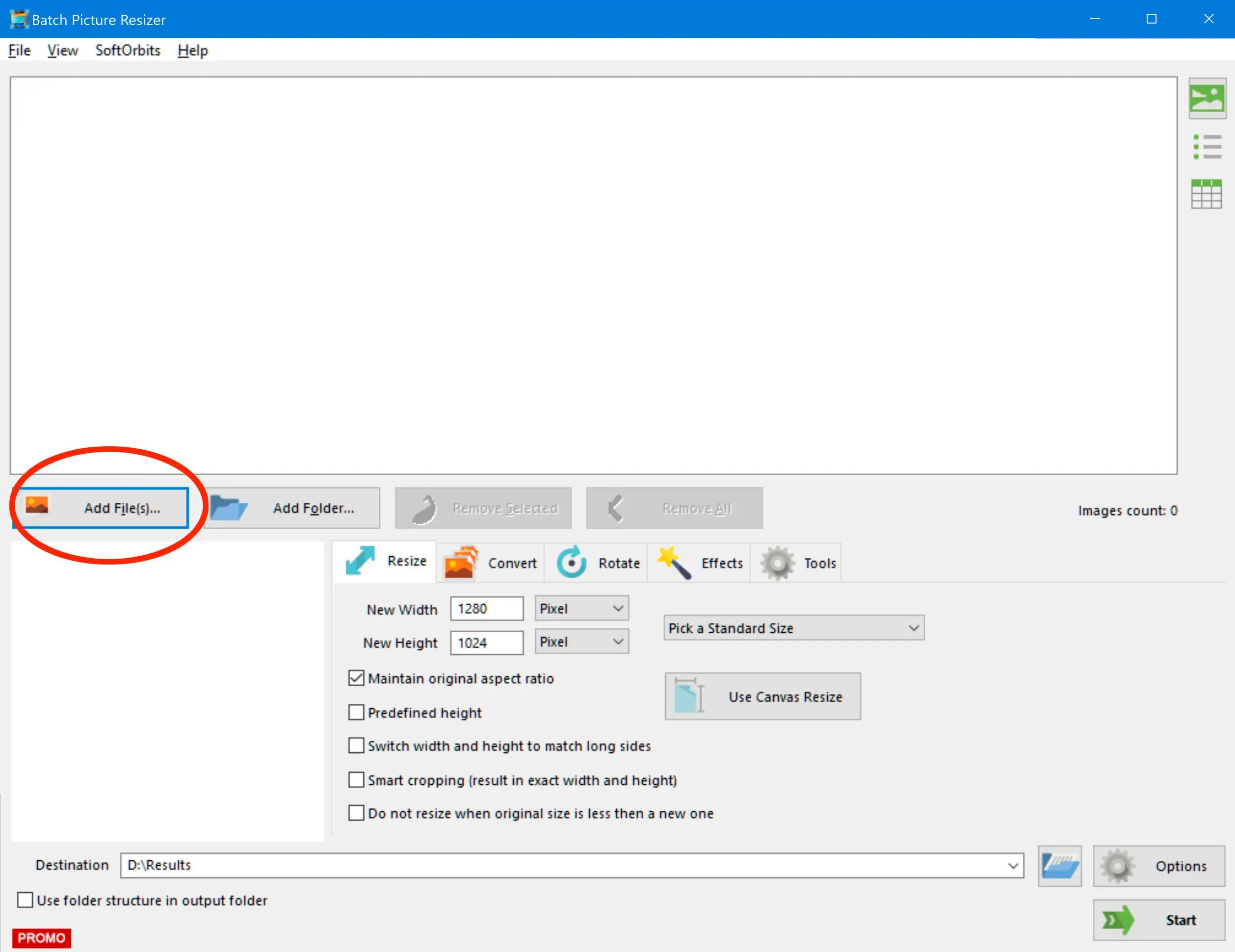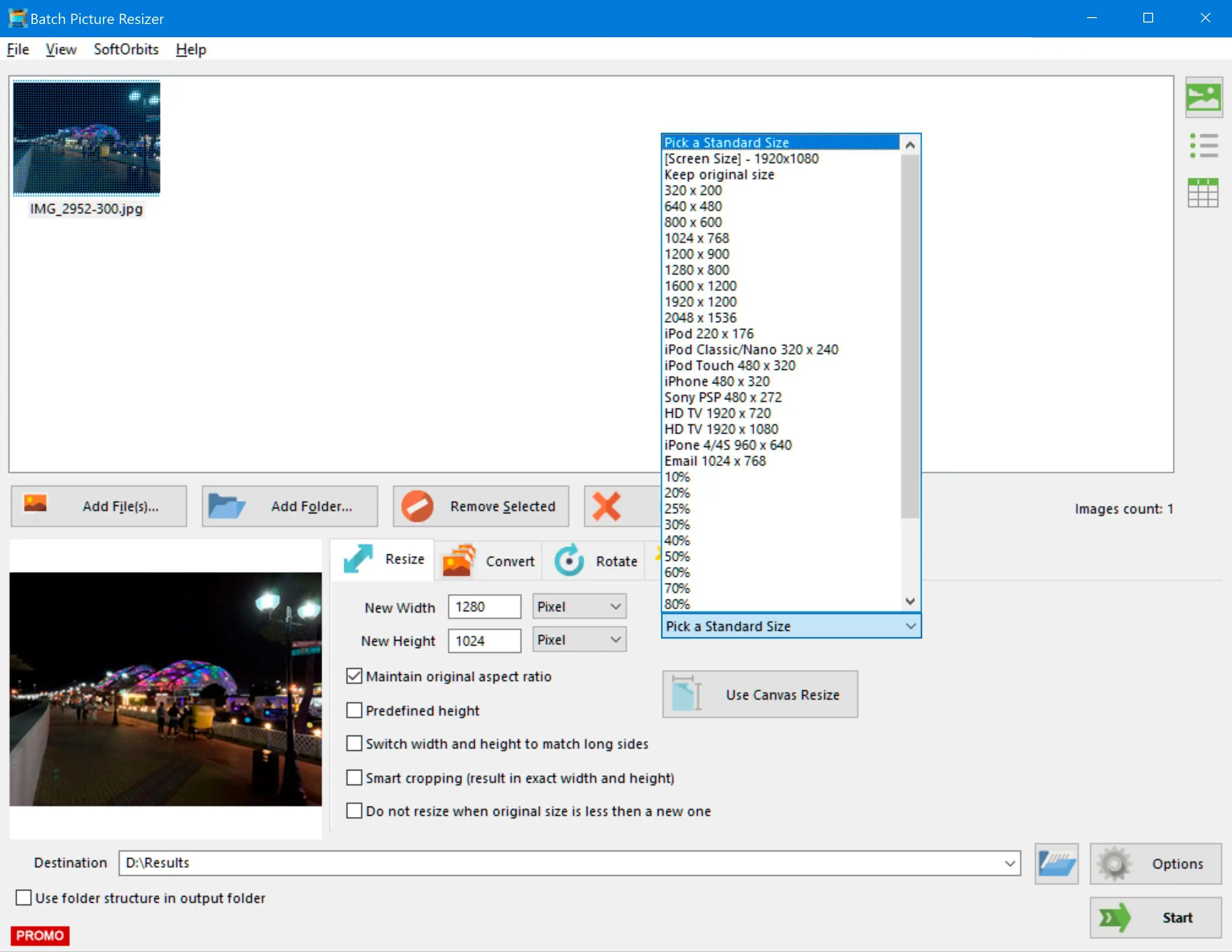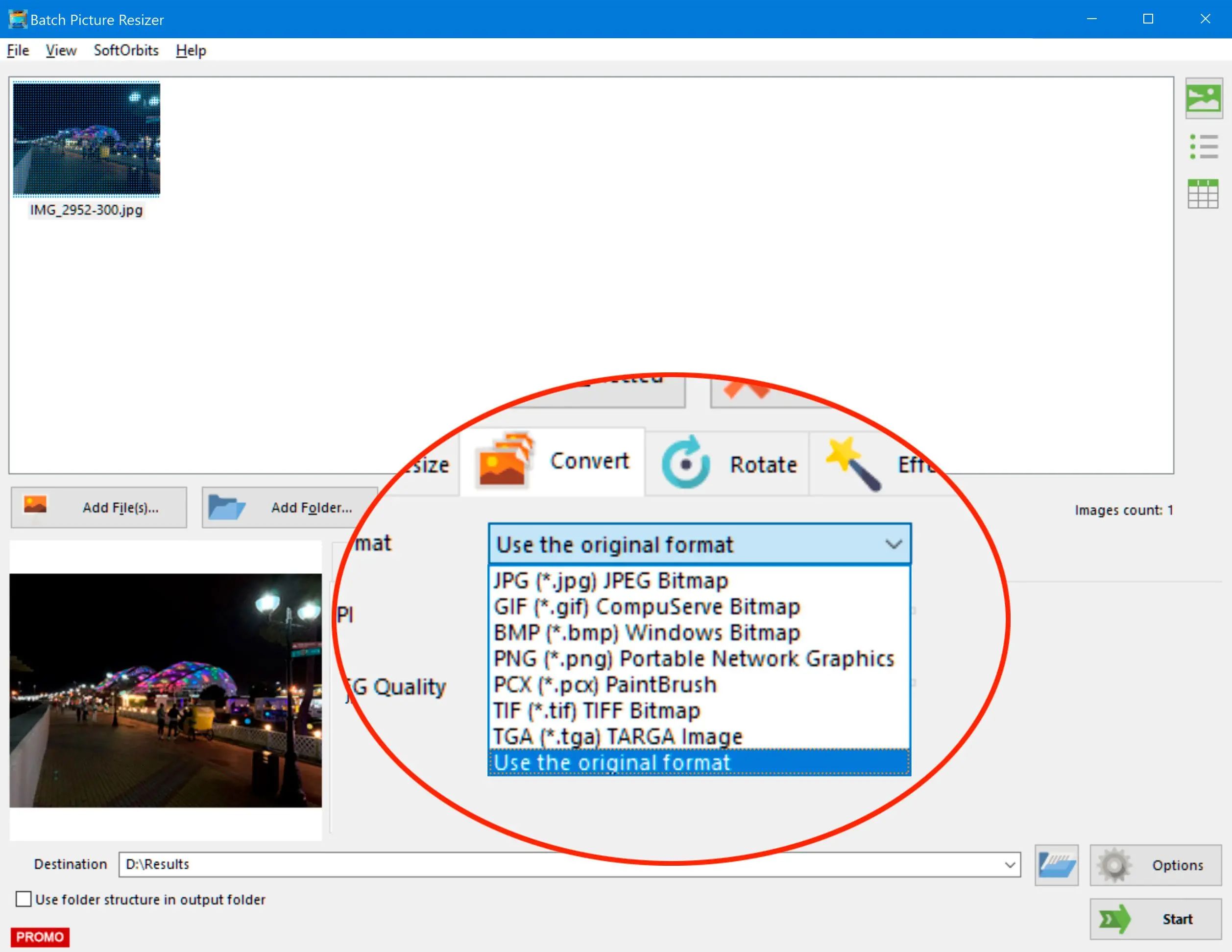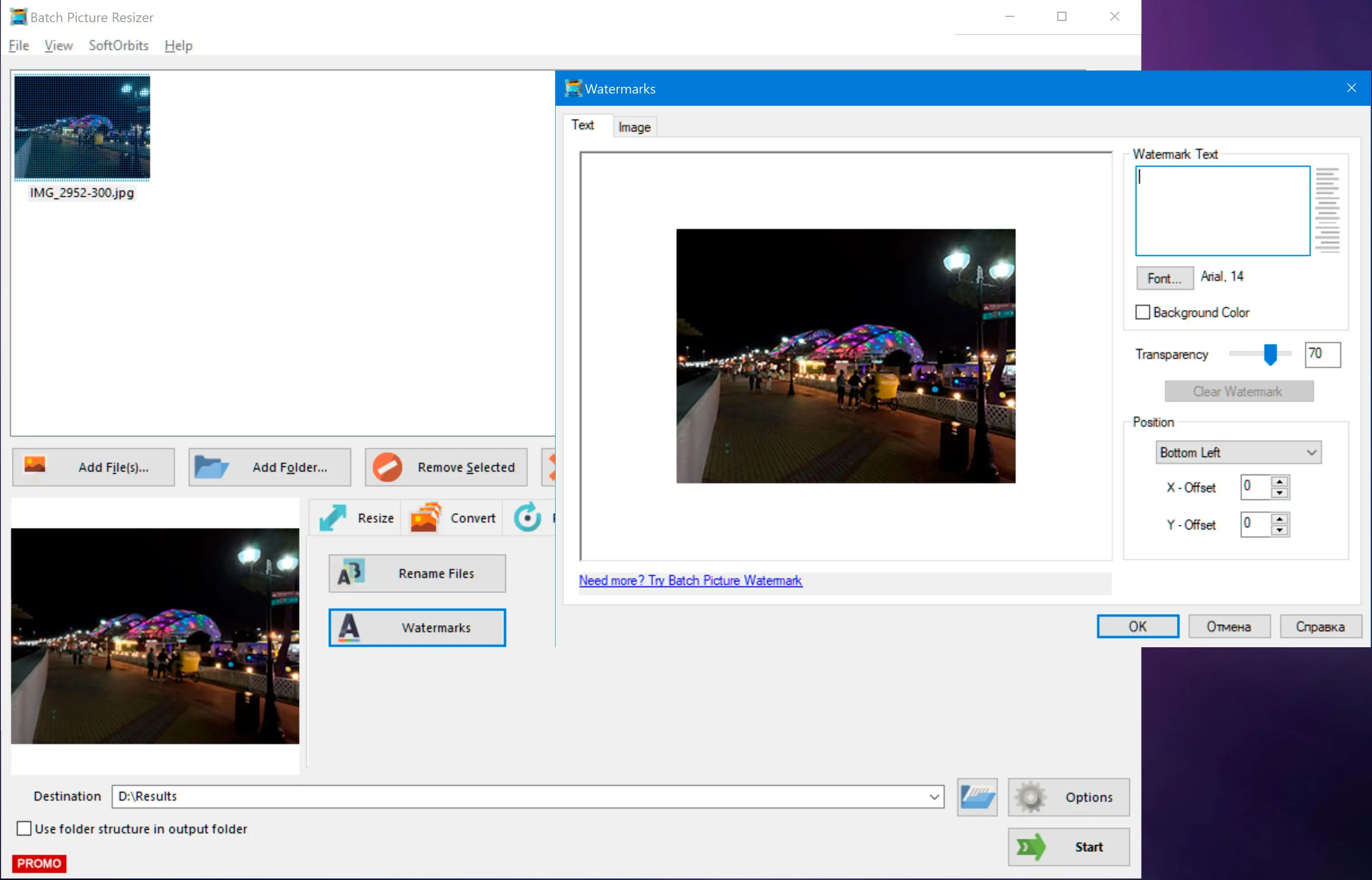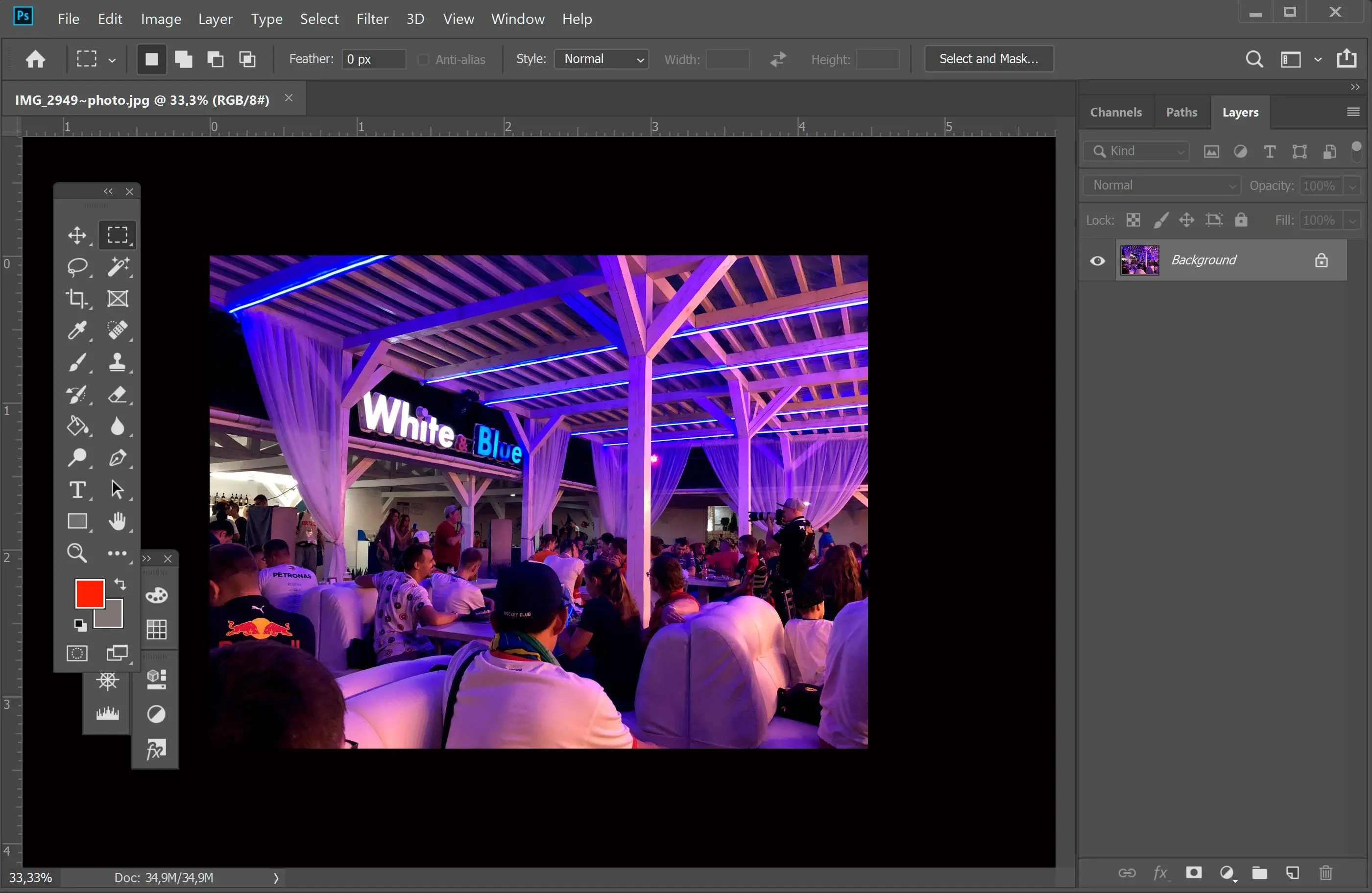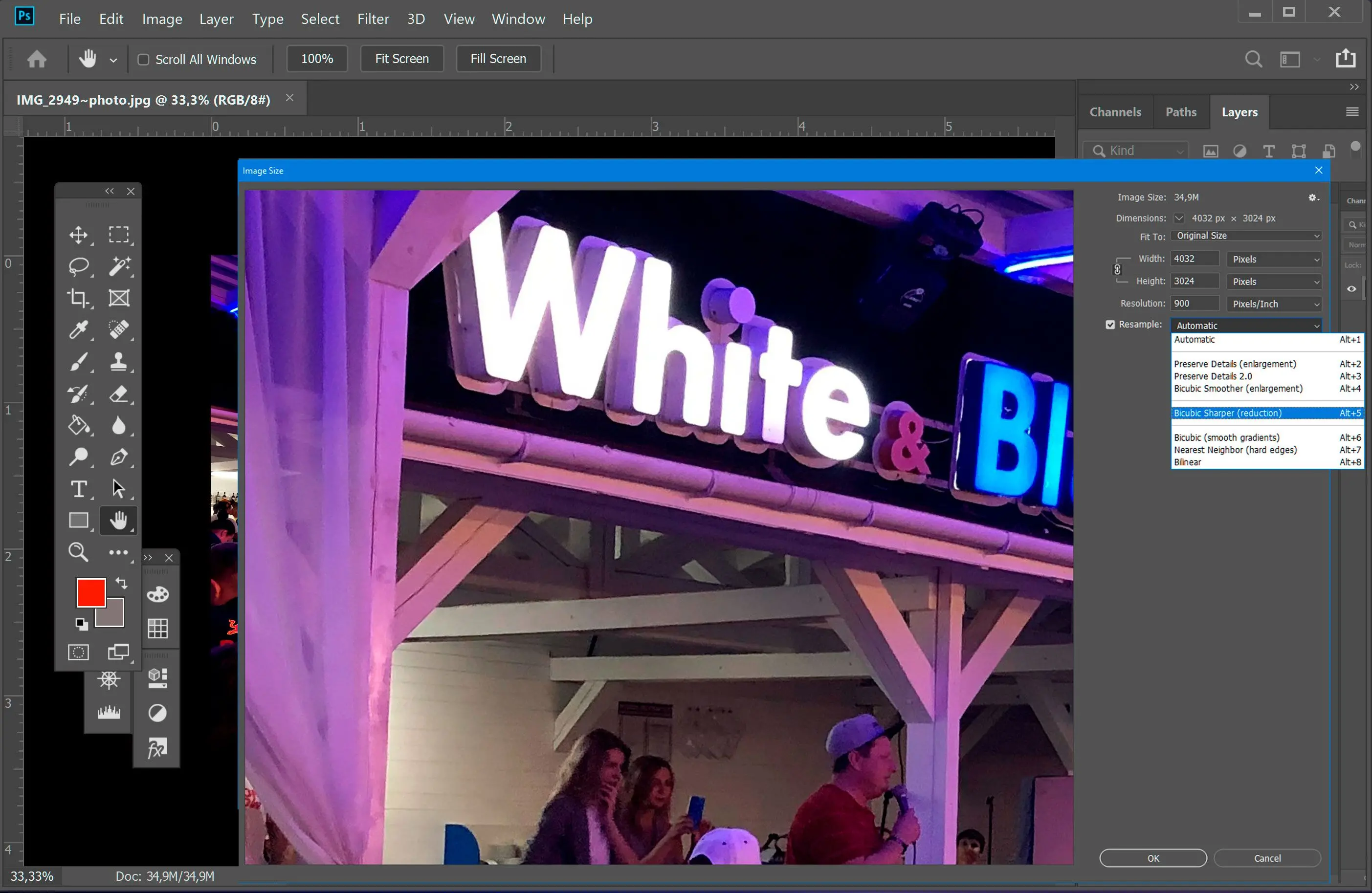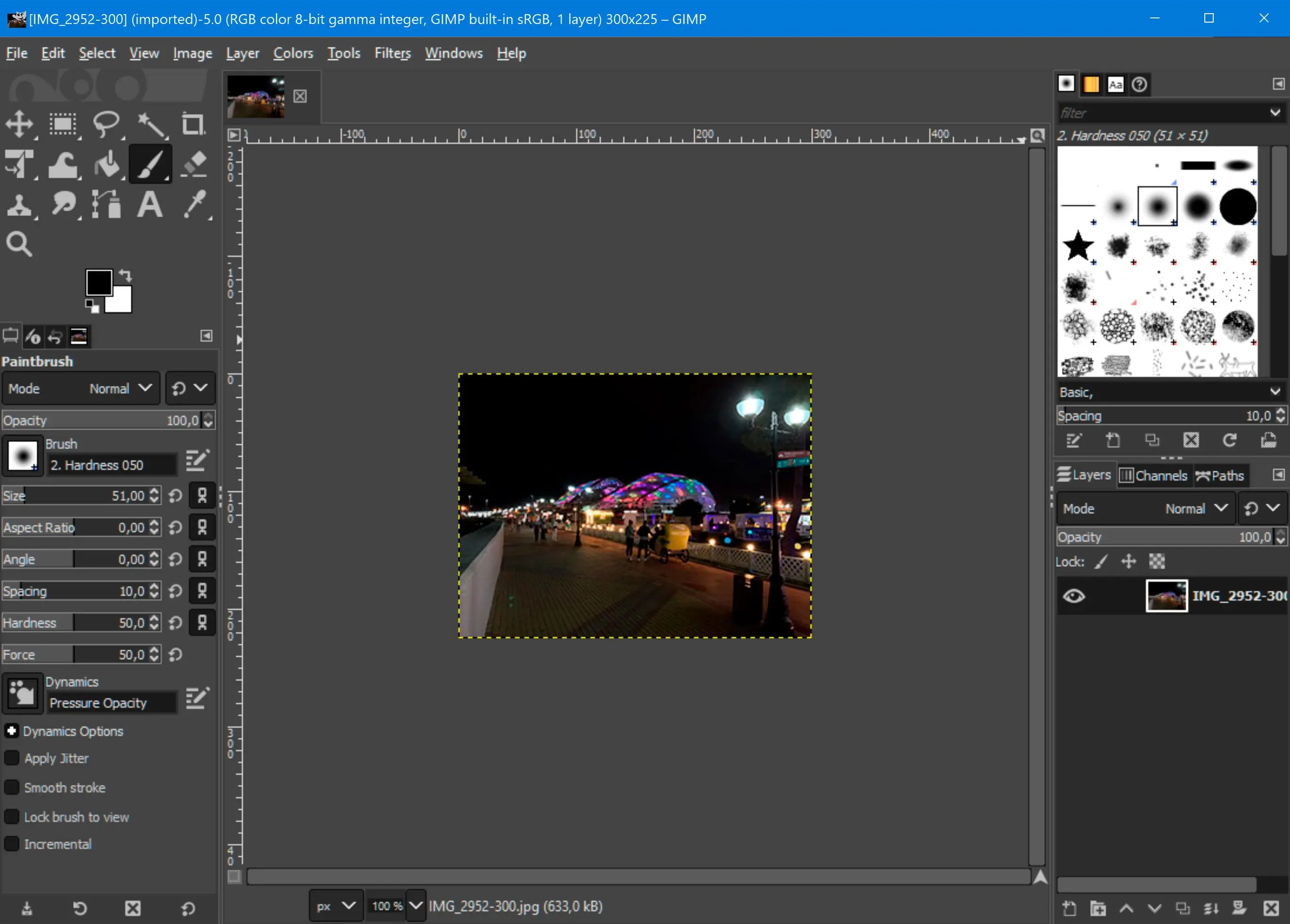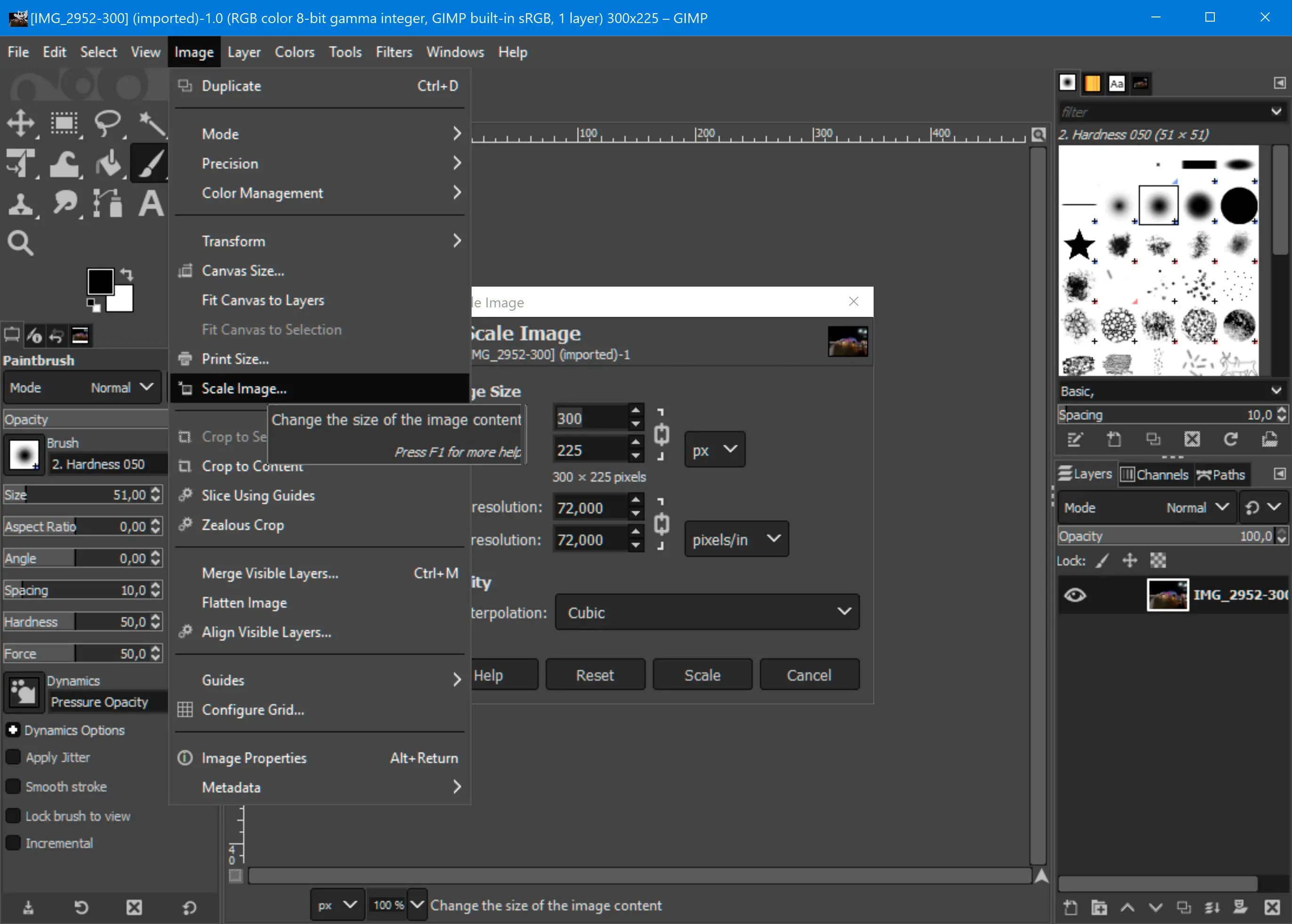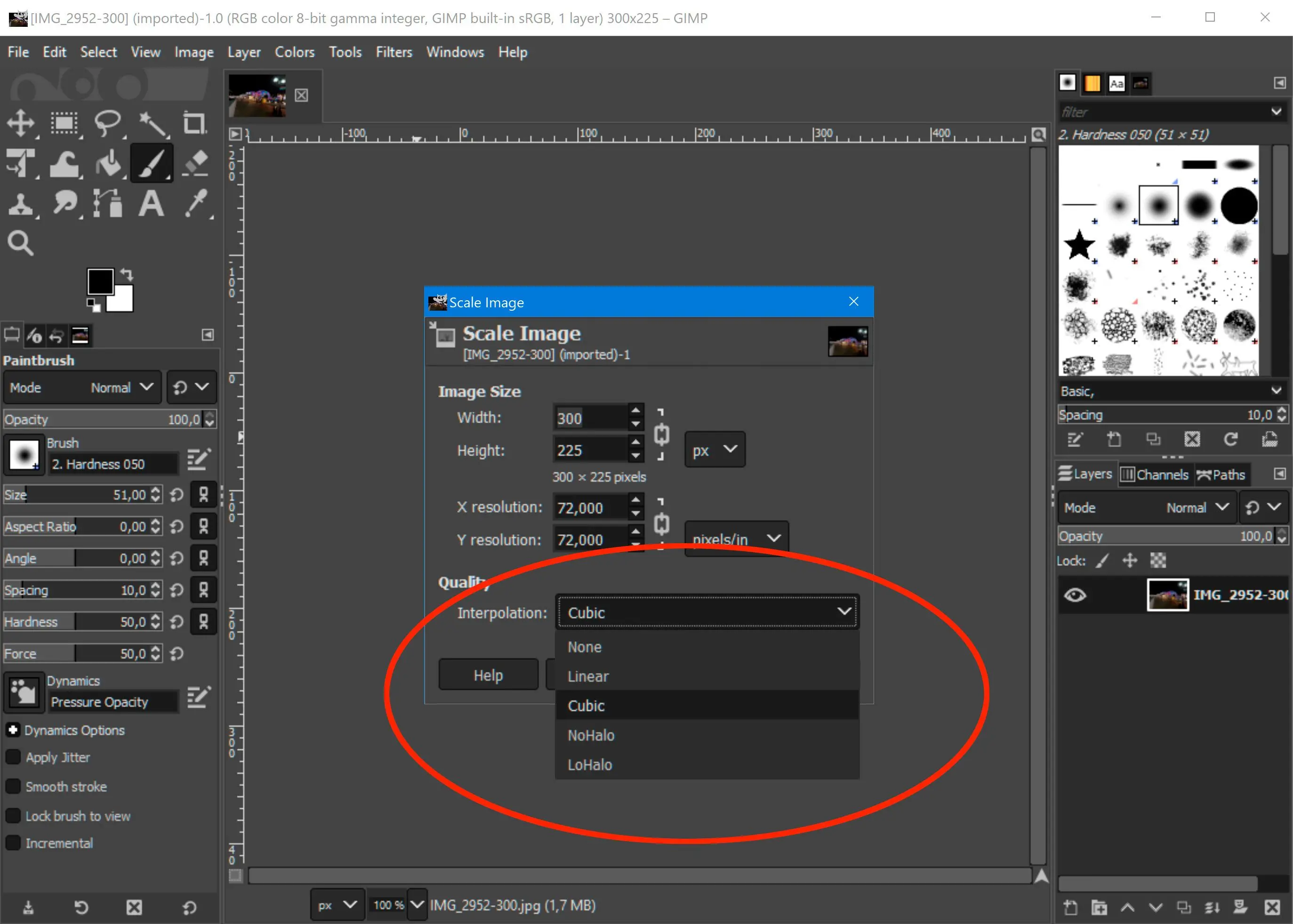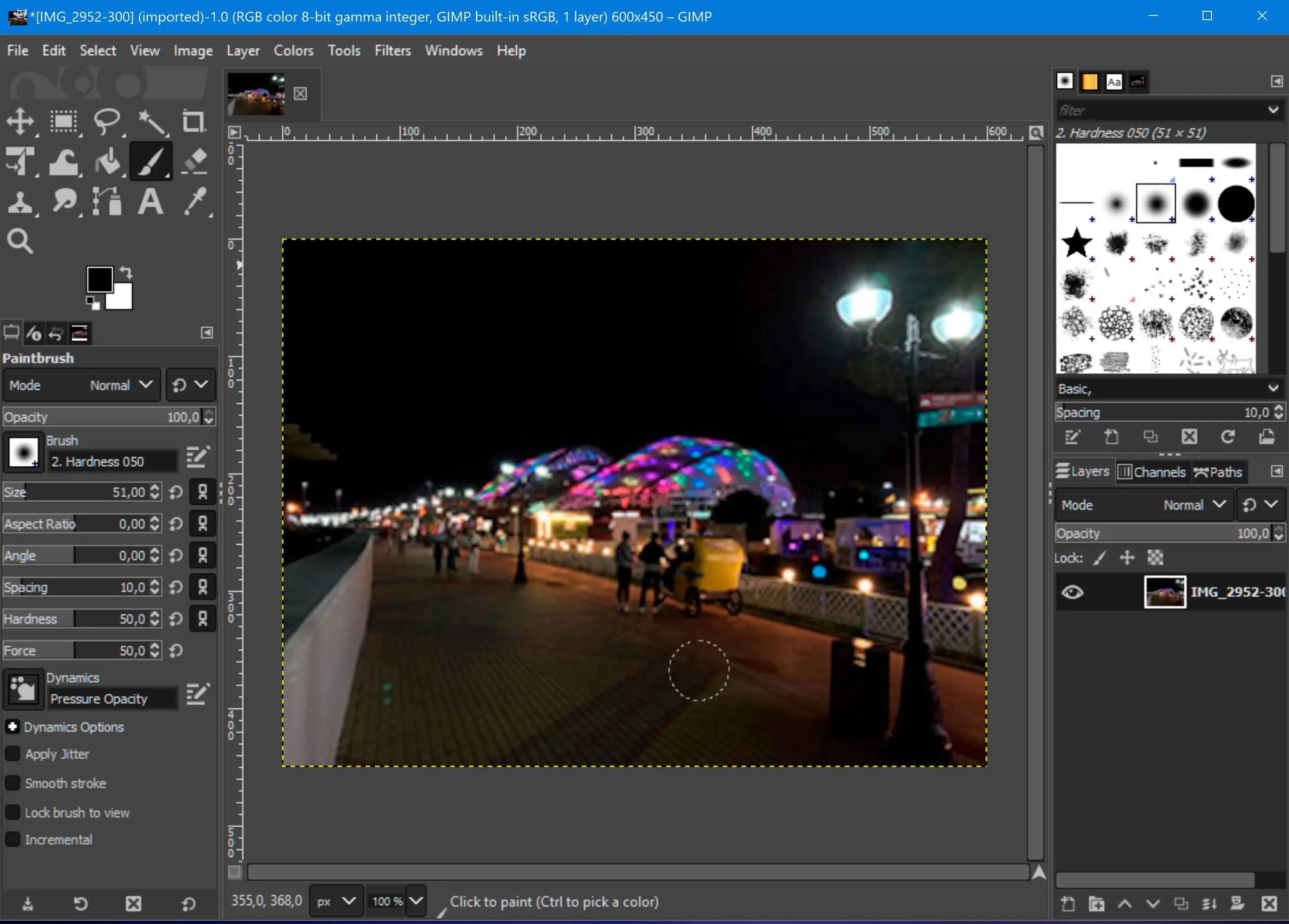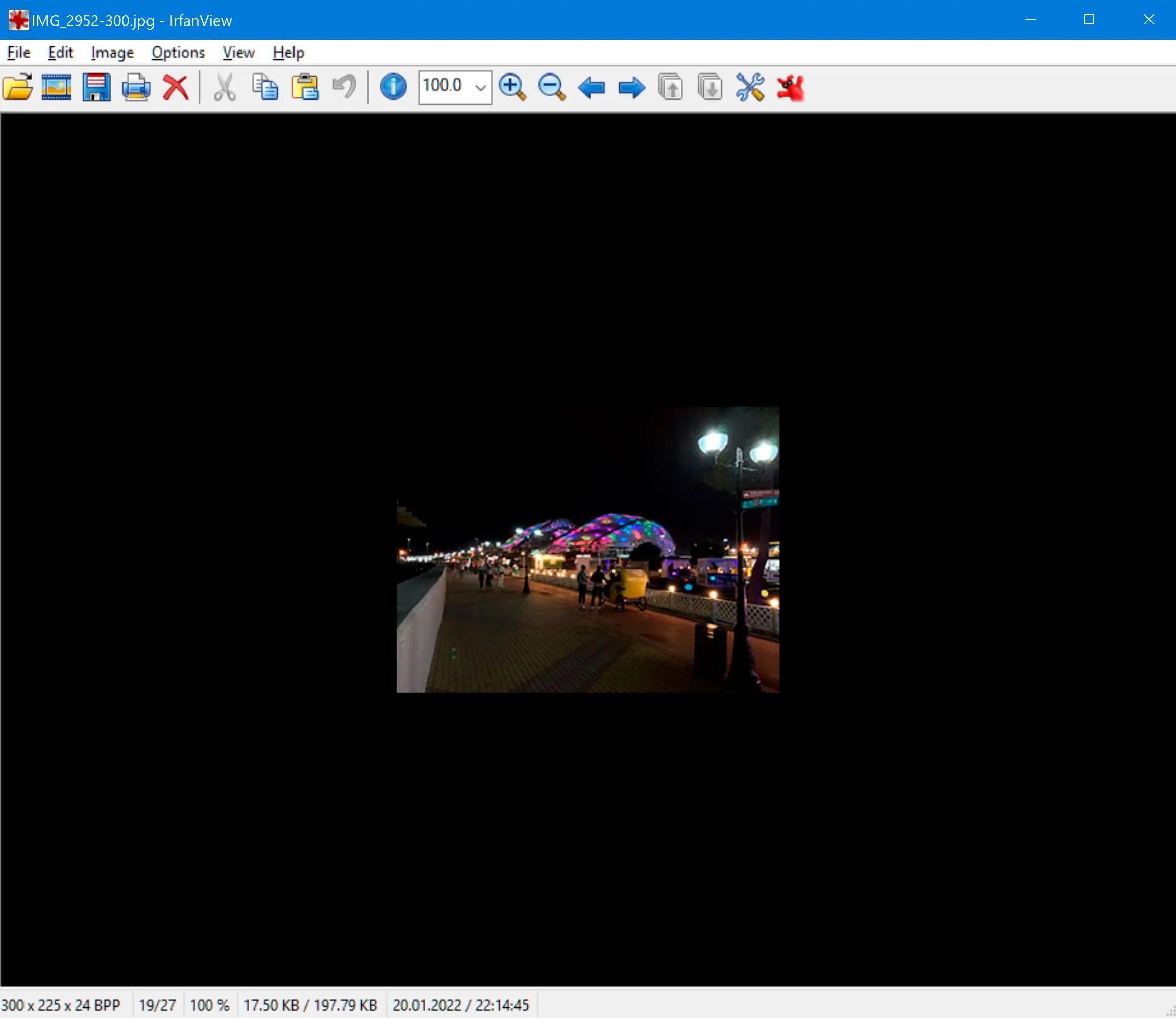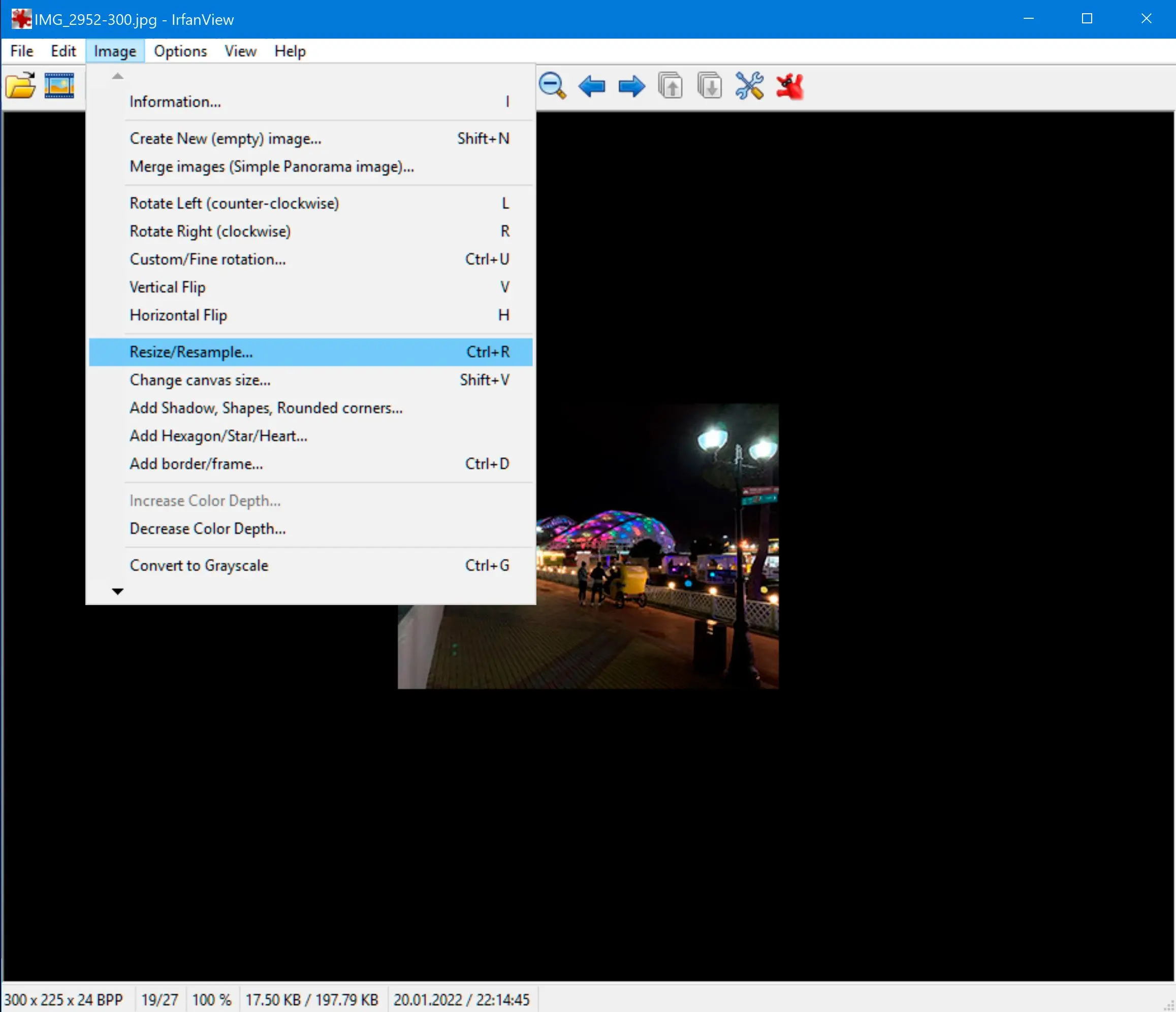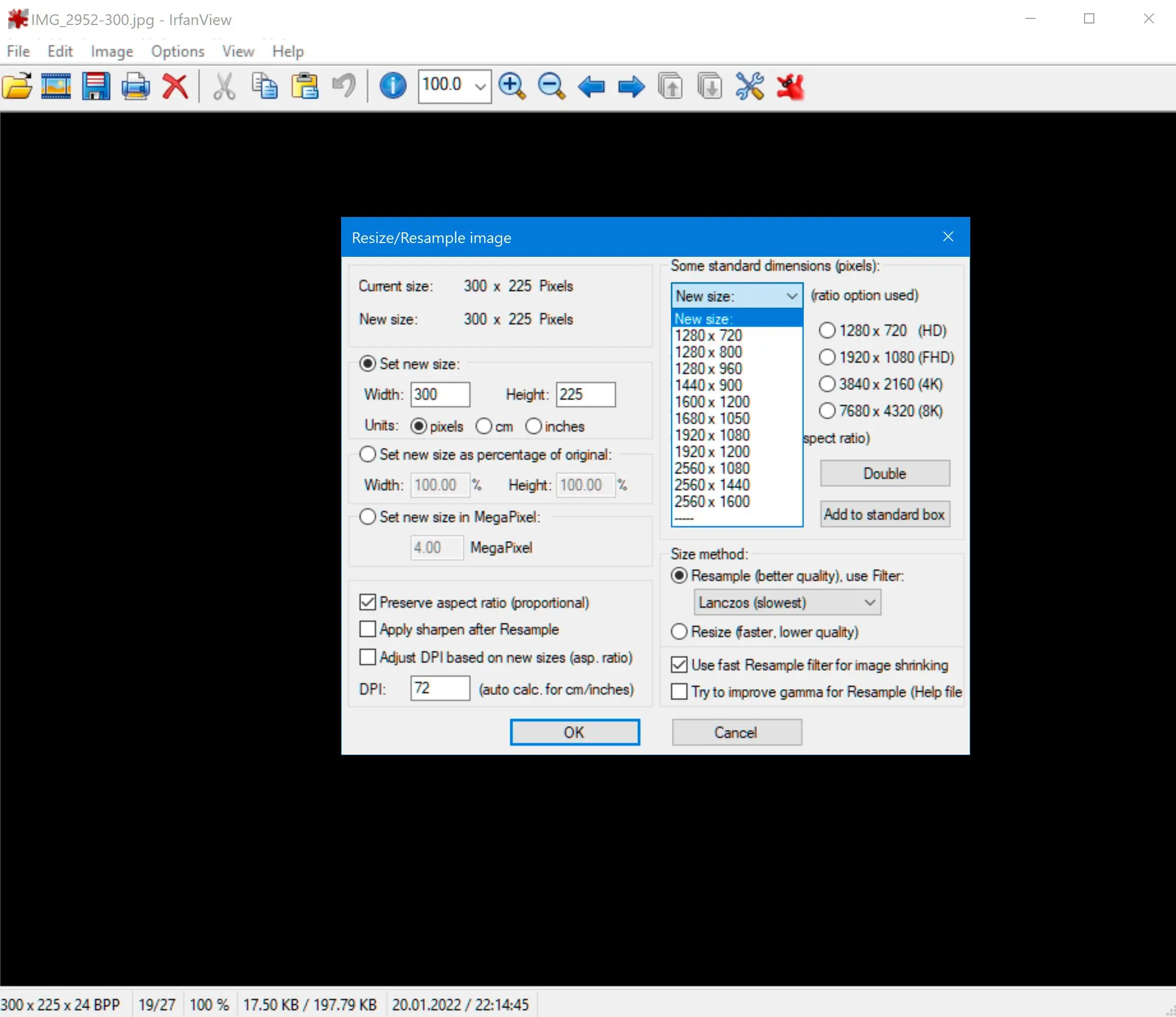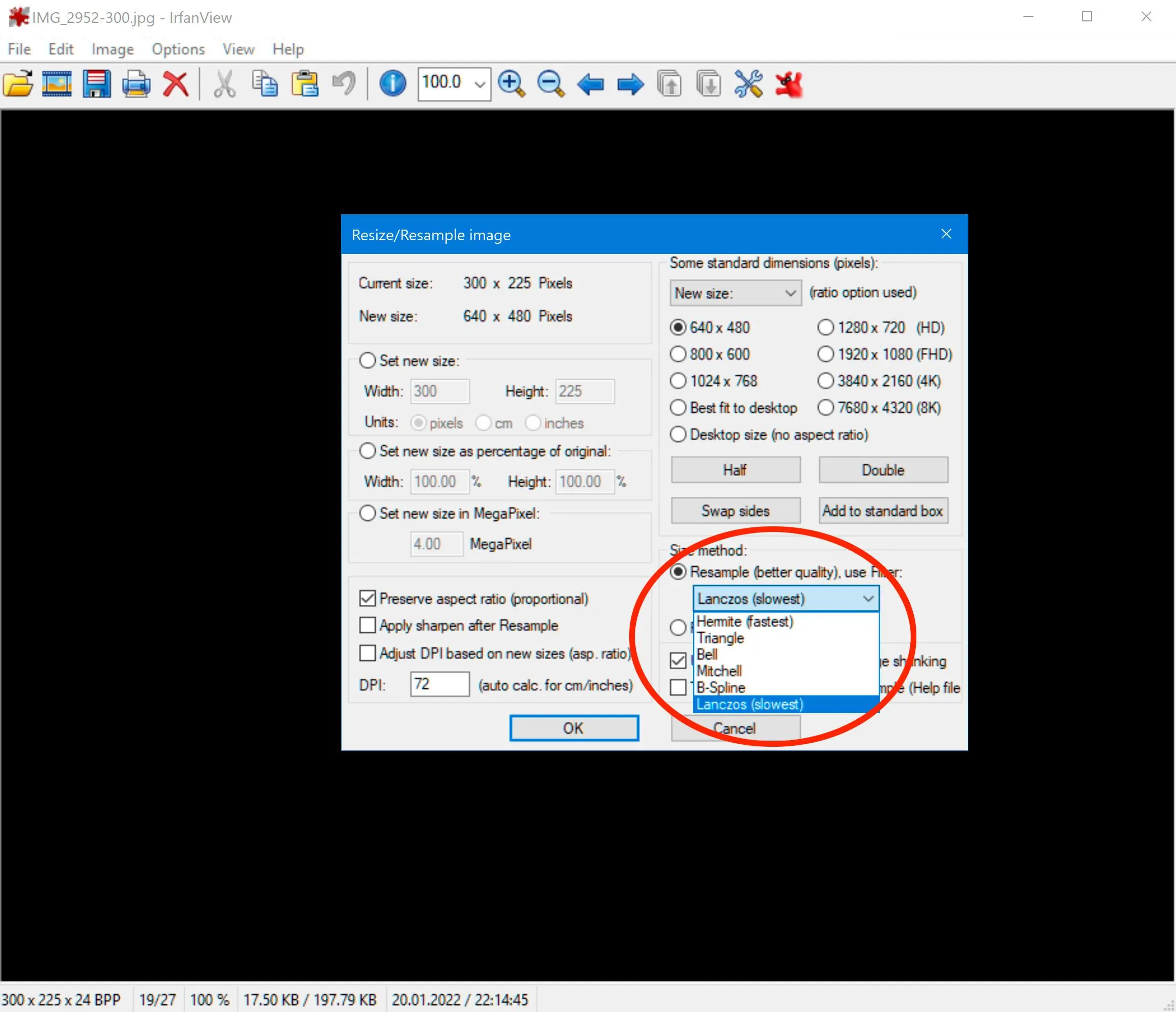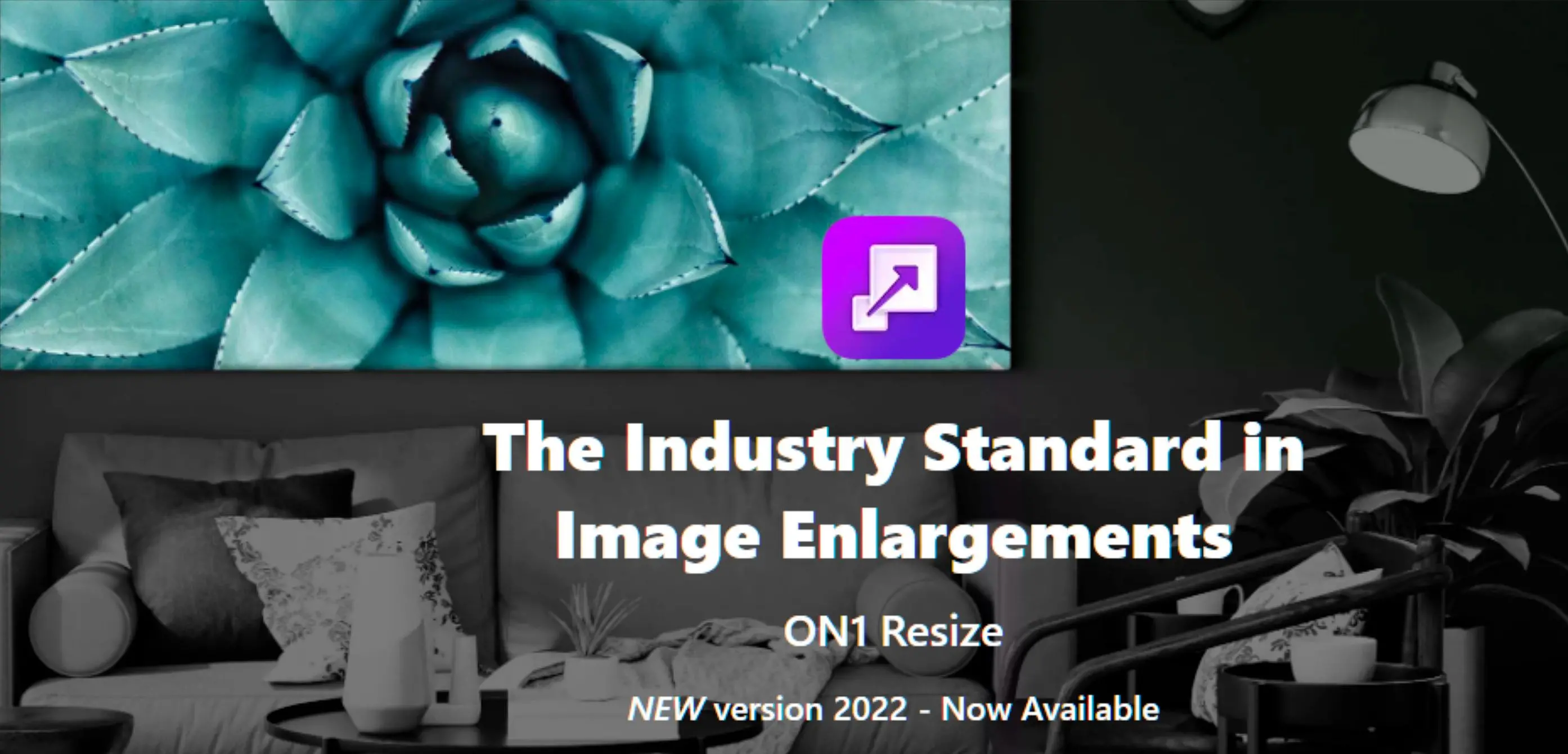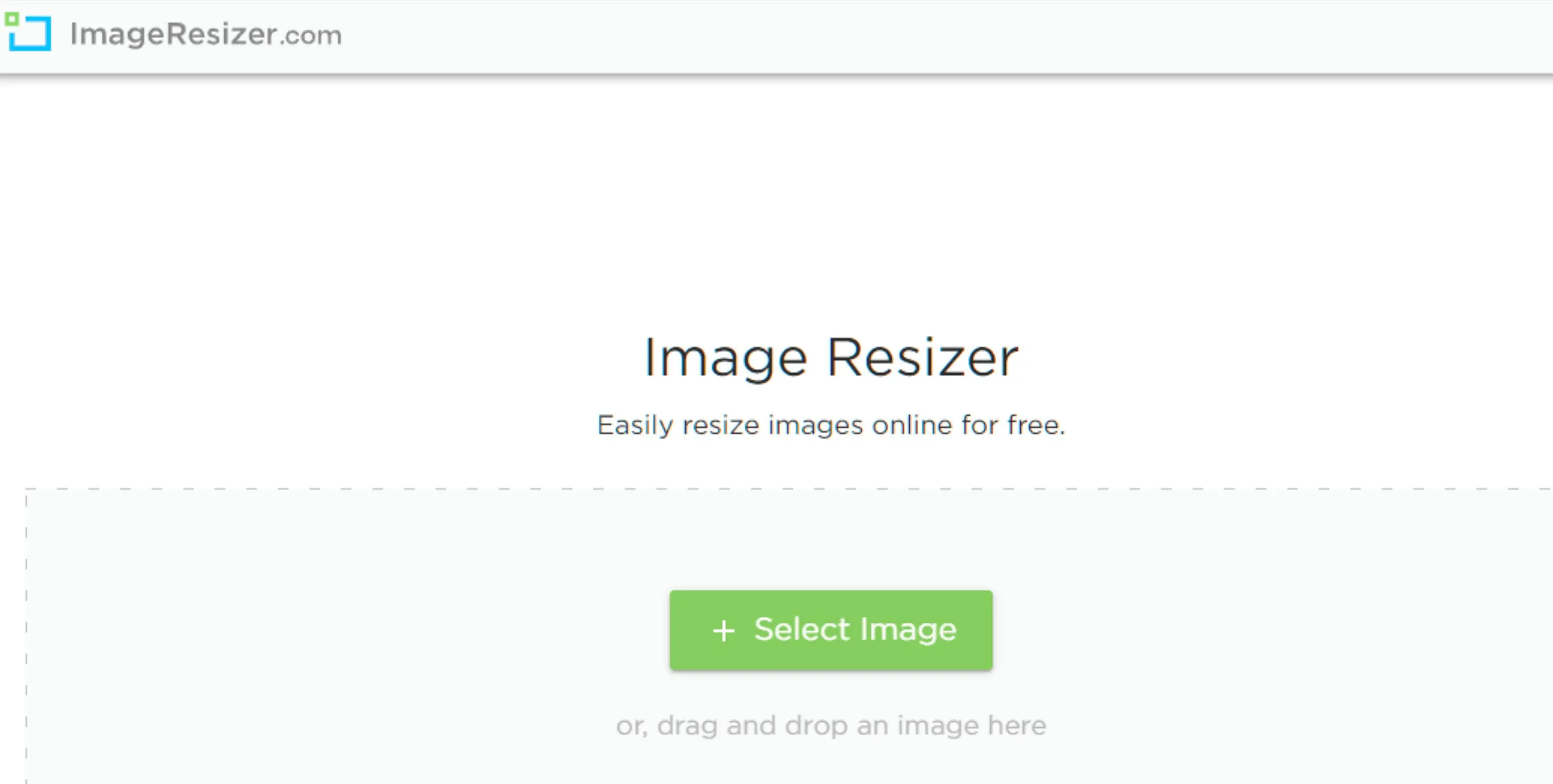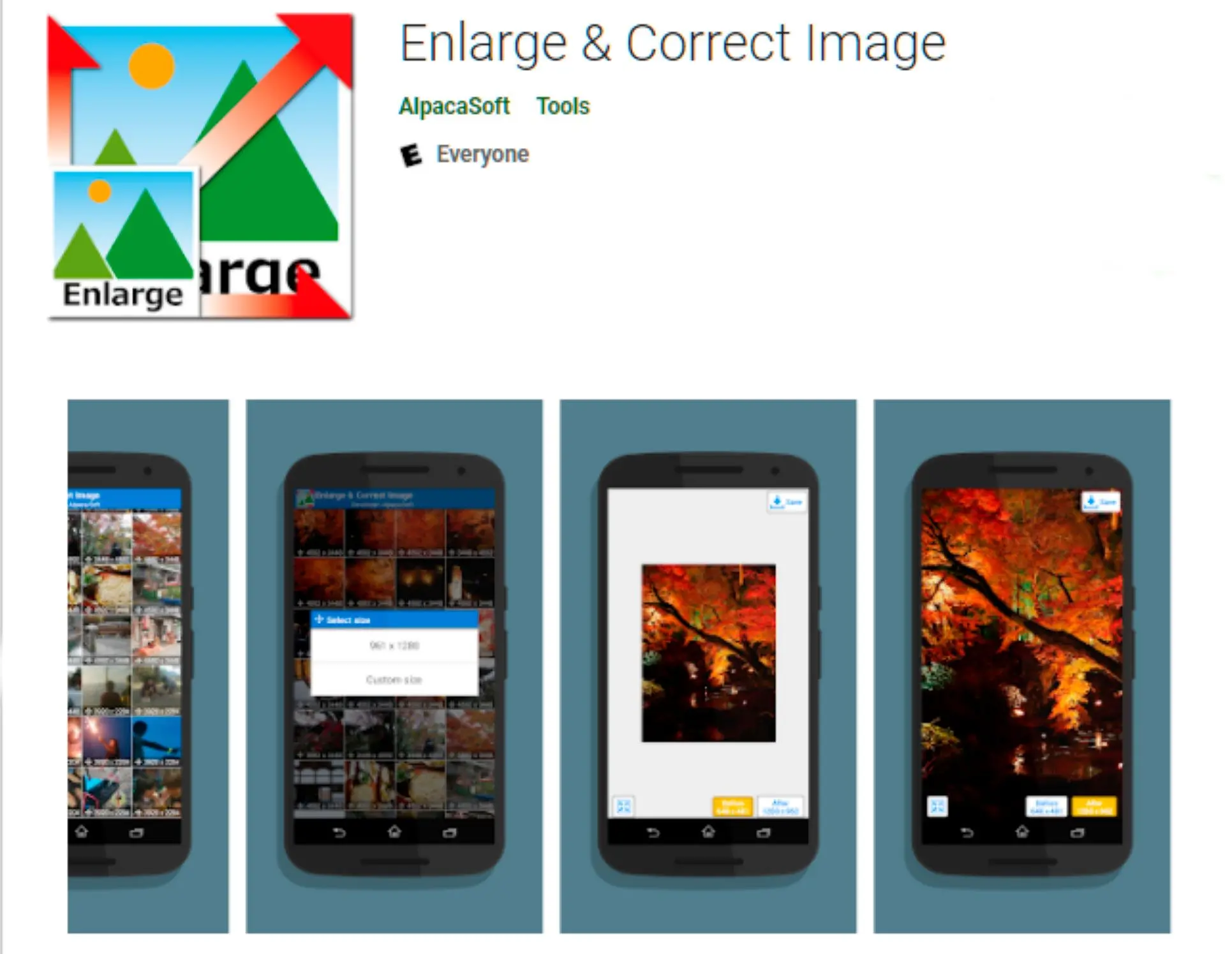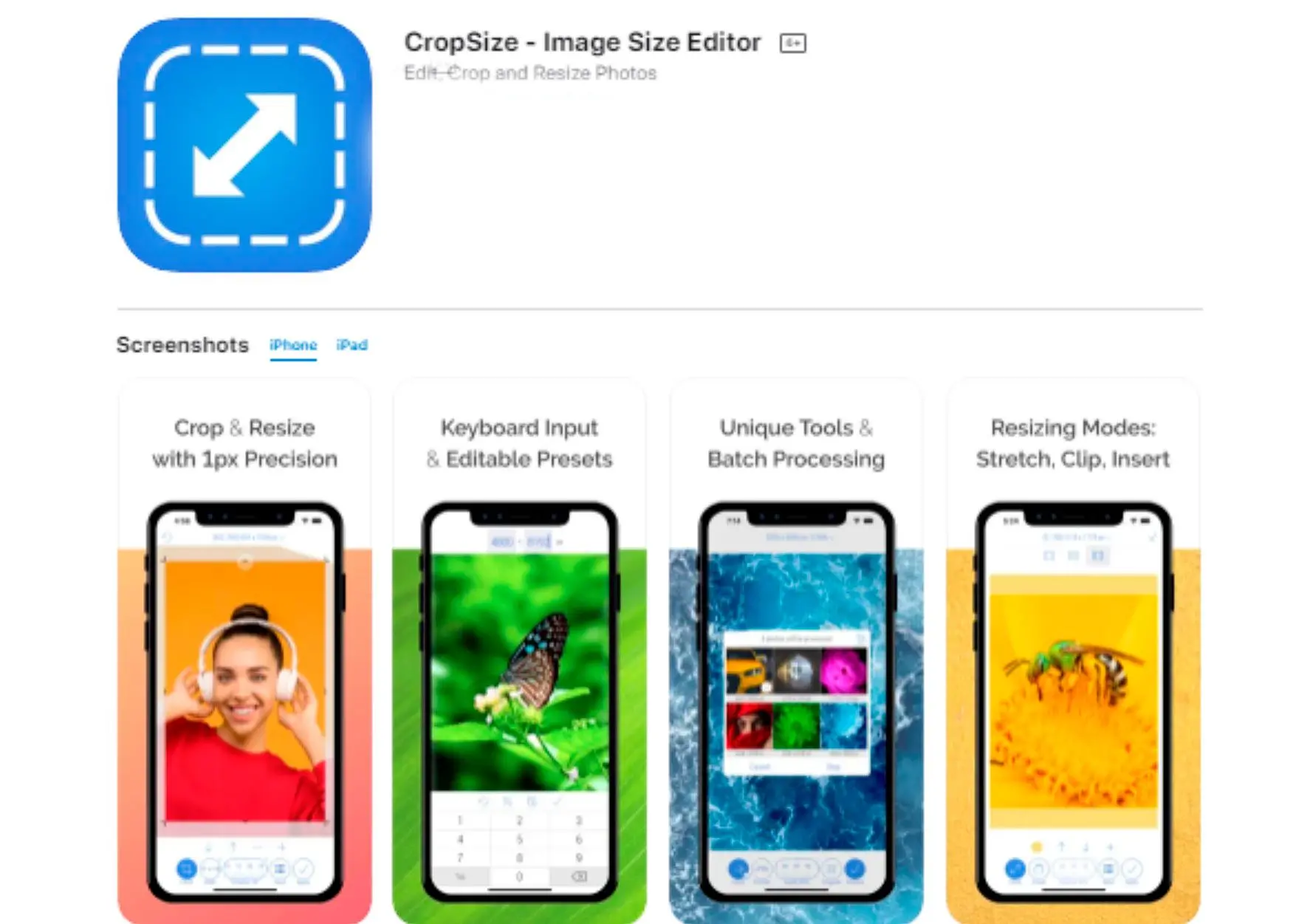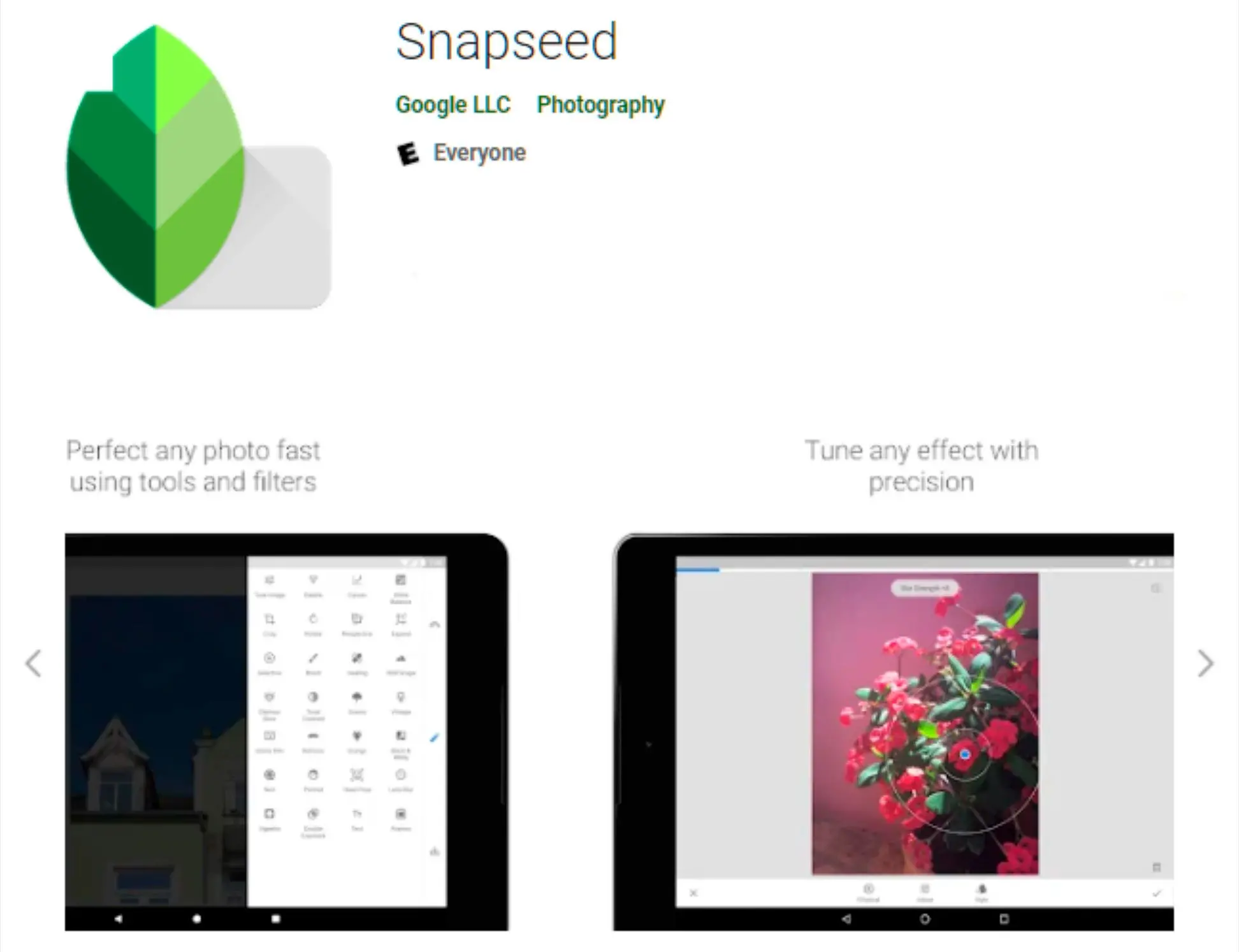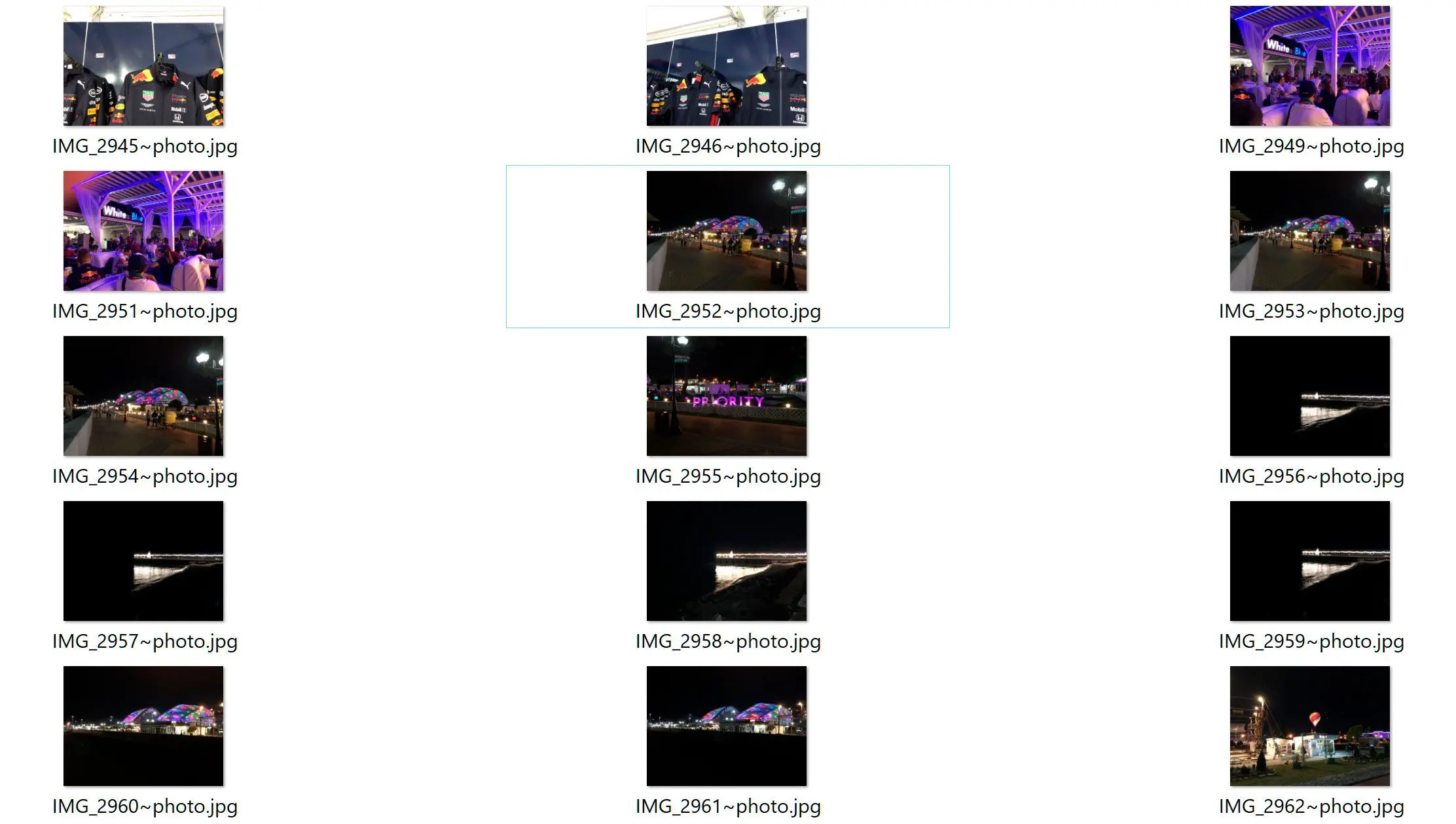My guide on choosing Photo Enlarger: SoftOrbits Photo Retoucher in the Mix
Choosing the photo enlarging software can feel overwhelming. SoftOrbits Photo Retoucher stands out as a contender, but is it the perfect fit for you?
👍 Strengths of SoftOrbits Photo Retoucher:- Simple and user-friendly: SoftOrbits Photo Retoucher is designed for ease of use. Even beginners can navigate its interface and achieve good results.
- Effective enlargement: This software utilizes algorithms for minimizing quality loss.
- Potential restoration capabilities: While not its main focus, some users report success using SoftOrbits Photo Retoucher for minor photo restoration tasks.
🤔 Things to Consider:
- Limited editing features: SoftOrbits Photo Retoucher is primarily focused on photo restoration. If you need extensive editing capabilities beyond size adjustment, you might require additional software.
- Software cost: While some information suggests a free download, it's important to check for potential paid versions or in-app purchases to ensure you get the functionality you need.
- Availability of alternatives: Free and paid software options like GIMP, Photoshop, and dedicated apps exist. Consider these depending on your budget and desired features.
🌟 SoftOrbits Photo Retoucher is a great choice for:
- Casual users who need to prepare photos for occasional printing or sharing.
- Those looking for a user-friendly solution with potentially basic restoration capabilities.
However, if you:- Need advanced editing features.
- Prefer a completely free solution.
- Require extensive photo restoration work.
There might be a better fit among the many photo editing options available.
Supported Formats
The most common image formats are JPG and PNG. But there are other formats like
CR2,
NEF, RAF, etc., which different camera manufacturers use.
If you shoot
RAW very often or need to keep converting different formats into JPG before you can process them, you can check out
SoftOrbits Batch Picture Resizer.
Combining the features of a power converter, and a basic photo editor, Batch Picture Resizer is an all-rounder tool that works for all purposes!
Let us learn you can begin enlarging your photo, GIF, PNG, or any other format while converting it to the same software!