Batch Watermark Software for PC protects your digital images and artwork by adding professional transparent watermarks that combine text, illustrations and graphics.
Download for Free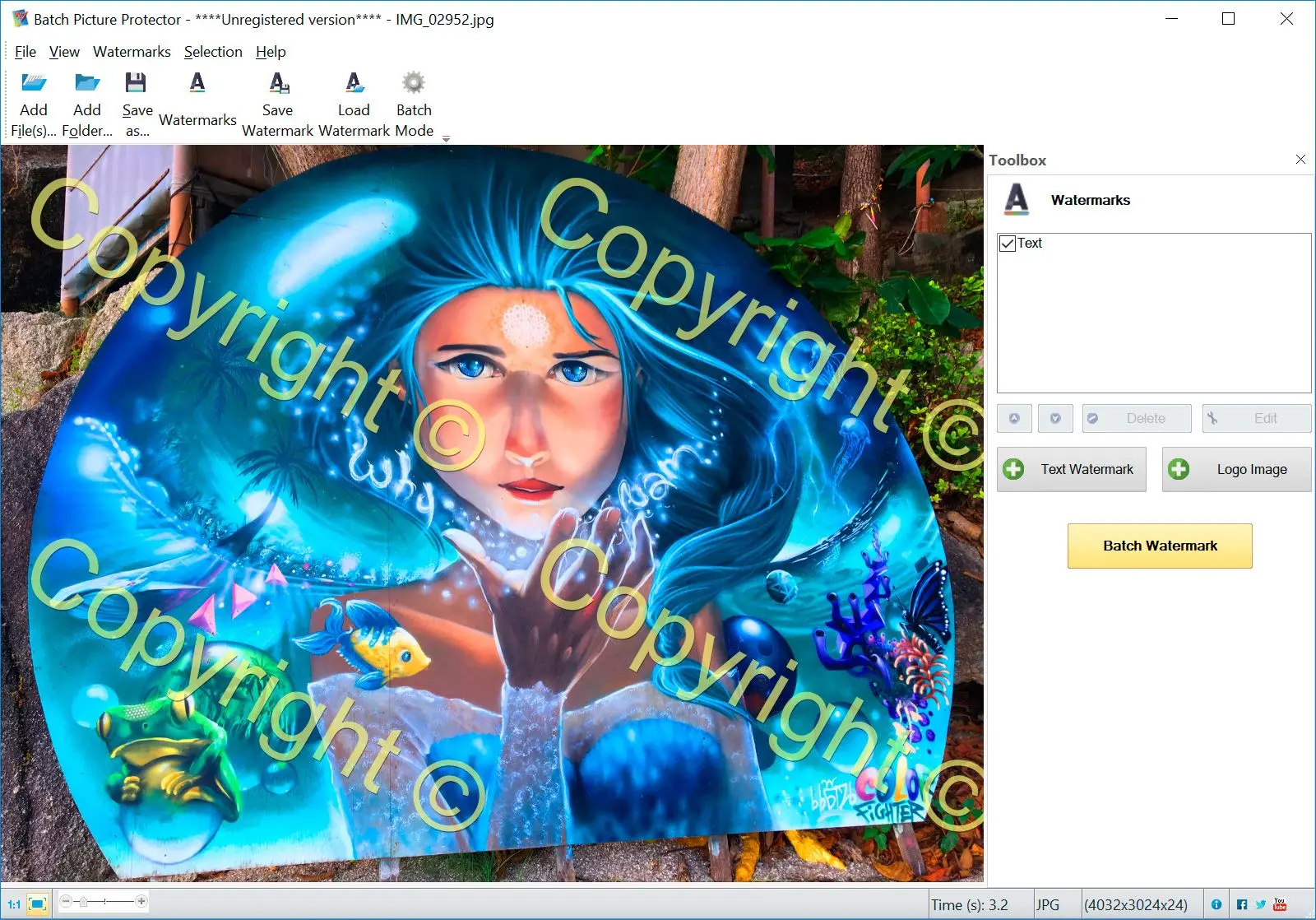
Batch Watermark Software for PC protects your digital images and artwork by adding professional transparent watermarks that combine text, illustrations and graphics.
Download for Free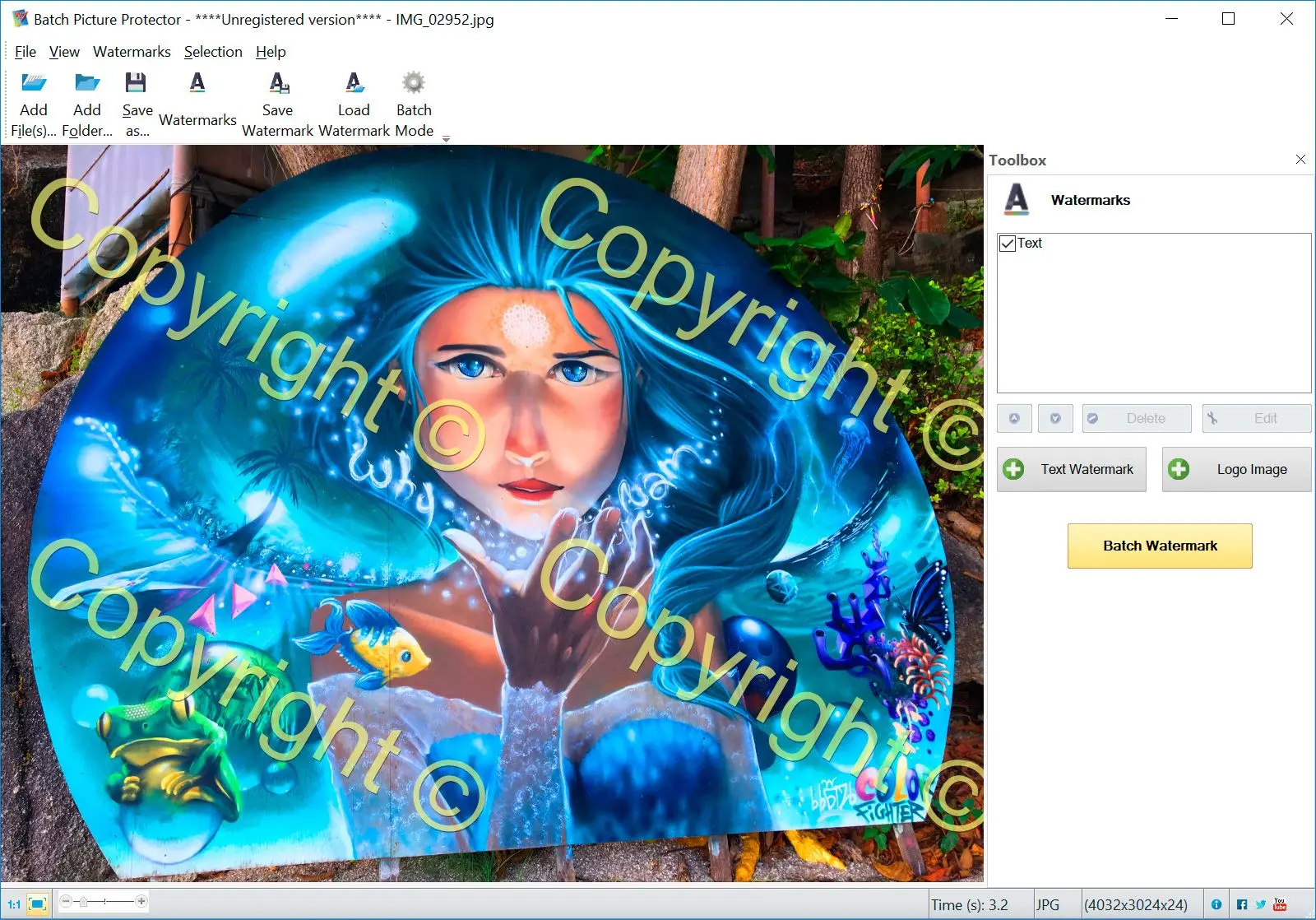
You can use batch watermark software software from SoftOrbits for quickly making a watermark for your photos. Protect your photos with a watermark meme in a few easy steps.
Watermarks identify your photographs as your own. When you use a visual watermark, nobody can access your personal photographs. You can add your own photographer watermark to more than 400 photos at the same time in minutes. This photo watermarking software works on your computer, not on the Internet, so you do not have to be online to use it. You can use it offline when you are traveling.
Download for FreeYou can protect your photos by using this program as a copyright generator. You can copyright your pictures by generating your watermark and placing it as a copyright signature for your photos. In fact, you can use batch watermark software as a photography signature logo maker to create a watermark to protect your photos.

When you use Batch Picture Protector, you will use the best watermark software to add text, logos, brand names, and copyright symbols to your photos. This protects your photos and shows people that you own the rights so that they cannot reproduce them.
This software works with many different formats, including JPG, BMP, TIFF, GIF, PNG, PCX, and TGA formats. You can add the watermark image and save the photos. This is helpful if you are a designer, painter, banner maker, or photographer because you can publish your photos and know that they are protected.
Once you upload the photo or photos to the photo watermark software using Add File, you can create your watermark. Save it, and then you can choose Load Watermark to choose a watermark you have already made. You can select it and save it on the photographs. That is the entire process.

When you make watermarks for photography, you are protecting your photos. You can make a watermark for one picture, or you can easily use this software to place your watermark on multiple photographs in Batch mode. It is very easy to simply click the Batch mode and add your watermark.
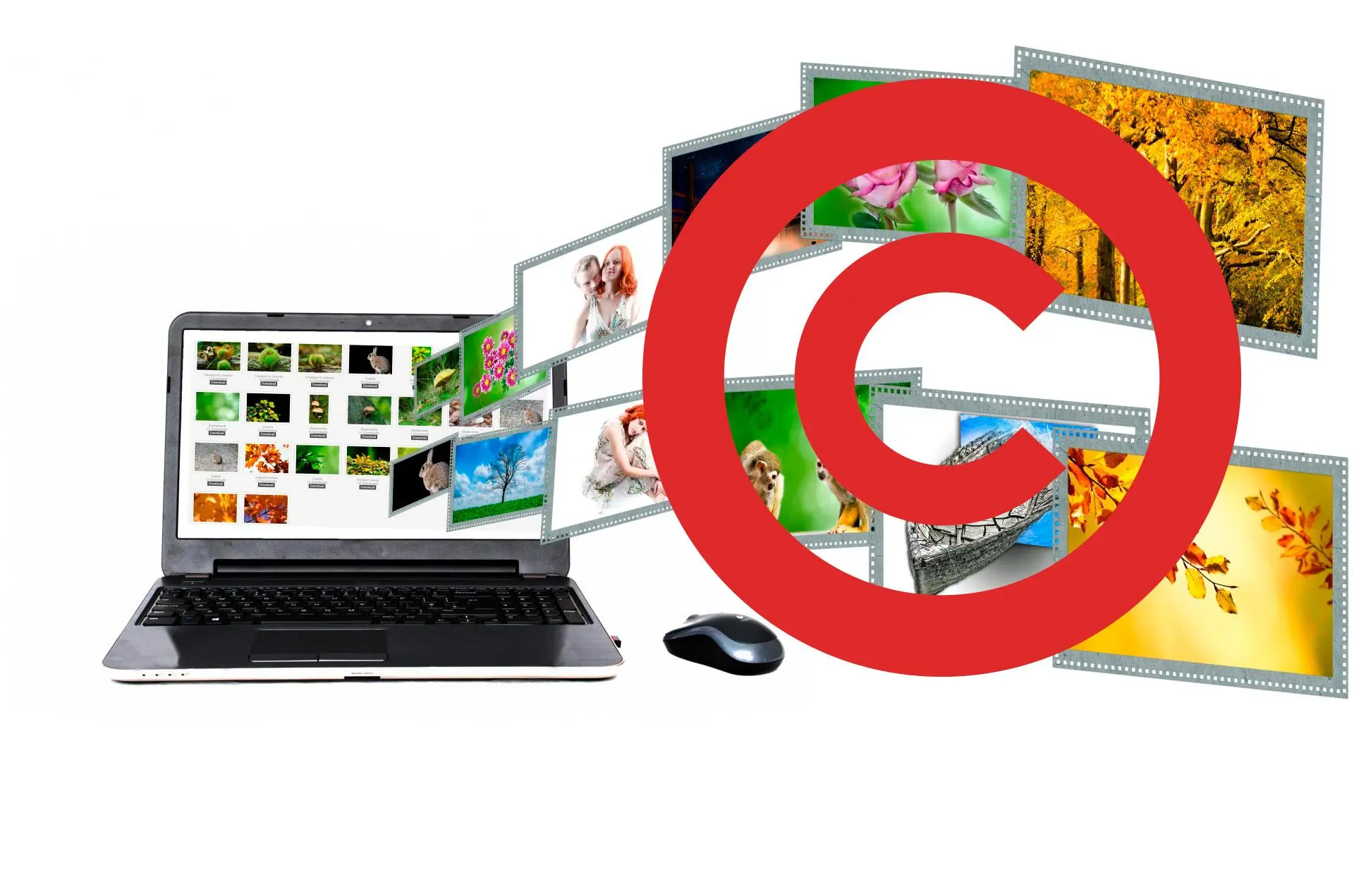
When you add a watermark to your photo, you can place it anywhere you want it. If you are adding it to a landscape of a portrait, you can make sure that it does not interfere with the subject matter in your photo. Simply select the area of the photo where you would like to have your watermark, and the software will do the rest.

If you place the watermark on your photo and it isn’t quite right, you can move it manually so that it is where you want it. Once you place your watermark on your photos, you can make whatever manual adjustments you need to get the watermark exactly in the right spot. You can use the Position tool to move it.

If you want the most protection for your image, you can use Tile Watermarks to completely cover the image. The best watermarking software for Windows will repeat the text or logo watermark to cover the entire picture. When you have the Watermark screen up, look in the options, and repeat the watermark to cover your entire image.

The Bulk Watermark Software comes with command line mode. You can type in a command line such as the following:
PicWatermark.exe –in “inputFile” –out “outputFolder” –wm “WatermarkFile.wat”
In this case, -in is the path to input the image to be watermarked, -out is the path to the output folder where the watermarked photo will go, and –wm is the path to the watermark file. You should create this file in GUI mode using the Save Watermark command. This process allows for automating the watermark process.
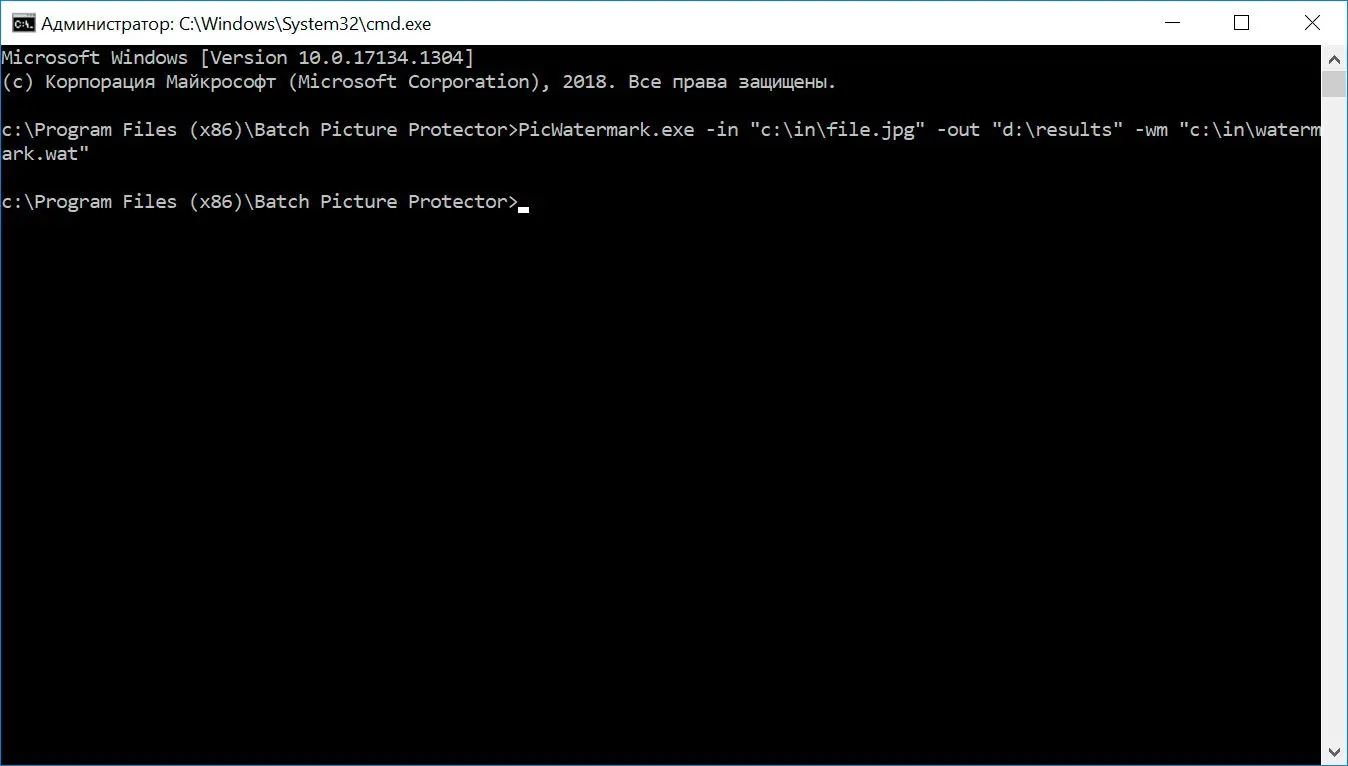
It is easy to add any kind of text to your photo, and you can add the date to a photo with this software. You can add the current date, time, file name, and EXIF data as a watermark. You have many different choices, and it is easy no matter which one you choose.
You can add the photo using the Add Files button. Once you add the photo or photos you want to add the watermark to, you can choose the watermark. You can choose the text and click on OK. Once you add the watermark, make any adjustments you want to make, and then save the file. You can do this for one picture or in Batch mode for multiple pictures at the same time.
Download for Free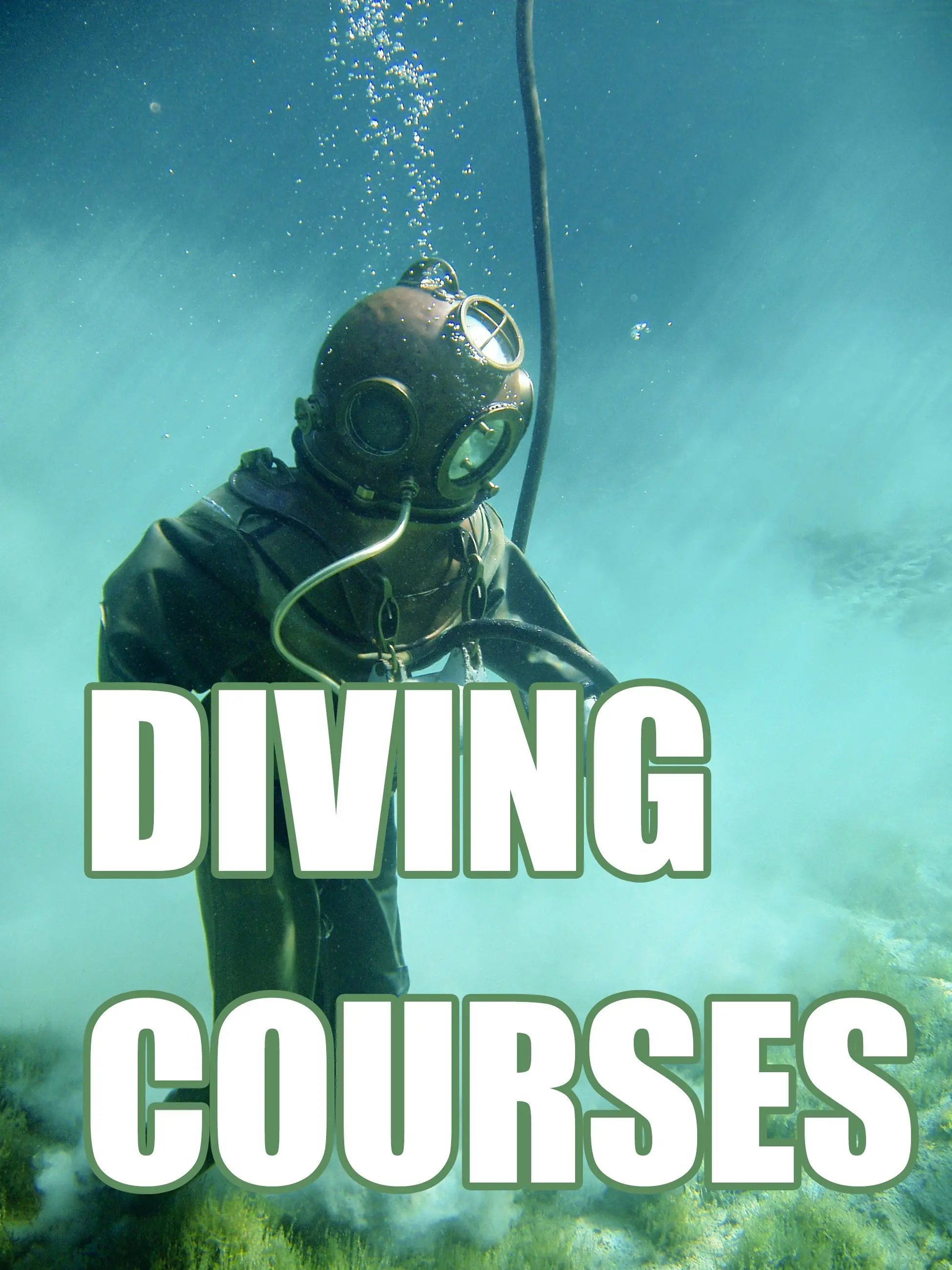
When you are adding logos to photos, you can use this simple software. You can Open the batch watermark software and click the Watermark Image button to select the logo for your watermark. They can be transparent or opaque. You can choose whatever you want to use.
Once you select it, you can set the transparency and the position. You can choose the size you want it to be and the angle. When it is ready, you can save it. Then, upload your picture, and Load the watermark, and click the Watermark to add a logo to your photo.

You can also combine text and a logo for a combined watermark. This is an easy process as well. You can upload your picture with Add Files, and click on Watermarks. Then, check both Text Watermark and Logo Image. You can create your Text and choose where to position it. If you have already saved it, you can choose Load Watermark. Once you position the text and the logo, just click on Save As and the photo will be sent to your destination folder.

When you create a watermark with the photo watermark software, you can save it for future use. All you do is create the watermark and then click Save. When you need to add it to pictures in the future, you can choose Load Watermark, and your saved watermarks will be available to add to your pictures.
You can also add a QR code to your picture. You need to generate the QR code, and then you can use the software to add it where you want to place it on the photo.
After you have created or uploaded your watermark, you can upload an Image. You can place it on your photo and make any adjustments you want to make. You can use the Live Preview to see what it will look like before you save it. Save it after you are comfortable with its location on the photo.
This batch watermark app for pc will allow you to create a watermark that is difficult to remove. If you want to make sure that people are unable to remove the watermark from your images, you can use features such as Tiling and Shadow or Glowing watermarks.
Tiling is repeating text or your watermark to cover the entire photograph. This makes it very difficult for someone to remove the watermark without compromising the quality of the photo. You can also use the shadow or glow features to enhance the watermark, which will make it harder for watermark remover software to remove it.
Download for Free
There are many different ways that you can watermark multiple photos. If you own a business and have a logo, this is a great way to show that your photos are your work. You can upload the logo and have it available to add to your files.
You might also want to use your name or the name of your business. You can create this, save it, and have it available to upload onto your pictures.
You can also combine text and a logo. You can add both to your images. You might want to have the copyright symbol, and you can add this as well.
Some photographers add their website so that people can go there to order copies of the picture. You can make this with text and place it on the photo.
Add your phone number so that people can call to order the photos. If you place these items on your photographs, it identifies the photo as your work, but it also provides people the information they need if they want to order copies of the photos.
This software has a lot of great features, including the following:
Watermark PNG images and many other formats. There are more than 20 formats, including PNG, JPEG, TIF, GIF, BMP, and TGA. You can convert RAW files, and the software will preserve EXIF information in JPEGs.
You can create transparent logos and watermark images with an adjustable transparency setting.
It is easy to watermark multiple photos at the same time by using Batch mode.
You can use command line support for complete automation.
You can add files or folders for watermarking.
The software is very easy to use, and you can add watermarks to your photos in a few simple clicks. It is also intuitive and very straightforward.
You can position the watermark automatically in one click.
The tile effect allows you to fill the entire image with your watermark. You can choose text, logo, or both, and repeat it until it covers your entire photo.
You can also rotate your watermarks on any angle.
The software can automatically size your watermark at any percentage you choose.
You can create watermarks that are hard to remove by adjusting the transparency or using the glow and shadow features when you create your watermarks.
When you add a shadow or glow effect to your text, it makes the watermark more difficult to remove. It works well both on light and dark backgrounds.
The watermark software works on any PC with Windows 7, 8, 10 or 11.
The watermark text can include the current date, the time, the file name, and more.
You can create and save different watermarks for different photos, and then you only need to load them when you want to use them.