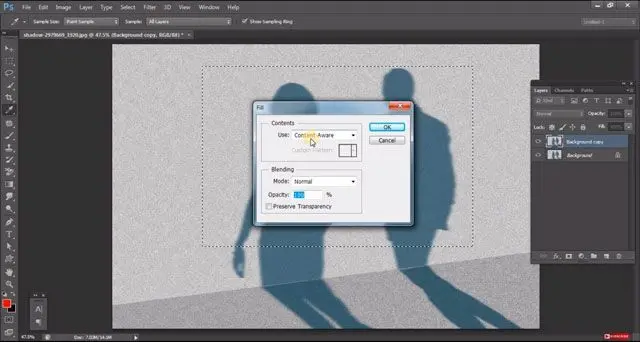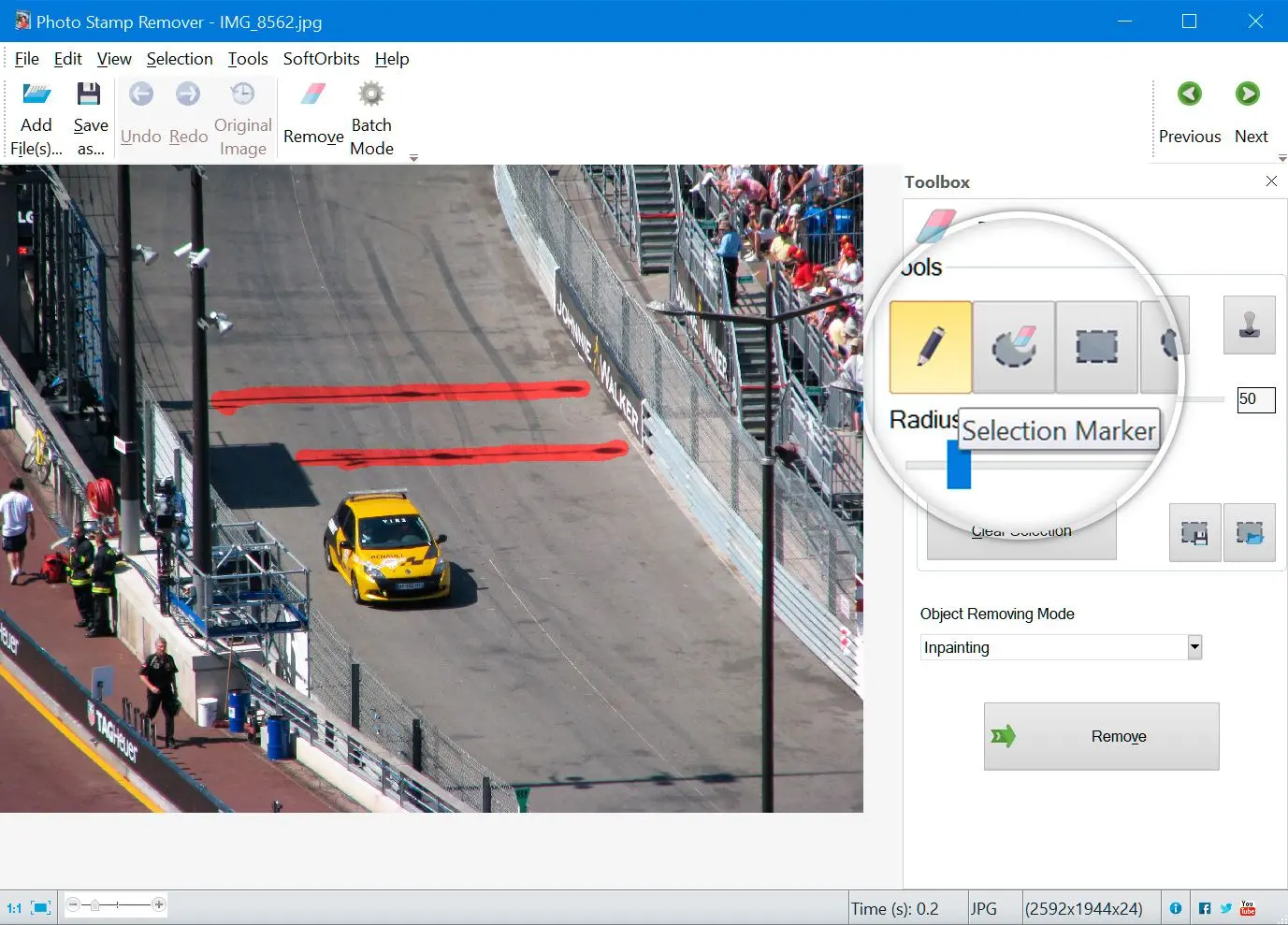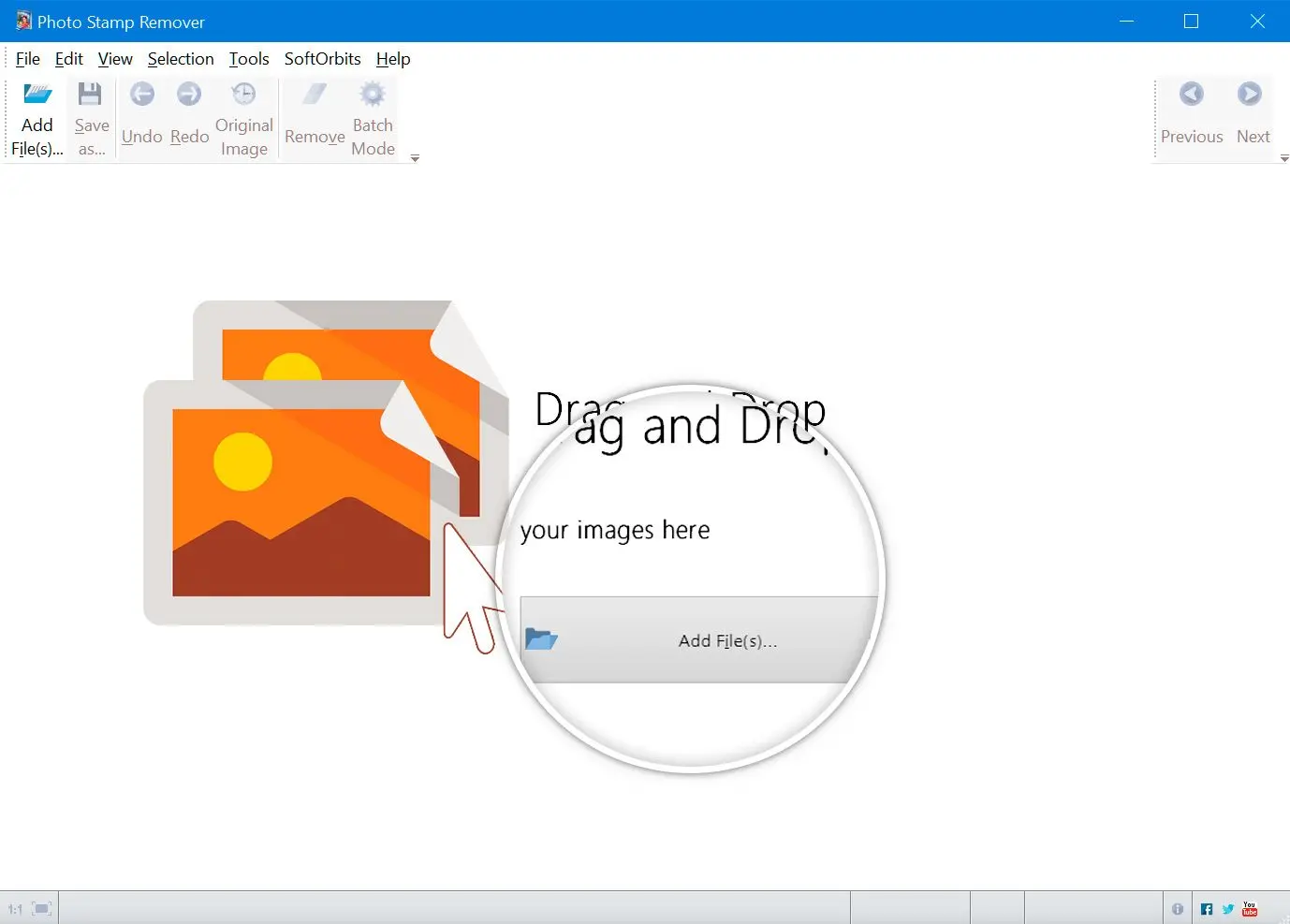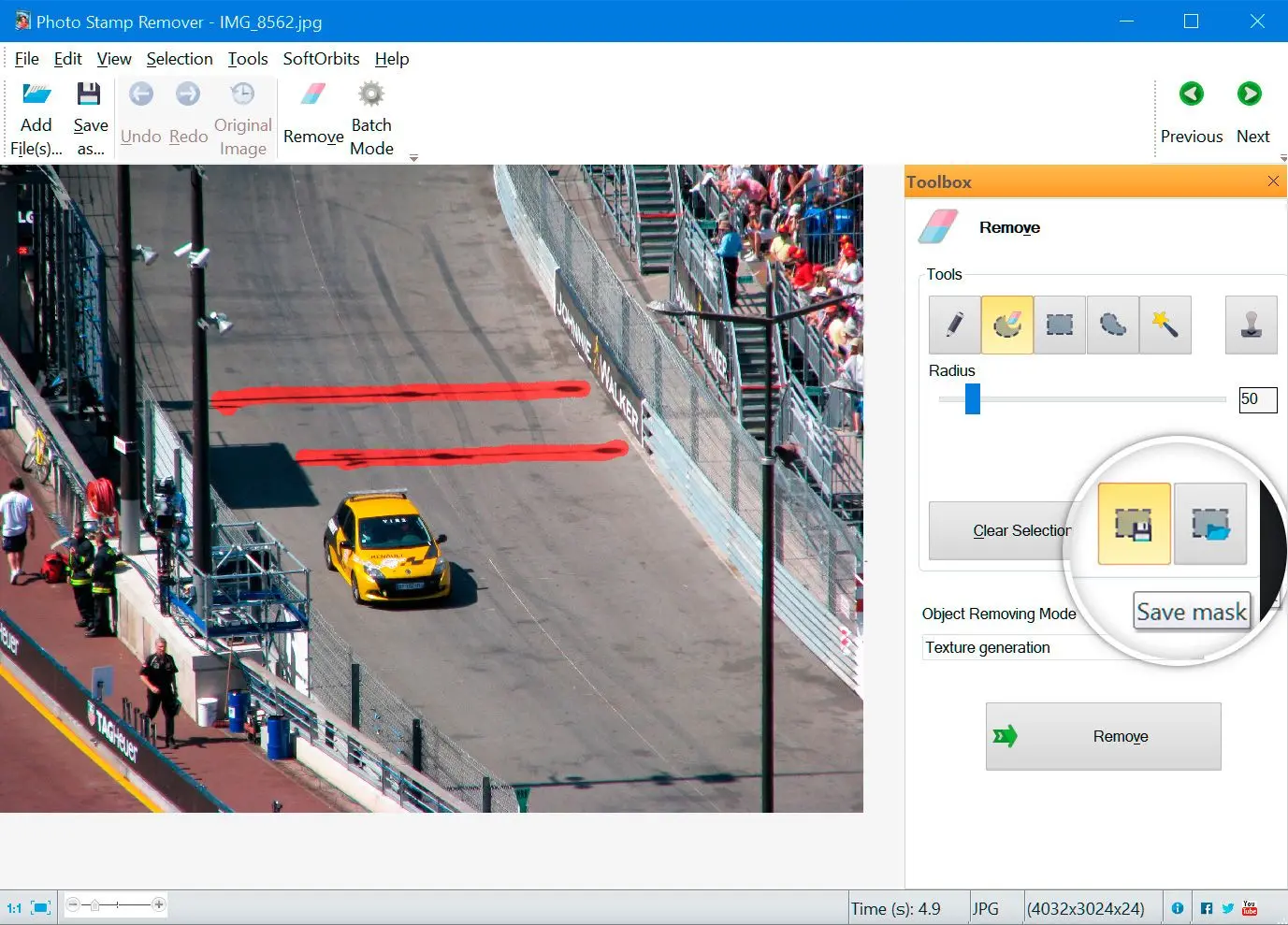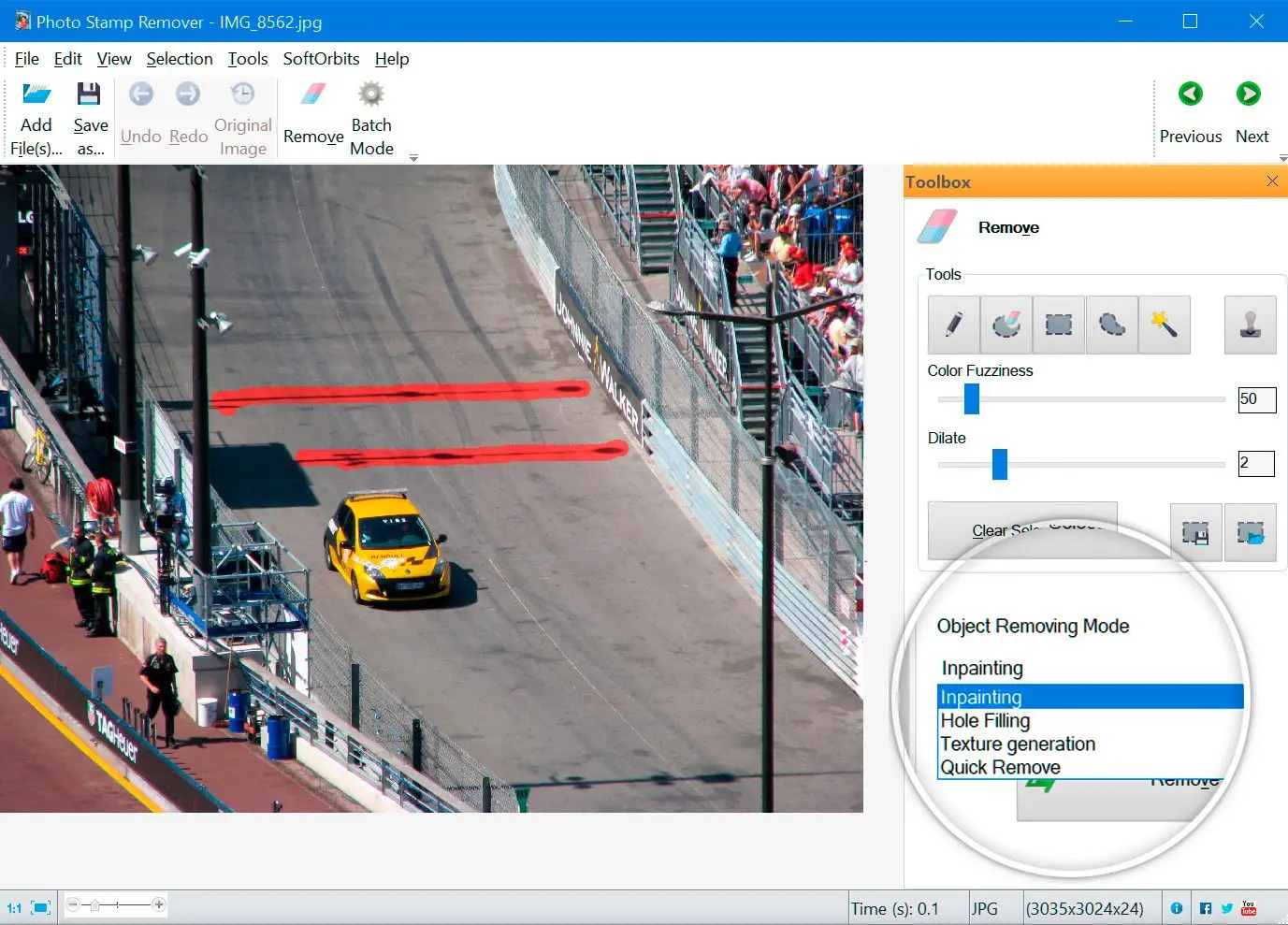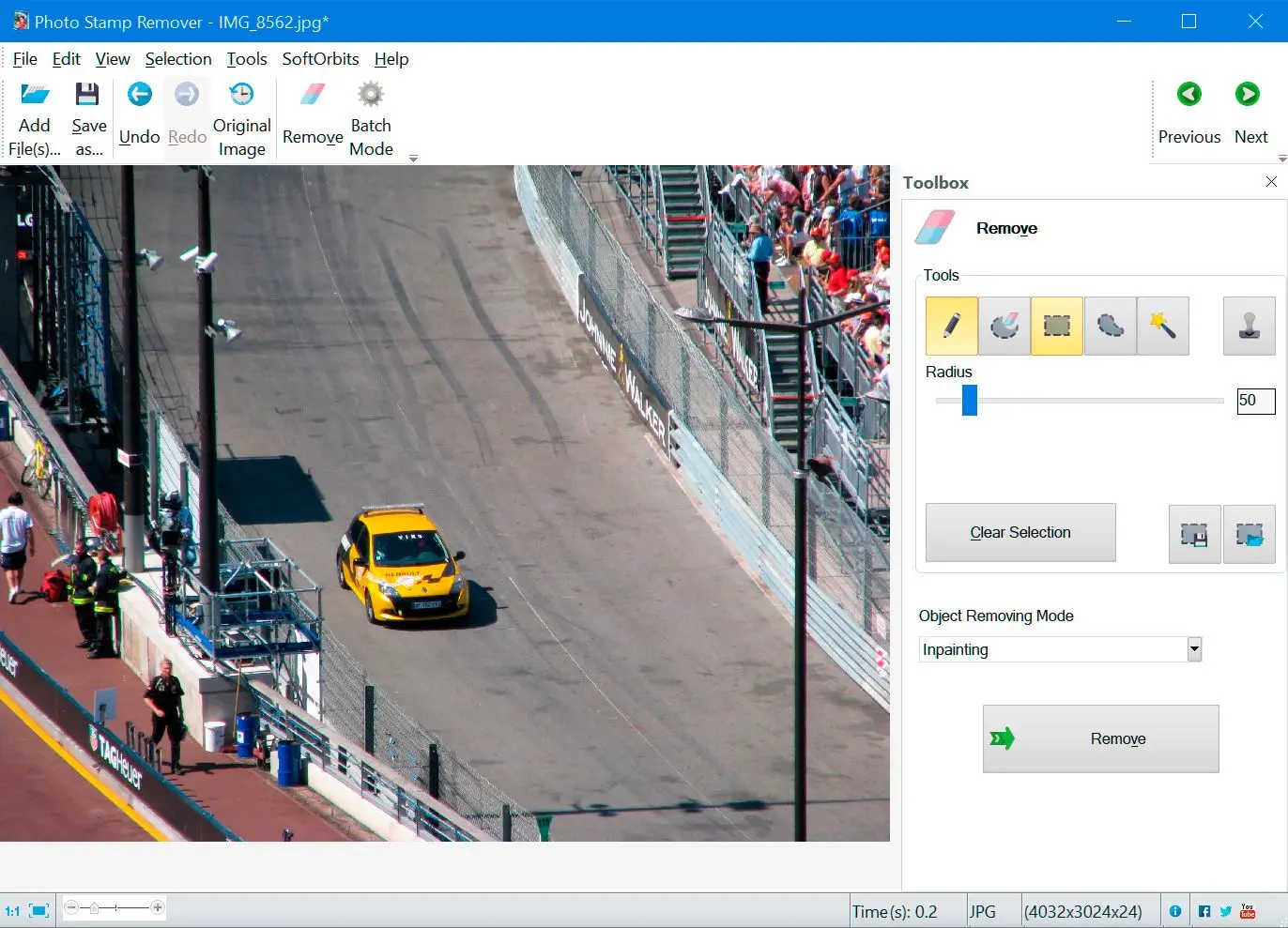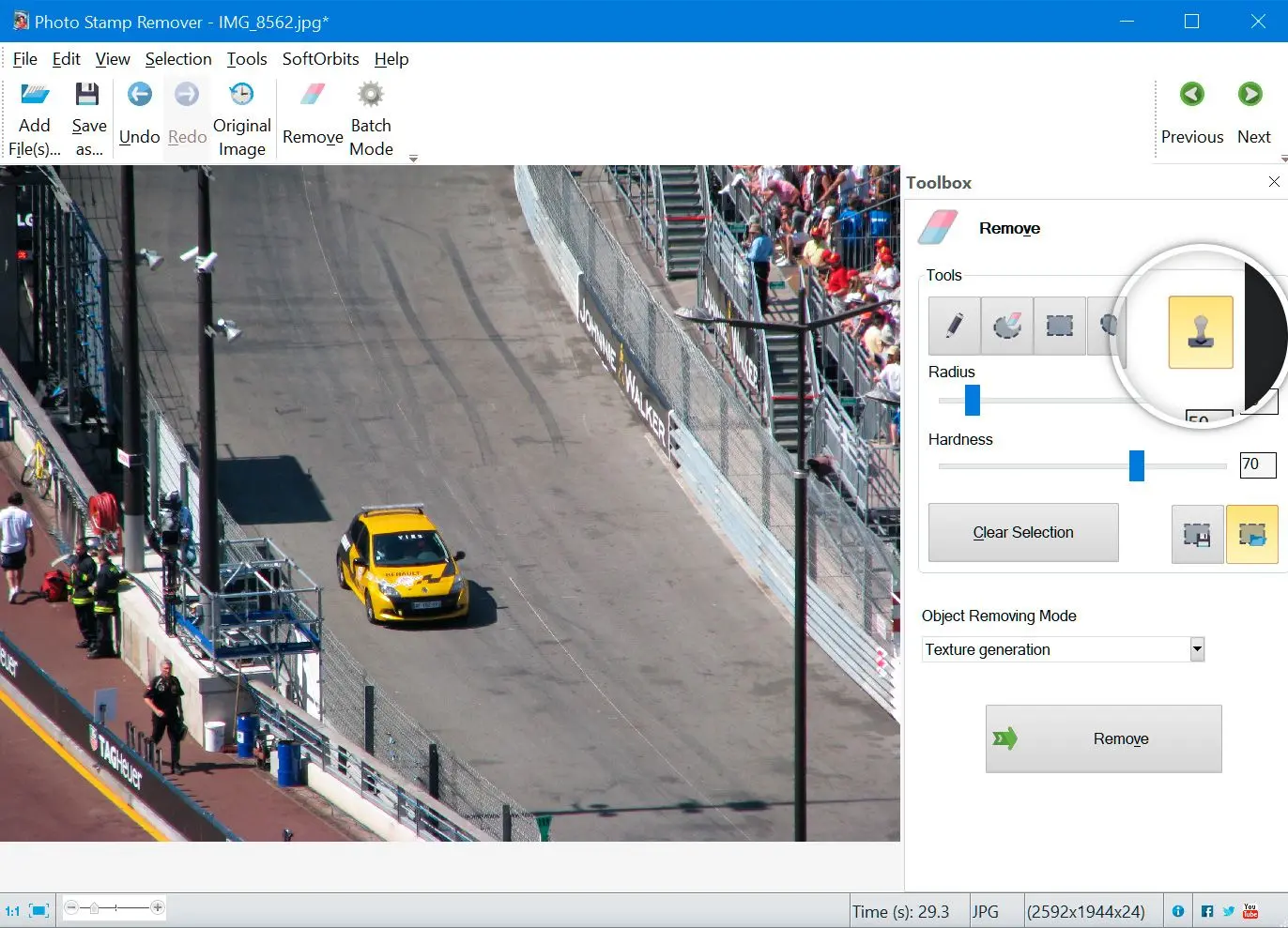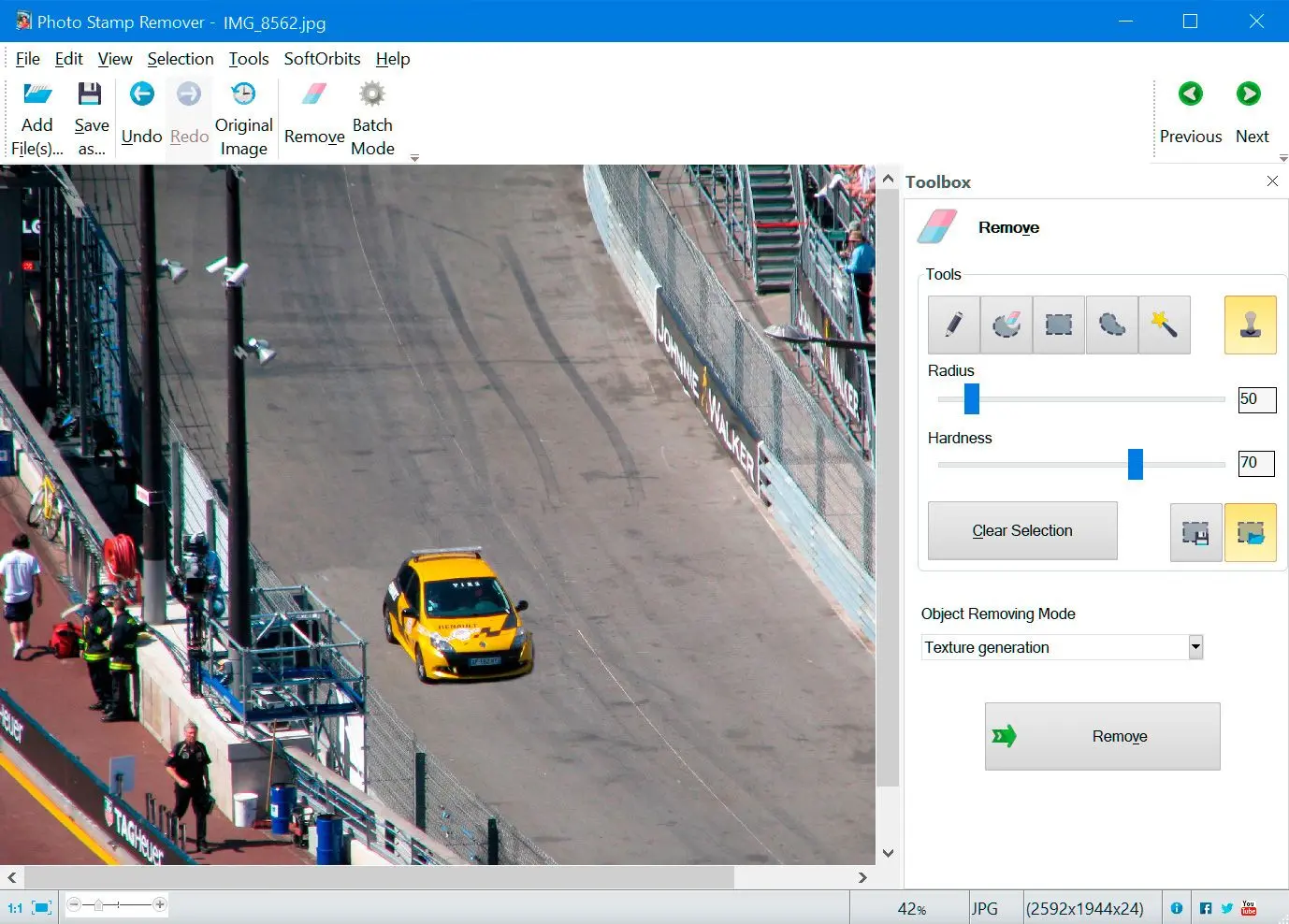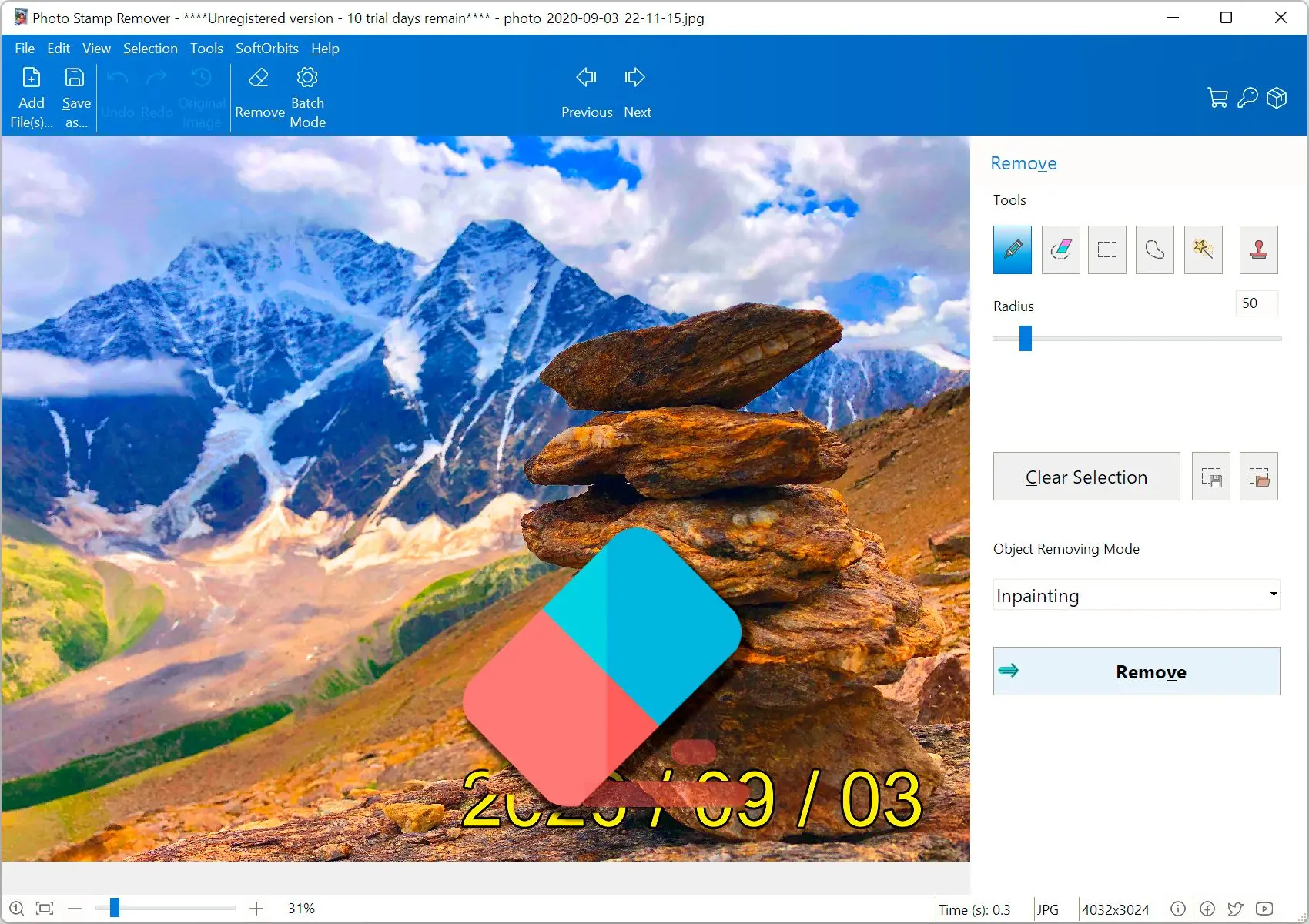Another thing to do is to try removing shadow from a photo using Clone Stamp. The first step is to select the Clone Stamp Button and then hold the Alt key and left-click on the area you’d like to clone.
Then release the Alt key and paint over the area you’d like to erase.
That’s it! Sometimes, the Clone Stamp tool is the easiest and quickest when the background is homogeneous.
🪄 Removing Shadows Like Magic: Photo Stamp Remover App Review
Ever had a photo ruined by an unwanted shadow? Photo Stamp Remover can be your saving grace! This app offers a quick and easy way to banish those pesky shadows and bring your photos back to life.
👍 Strengths of Photo Stamp Remover:- Simple and user-friendly: This app is designed for ease of use. With a few taps or swipes, you can select the shadow and watch it disappear. No complicated editing skills required!
- Fast and efficient: Say goodbye to spending hours on photo editing software. Photo Stamp Remover works quickly, allowing you to fix your photos in a flash.
- Precise selection: Target the shadow you want to remove with pinpoint accuracy. No more accidentally editing areas you don't want to change.
- Free or freemium options: Many Photo Stamp Remover apps are available for free, with in-app purchases for additional features.
🤔⚠️ Things to Consider:
- Limited editing capabilities: While great for shadow removal, Photo Stamp Remover may not offer the extensive editing tools found in professional software like Photoshop.
- Potential for unnatural results: Depending on the complexity of the shadow and the background, removing it might create slightly unrealistic-looking areas in the photo.
... Look at this:
- May not work for all shadows: Very large or intricate shadows might be challenging to remove effectively with this app.
🌟 Photo Stamp Remover is a great choice for:- Casual photo enthusiasts: If you're looking for a quick and easy way to fix minor shadow issues in your photos, Photo Stamp Remover is a perfect solution.
- Social media users: Get your photos ready for sharing in seconds with the help of Photo Stamp Remover.
- People on the go: This app's portability allows you to edit your photos from anywhere, anytime.
However, if you need more advanced editing features or have complex shadows to remove.
Ultimately, Photo Stamp Remover is a handy tool to keep in your photo editing arsenal. With its ease of use and effectiveness for basic shadow removal, it can be a real time-saver!
How to Get Rid of Shadows In Pictures?
So, for example, what do you do if you have a problem removing shadows from pictures? Do you run to a professional photo studio for help or try to make it work yourself? It’s not too great to have to run anywhere, so that we can recommend two solutions, none of them involves any extra help. You can remove a shadow from a picture using
Photoshop and another, more specific solution, like
SoftOrbits Watermark Remover. How exactly do you do that?
Let’s look at Photo Shadow Remover App first. It’s a decent program removes all sorts of objects, like people, buildings, date stamps, watermarks, wires, and any unwanted stuff. It’s pretty excellent at blending the pixels and working on making the changes unnoticeable.
Using the program to remove unwanted shadows from the photo is simple and requires no special knowledge.