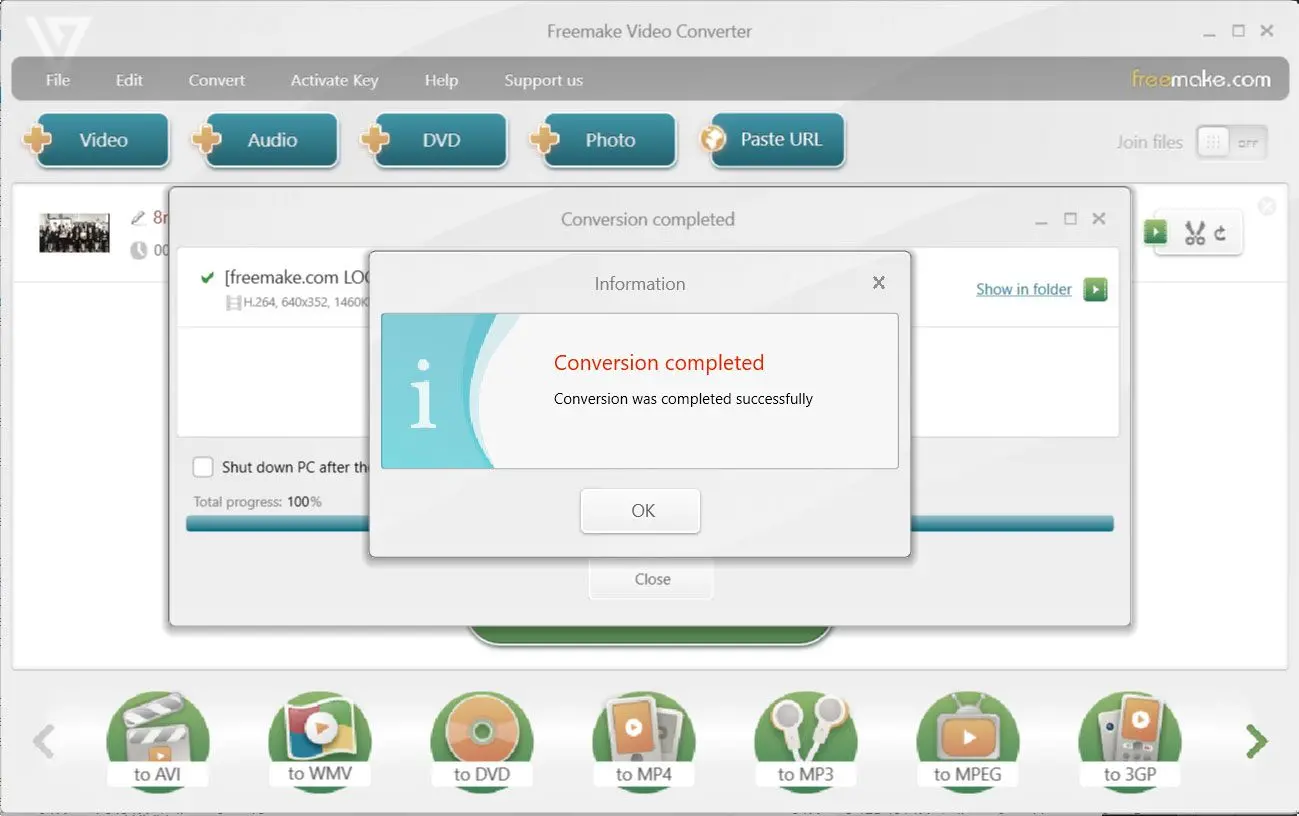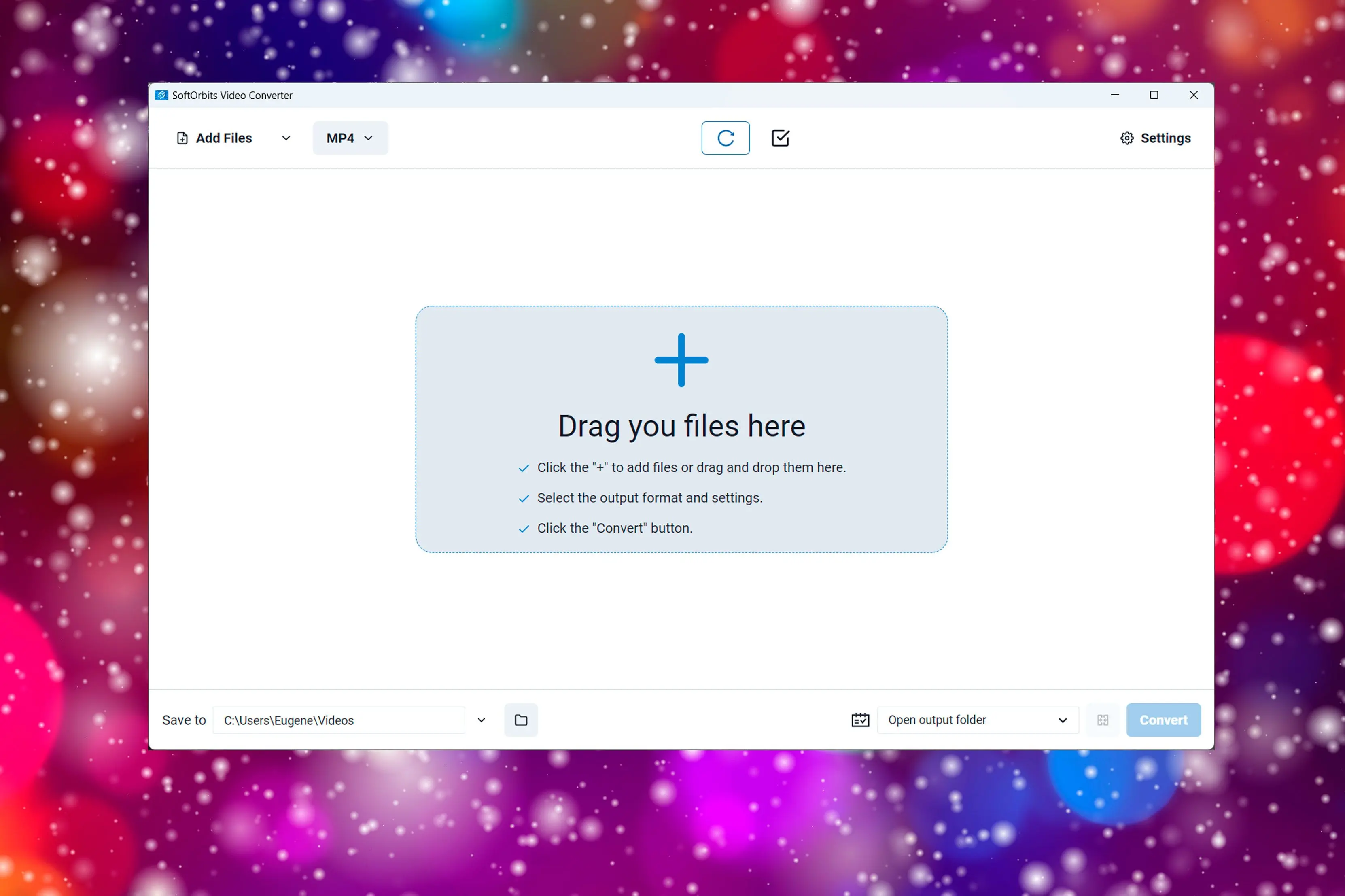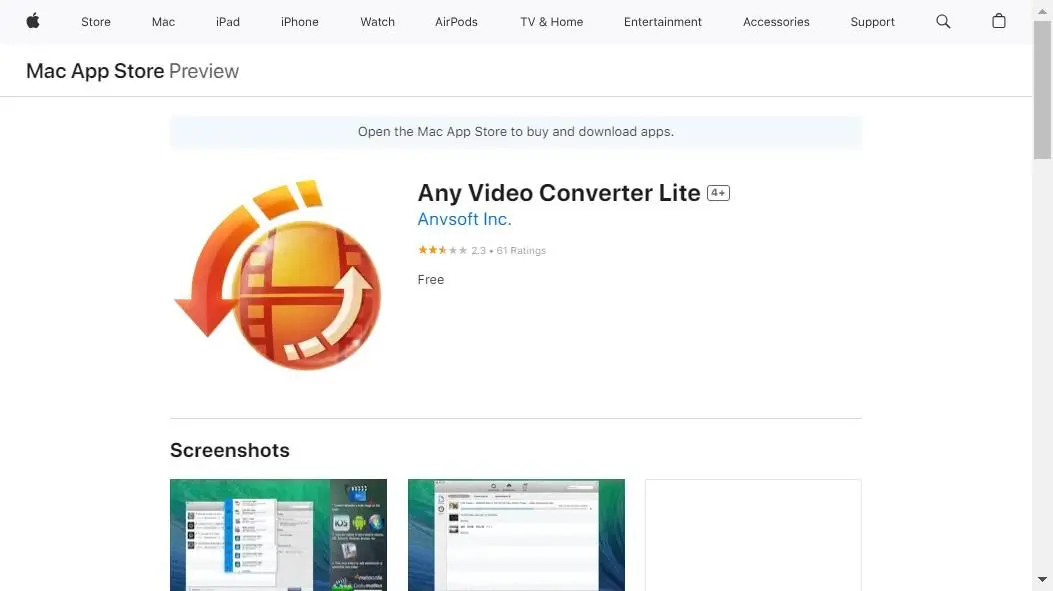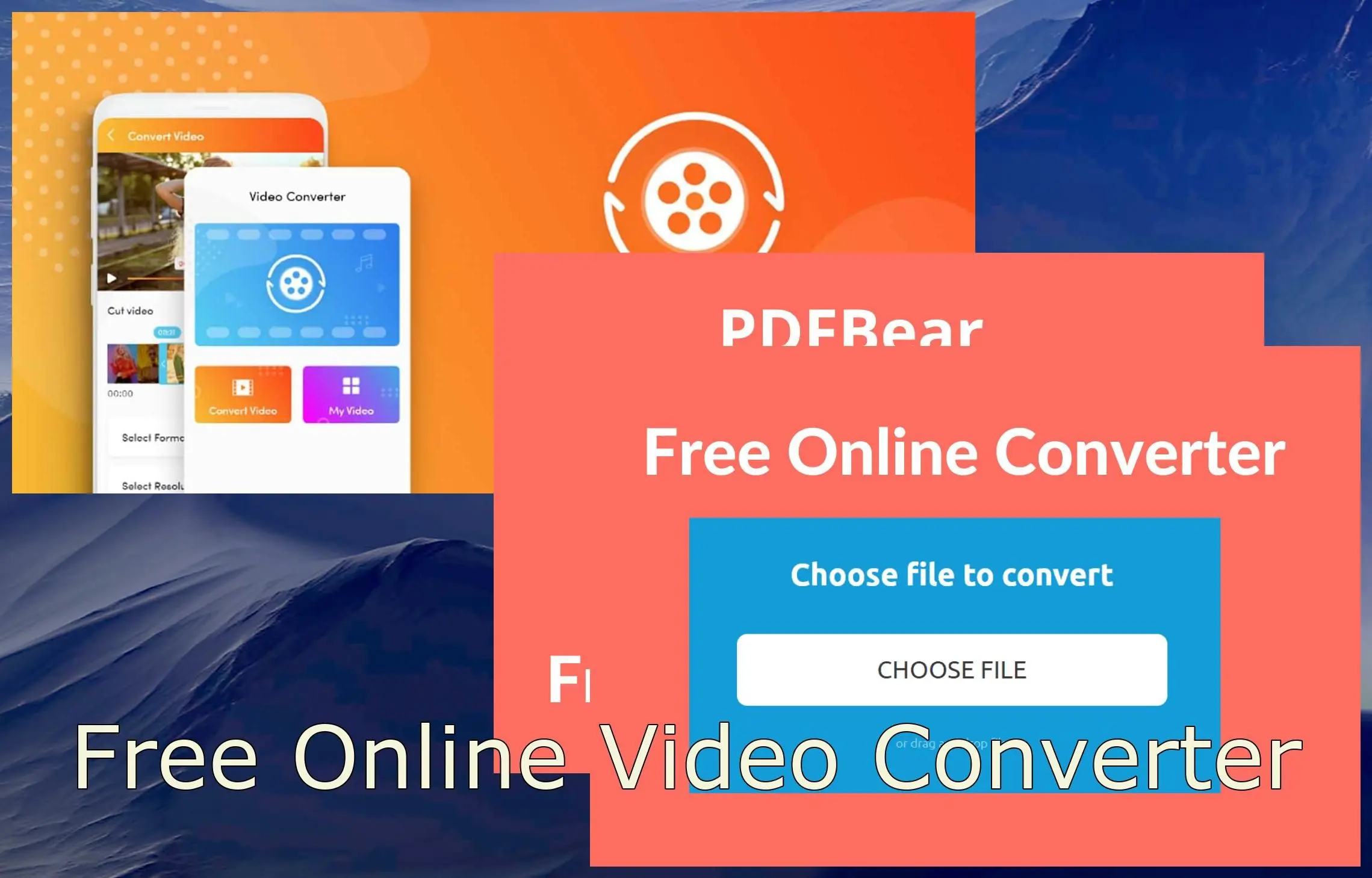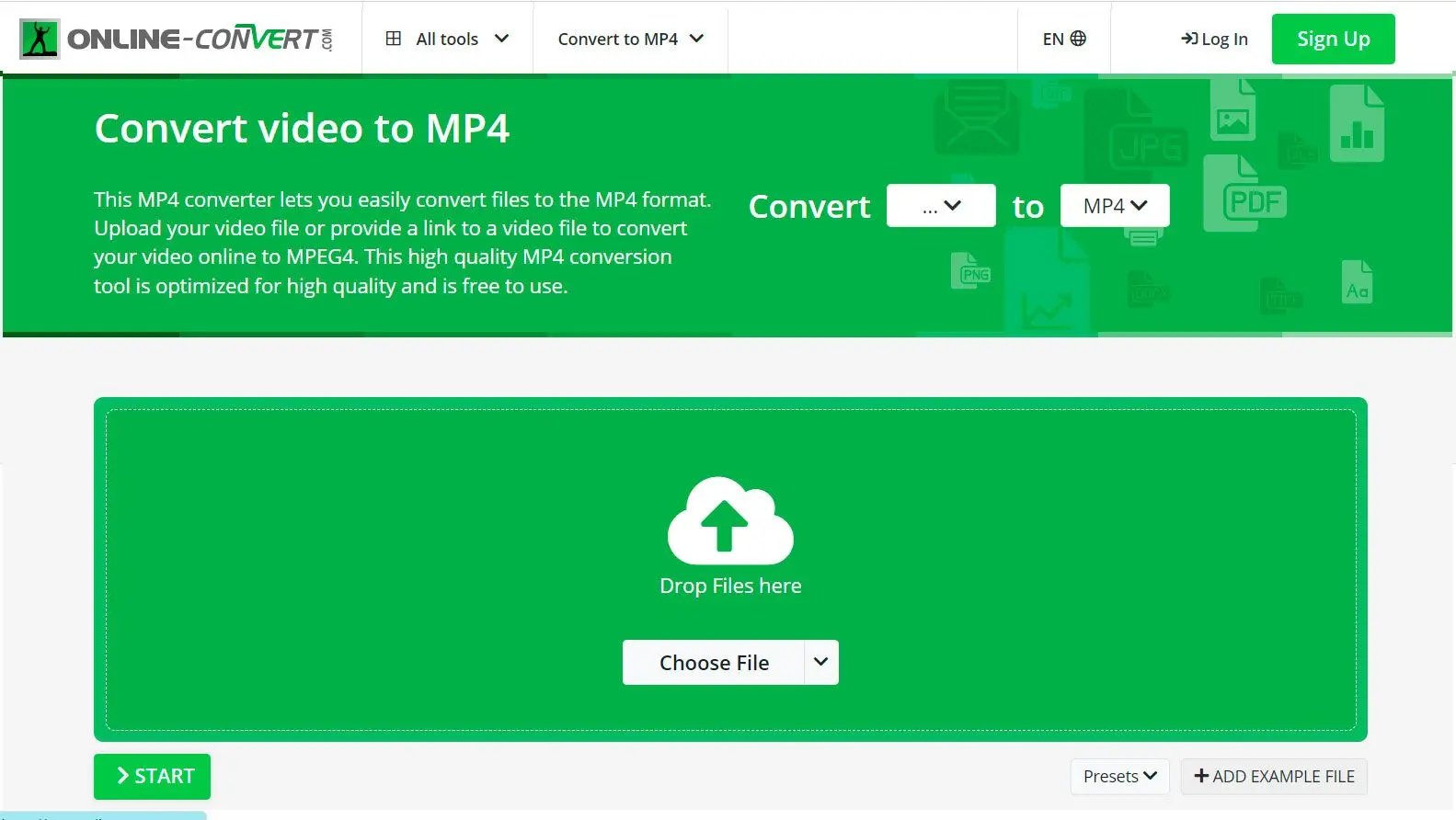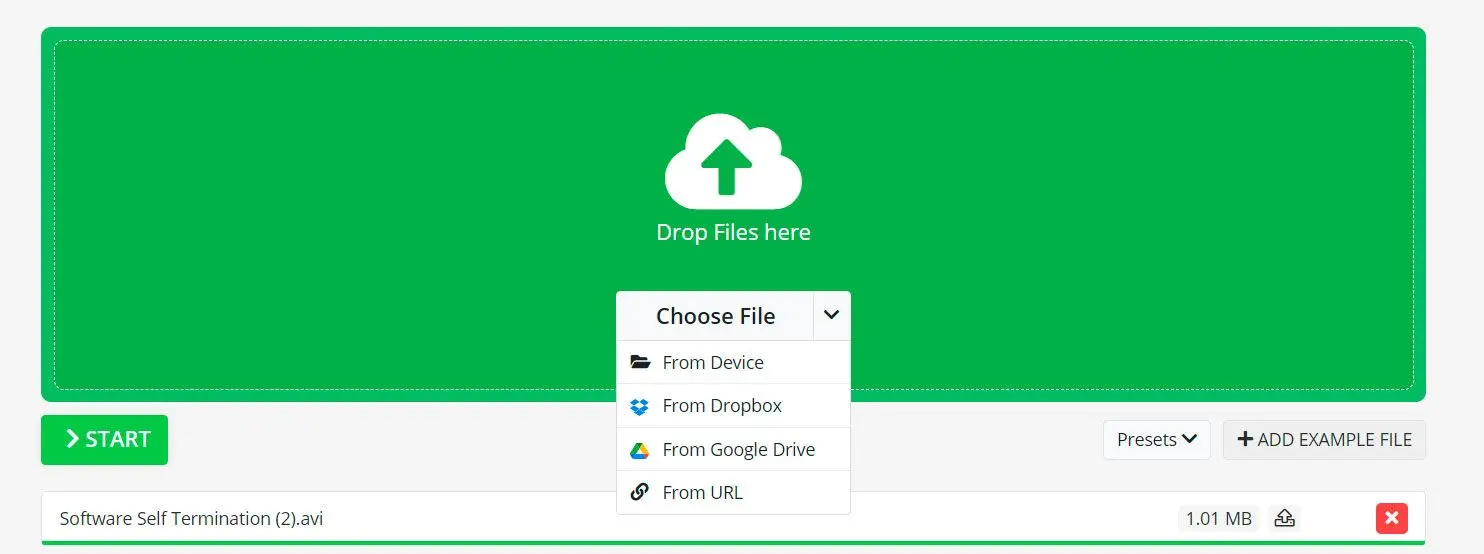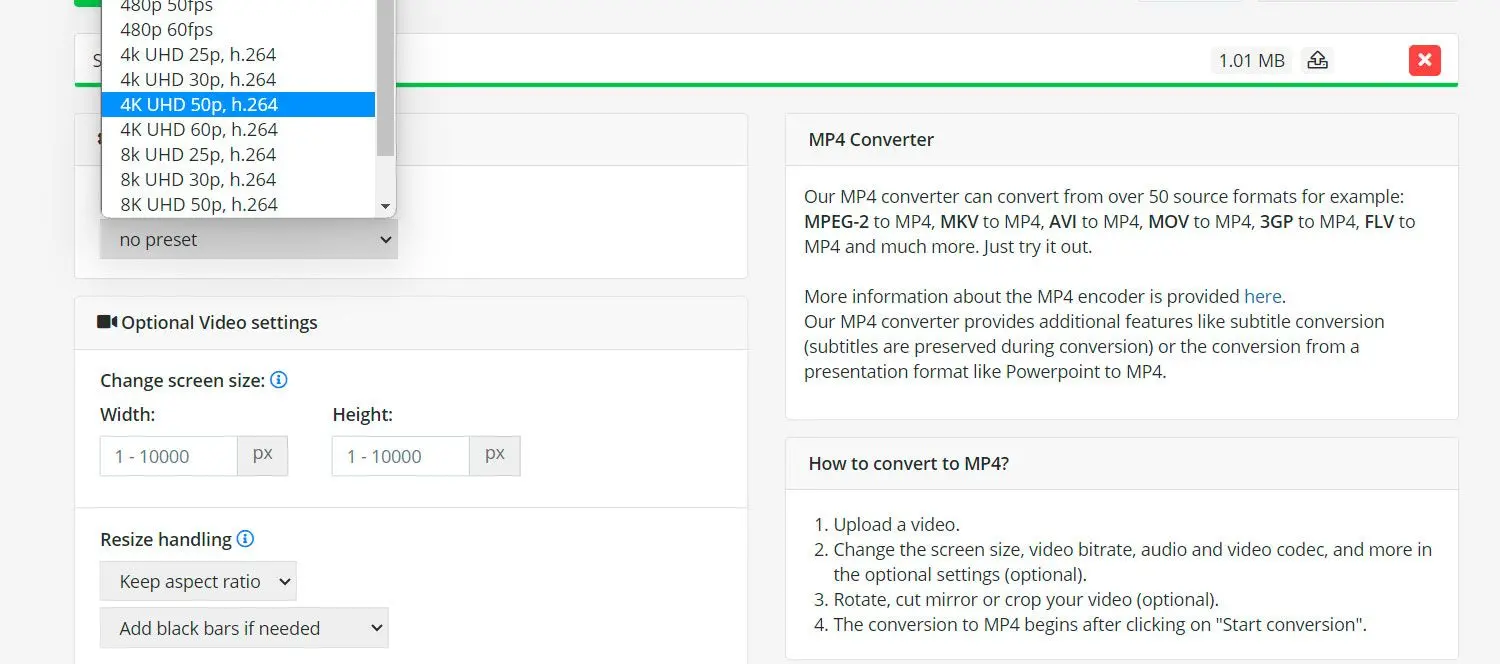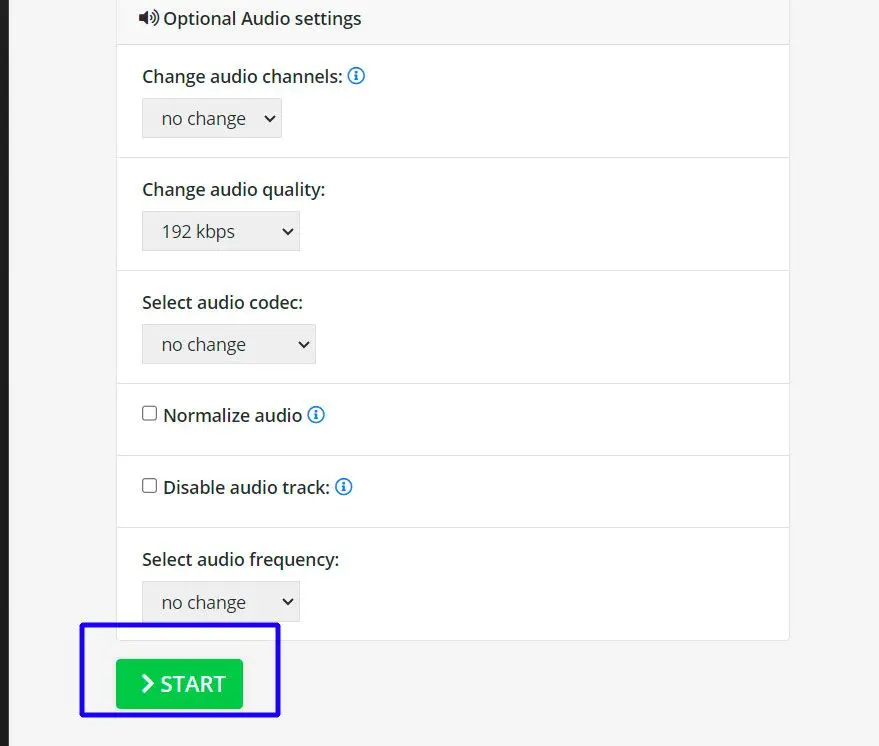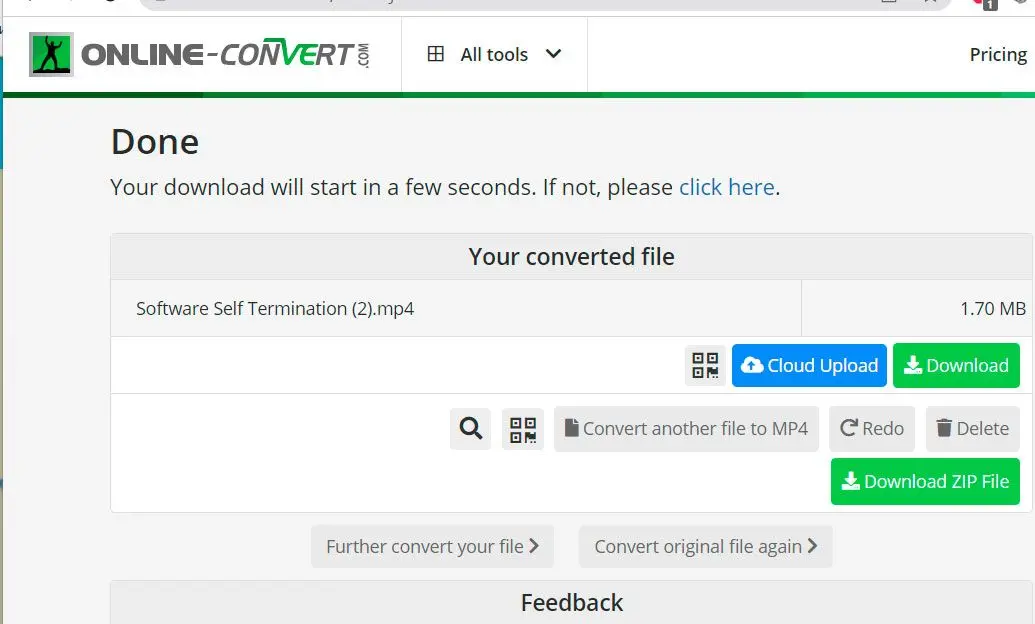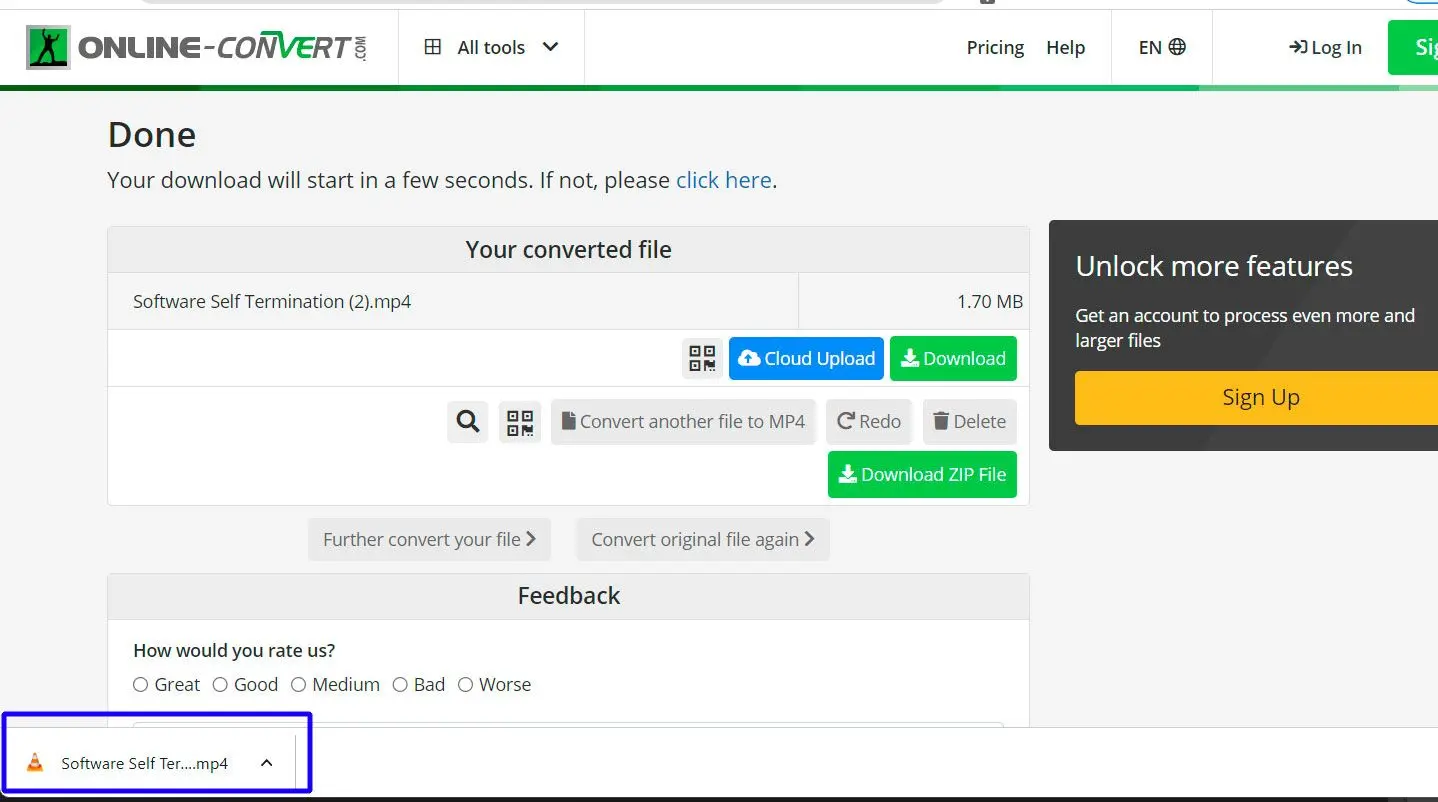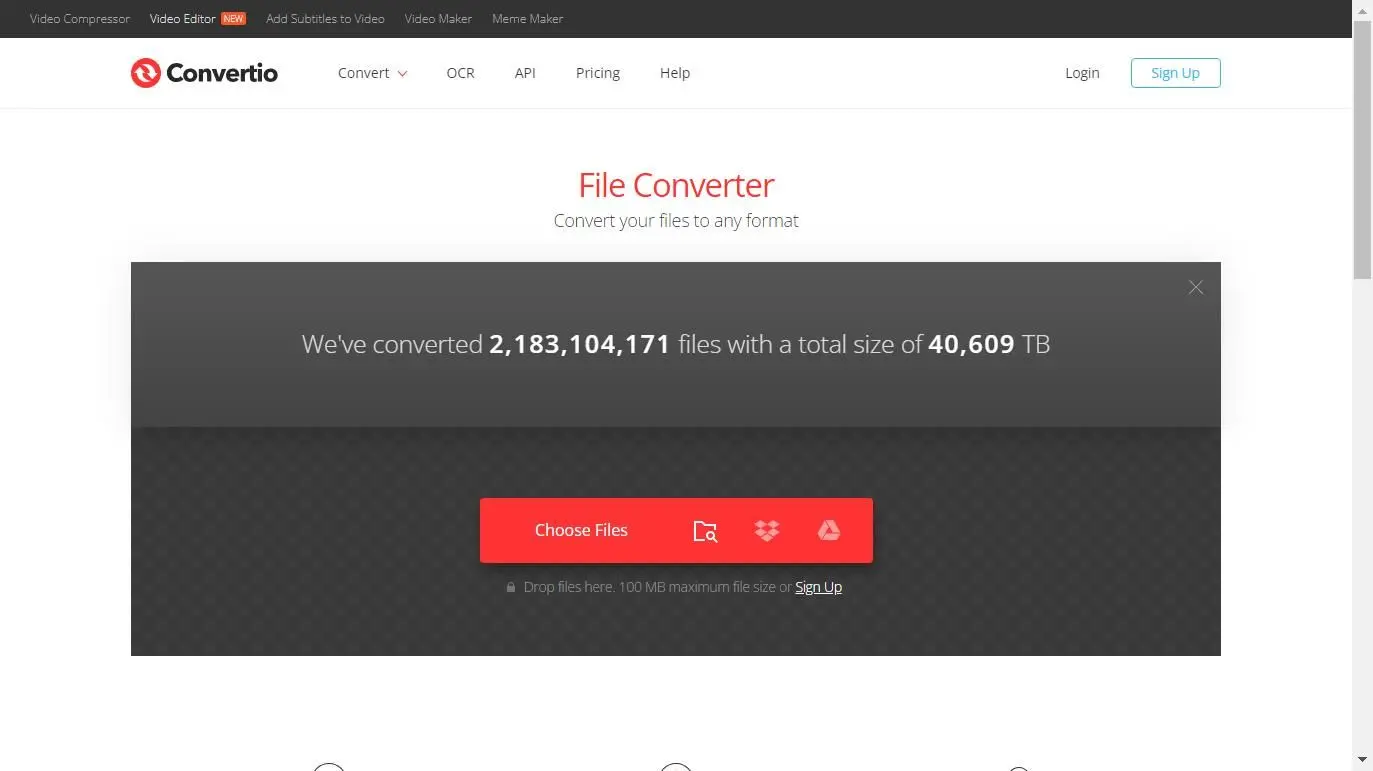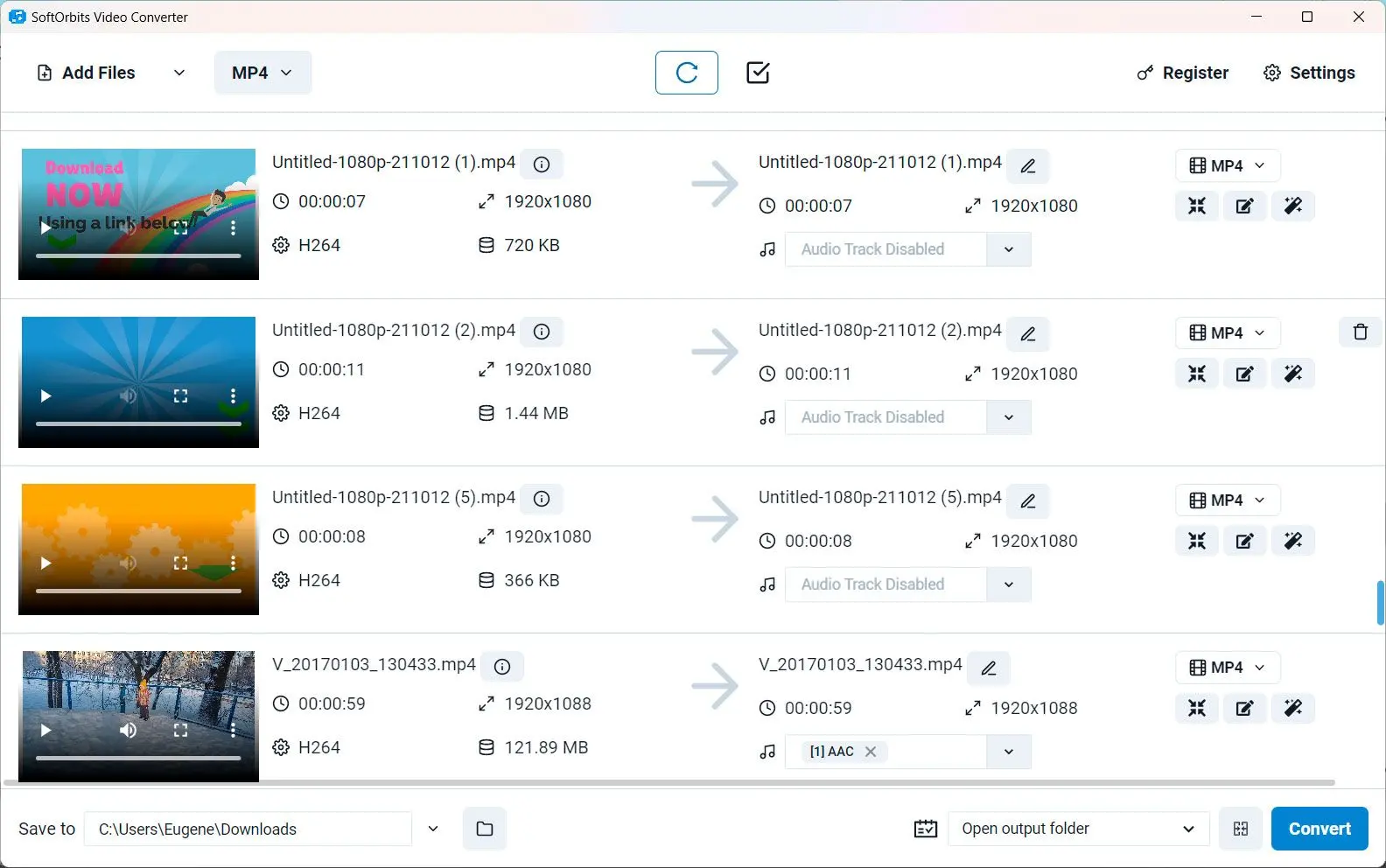Let's compare 5 popular tools.
- SoftOrbits Video Converter
- Freemake Video Converter
- Movavi Video Converter
- VLC
- HandBrake
At SoftOrbits, our goal is to deliver accurate and trustworthy information.
We pick products for reviews based on what people like and what is popular.
Our testing phase focuses on spotlighting the prime features of a product and identifying its most suitable software.
User reviews from top sites guide us in crafting our product reviews.
We gather feedback from our users, understanding their thoughts on SoftOrbits software and other products.

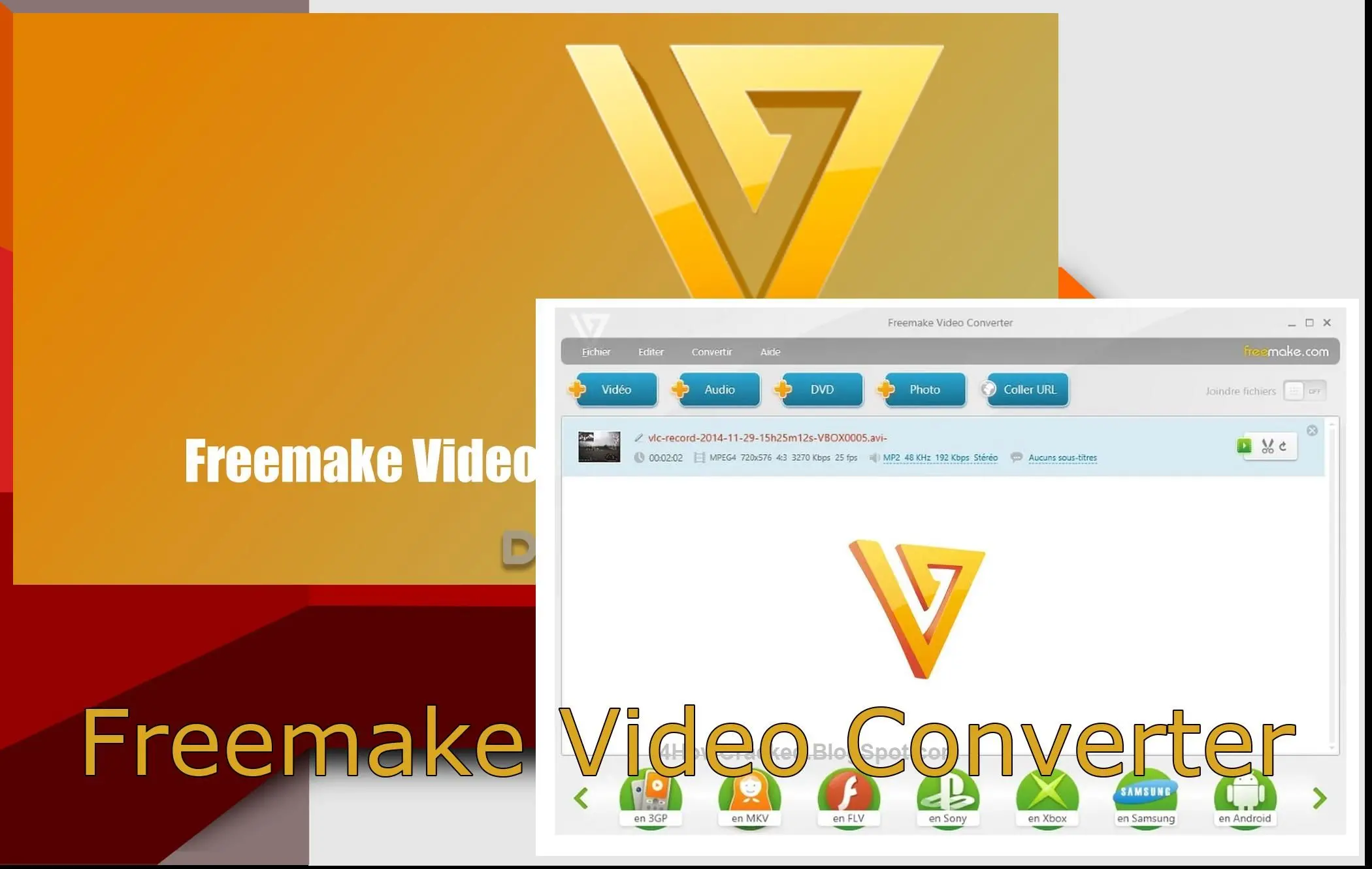
Steps to Download and Use Freemake Video Converter for MKV to MP4 Conversion
Download and Install the program
Visit the official website of Freemake and click on the Download button to save the converter installer file.
Launch Freemake Video Converter
Once the installation is complete, launch and by double-clicking its desktop icon or finding it in your Start menu.
Add Video Files
Click on the +Video button or use the drag-and-drop feature to add your files to the interface.
Select Output Format
Click on the Convert menu item and then select MP4 to set MP4 as the output format for conversion.
Choose Output Folder
Click on the ... button next to the Save to field to select the destination folder.
Adjust Conversion Settings (Optional)
If desired, you can customize the conversion settings by clicking on the gear icon next to the output format. You can modify parameters like video codec, resolution, bitrate.
Freemake Video Converter is a popular choice for converting video files. My overall rating: .
Pros
Fast processing
Supports batch conversion
Ability to edit videos before conversion
Cons
Offers additional software during installation
Watermark on output files in the free version
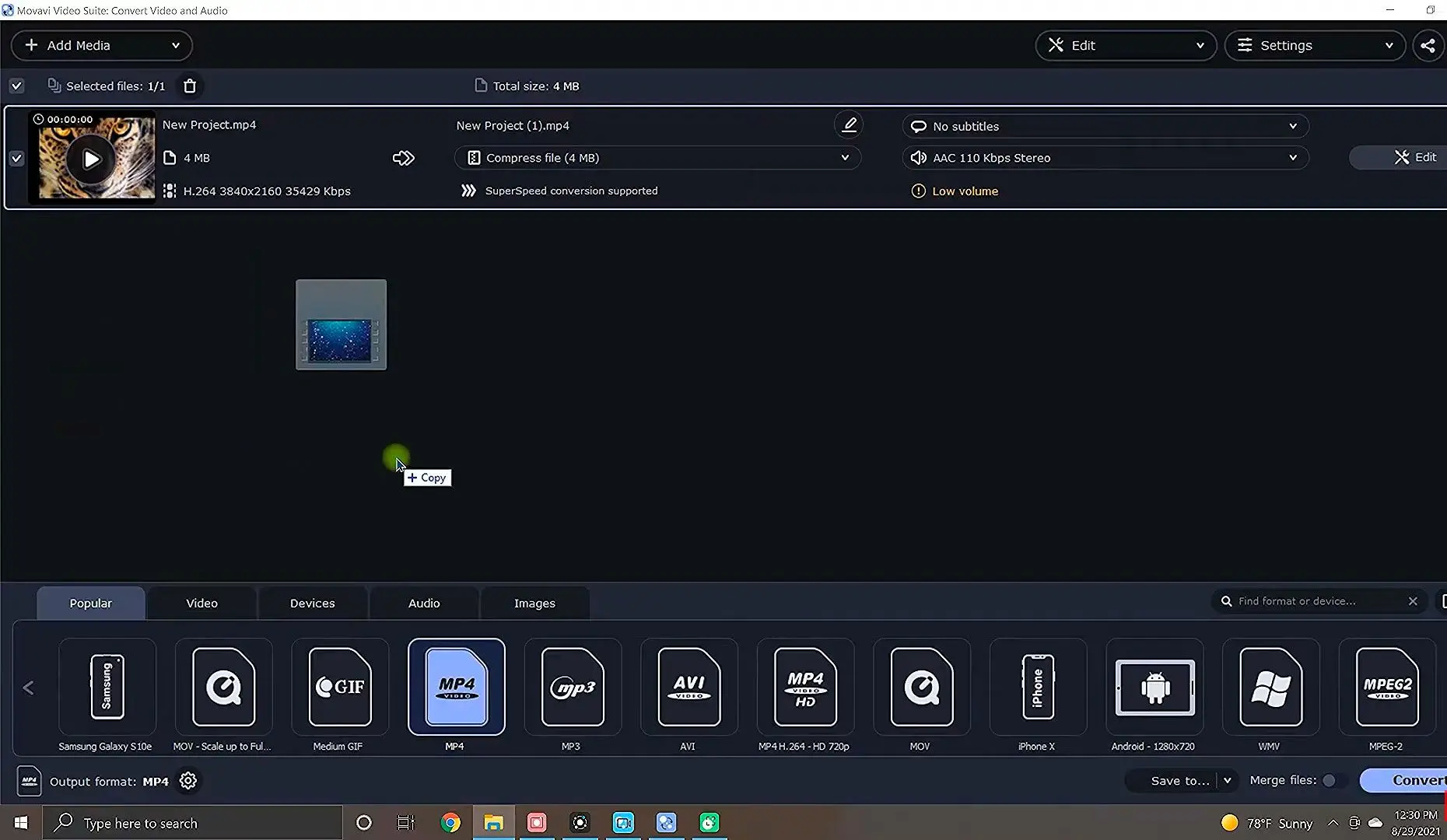
Steps to Download and Use Movavi Tool
Visit the Movavi Website
Open your web browser and visit the official website of Movavi.
Locate the Movavi Video Converter
Navigate to the Products or Downloads section of the website and find Movavi Software.
Choose the Correct Version
Ensure you select the version compatible with your operating system (Windows or Mac).
Start the Download
Click on the Download button to initiate the download process.
Install Movavi Tool
Once the download is complete, locate the installer file and double-click on it to start the installation.
Launch Movavi Tool
After the installation, launch and by double-clicking its desktop icon or finding it in your Start menu.
Add your multimedia Files
Click on the Add Media or the + button.
Select Output Format
In the output format section, choose MP4 as the desired output format for your converted files.
Choose Output Folder
Specify the destination folder where you want to save the converted MP4 files by clicking the folder icon.
Start the Conversion
Click on the Convert or Start button to begin the conversion process.
Access the Converted MP4 Files
Once the conversion is complete, navigate to your selected output folder to access your converted MP4 files.
Following these steps, you can download and utilize Movavi program.
My overall rating: .
Pros
Supports a wide range of video formats
Fast conversion speed
Ability to enhance video quality
Cons
Free trial version has limitations
Occasional performance issues with large files
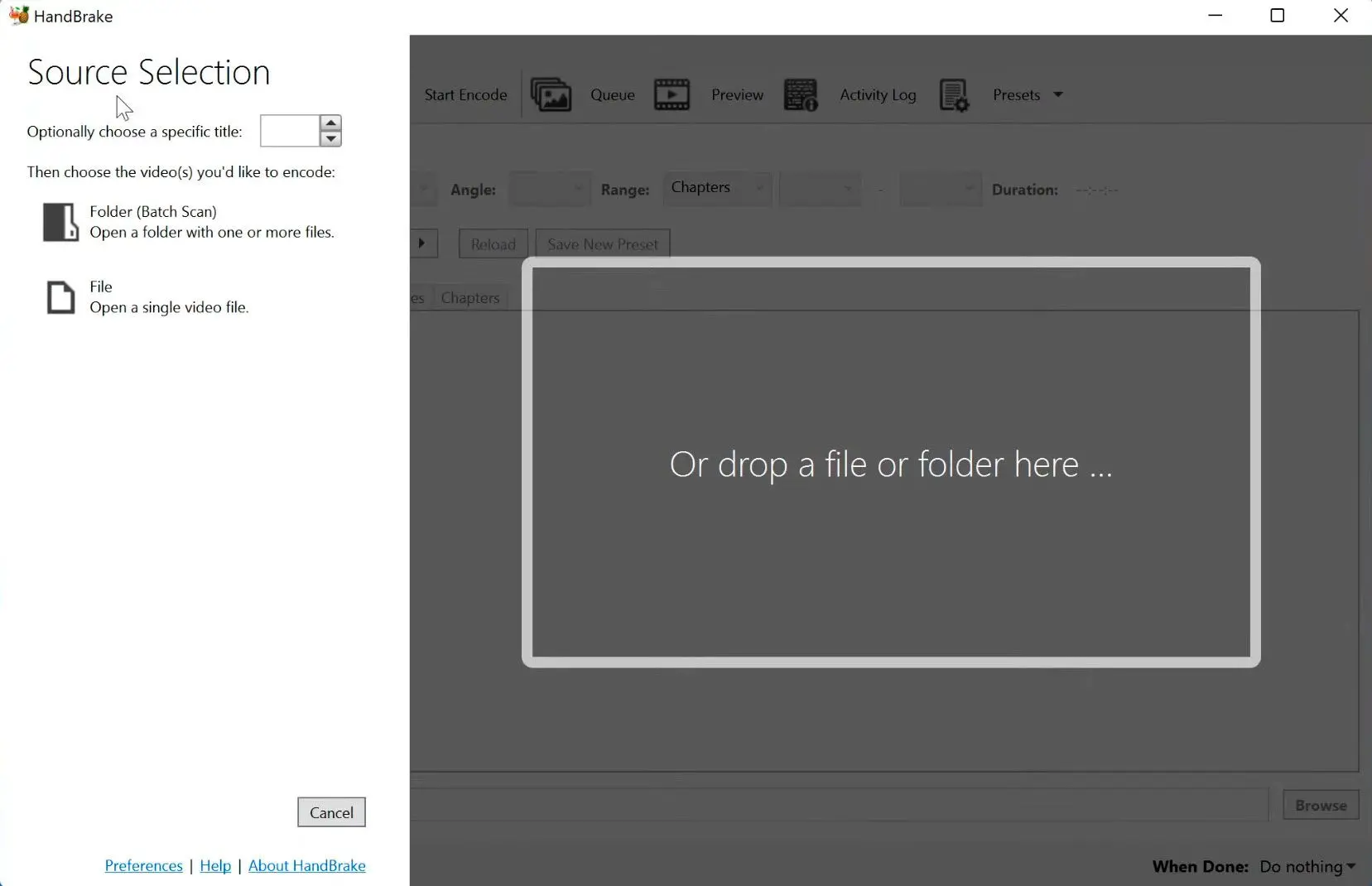
HandBrake is a popular open-source video converter that supports MKV format. My overall rating: .
Pros
Supports batch conversion and queuing
Multi-platform compatibility
Cons
Steep learning curve for beginners
Interface may seem overwhelming for some users
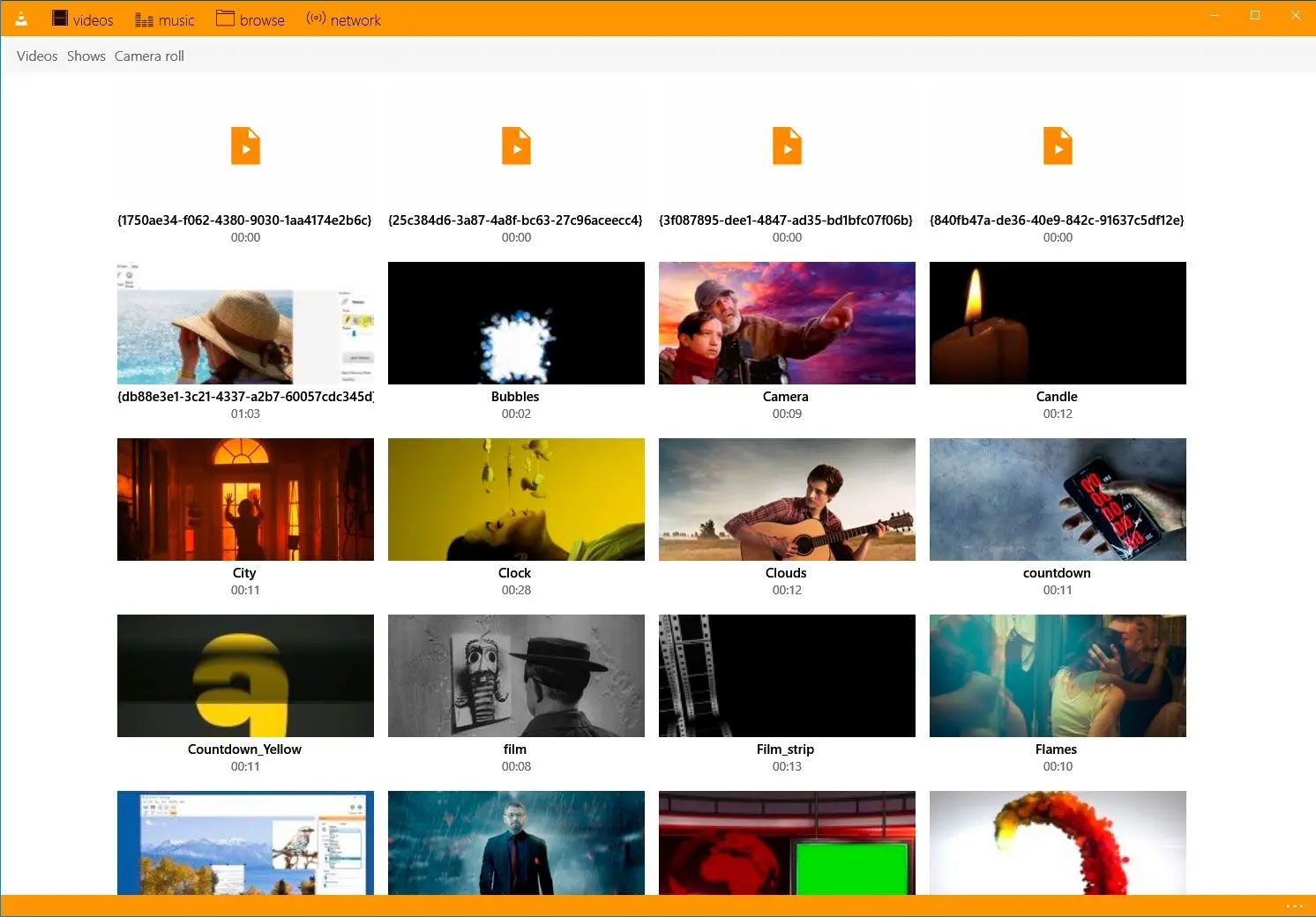
VLC, a versatile media player, also doubles as a fast video file converter. It's free and widely-used software with a straightforward conversion process. My overall rating: .
Pros
Free
Plays various video formats
Cons
Conversion options are limited compared to dedicated converters
User interface can be less intuitive for beginners
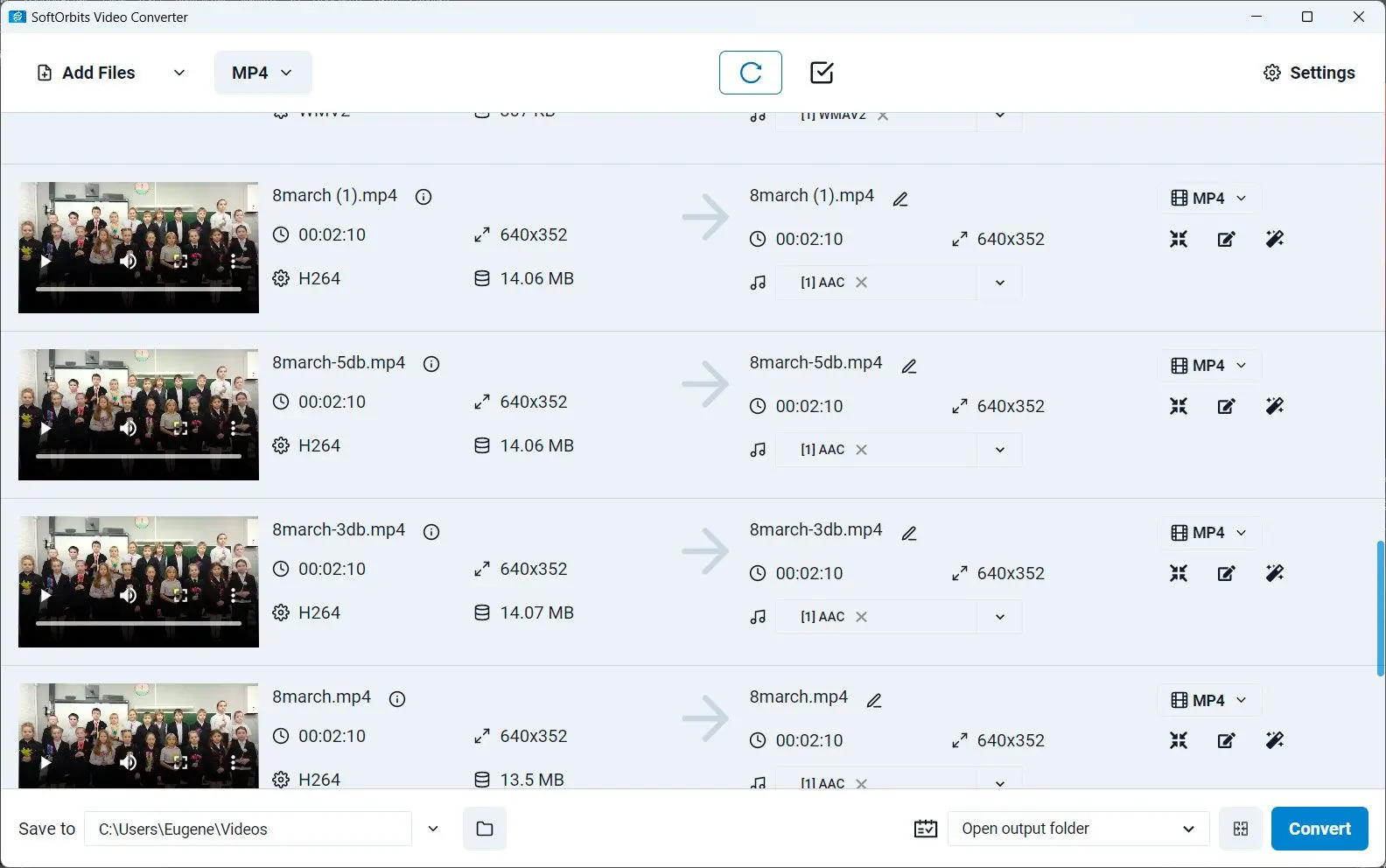
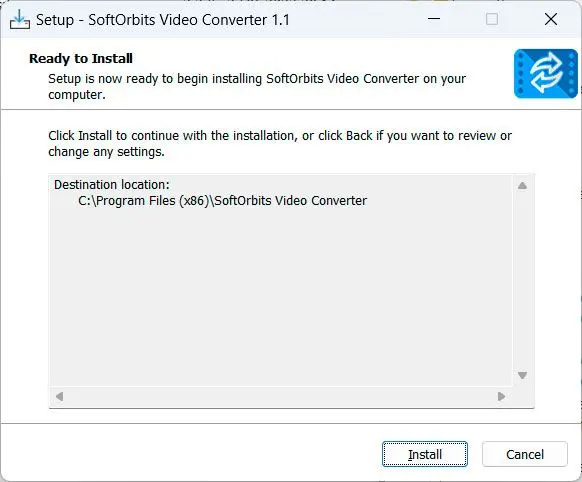
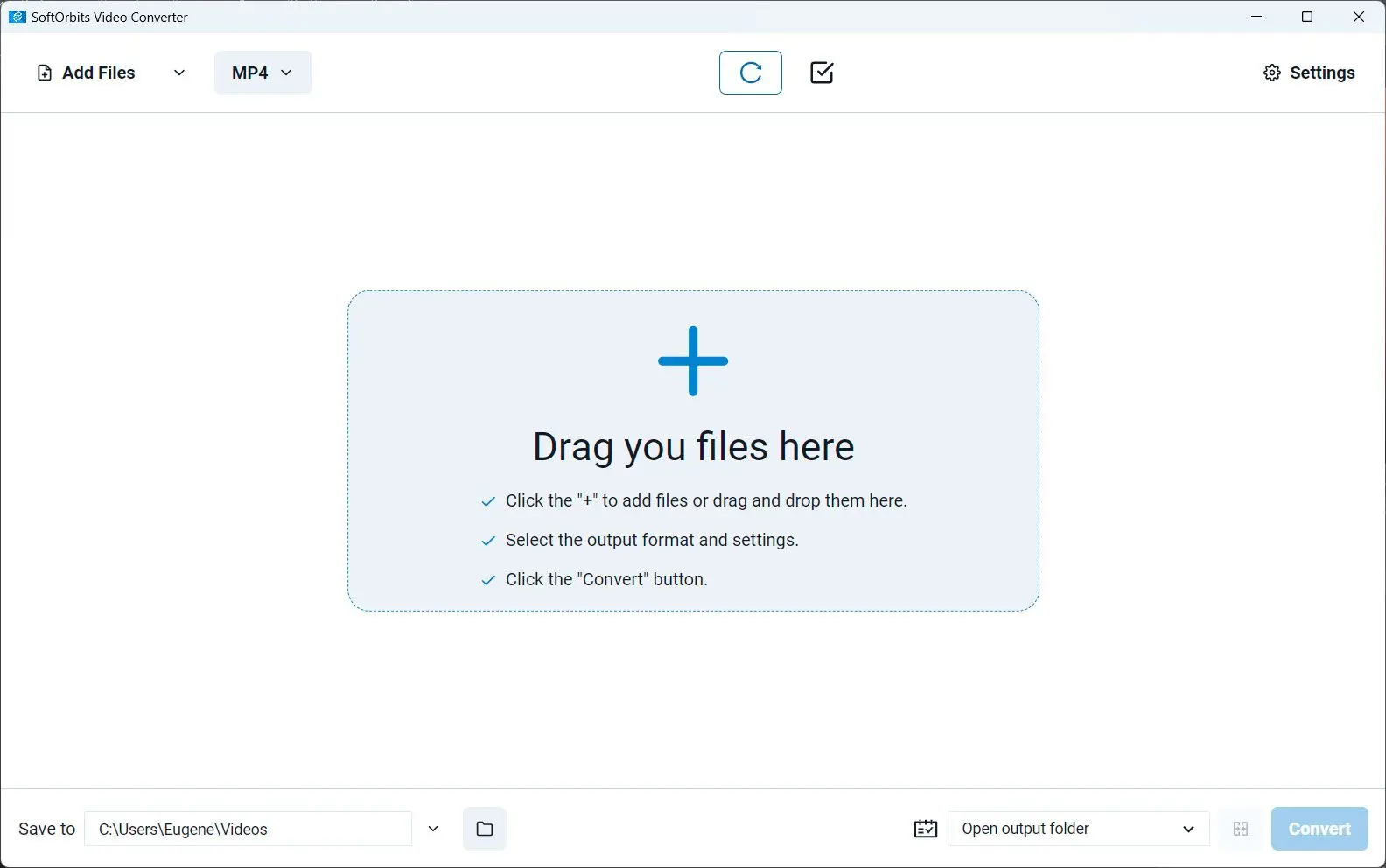
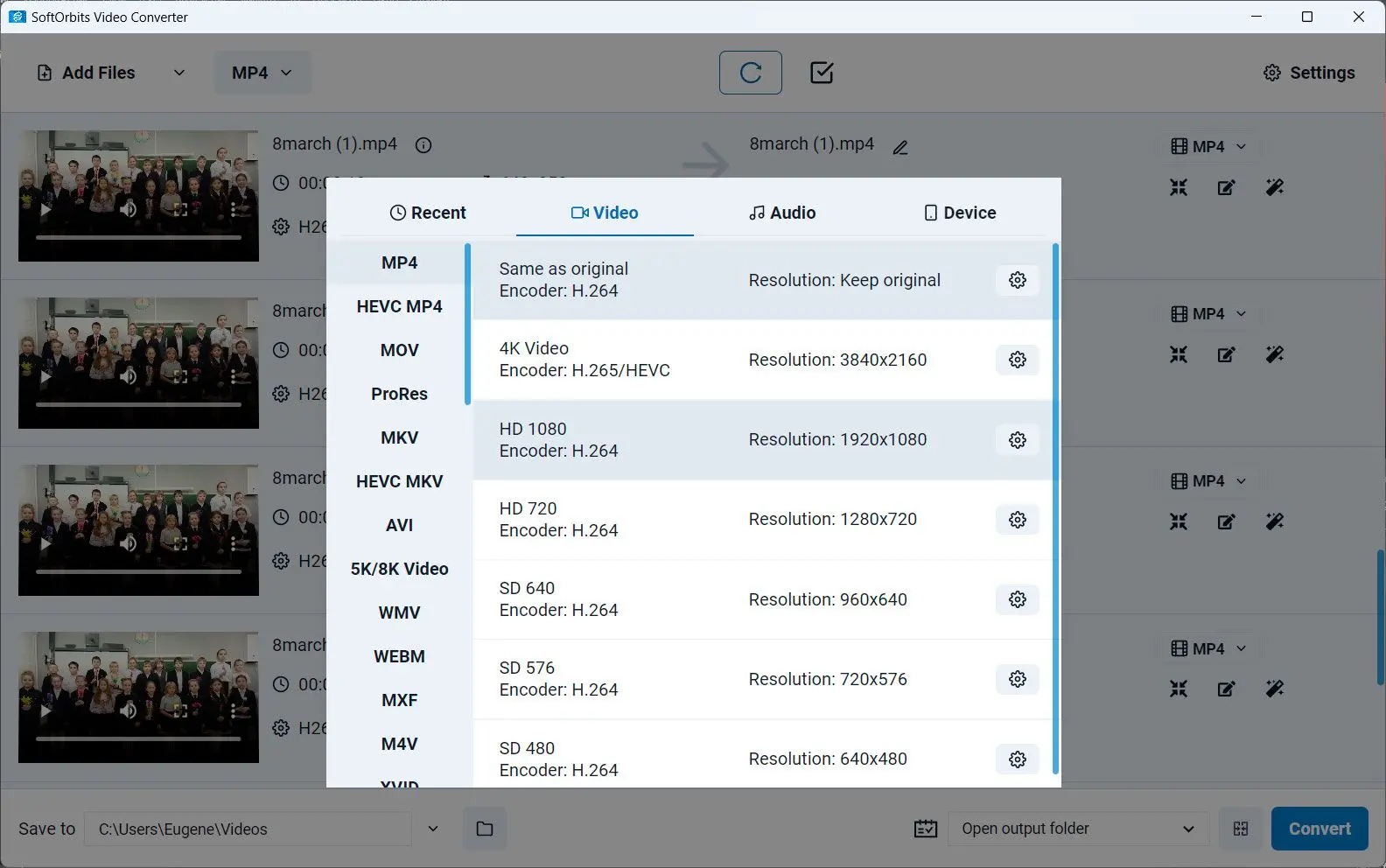
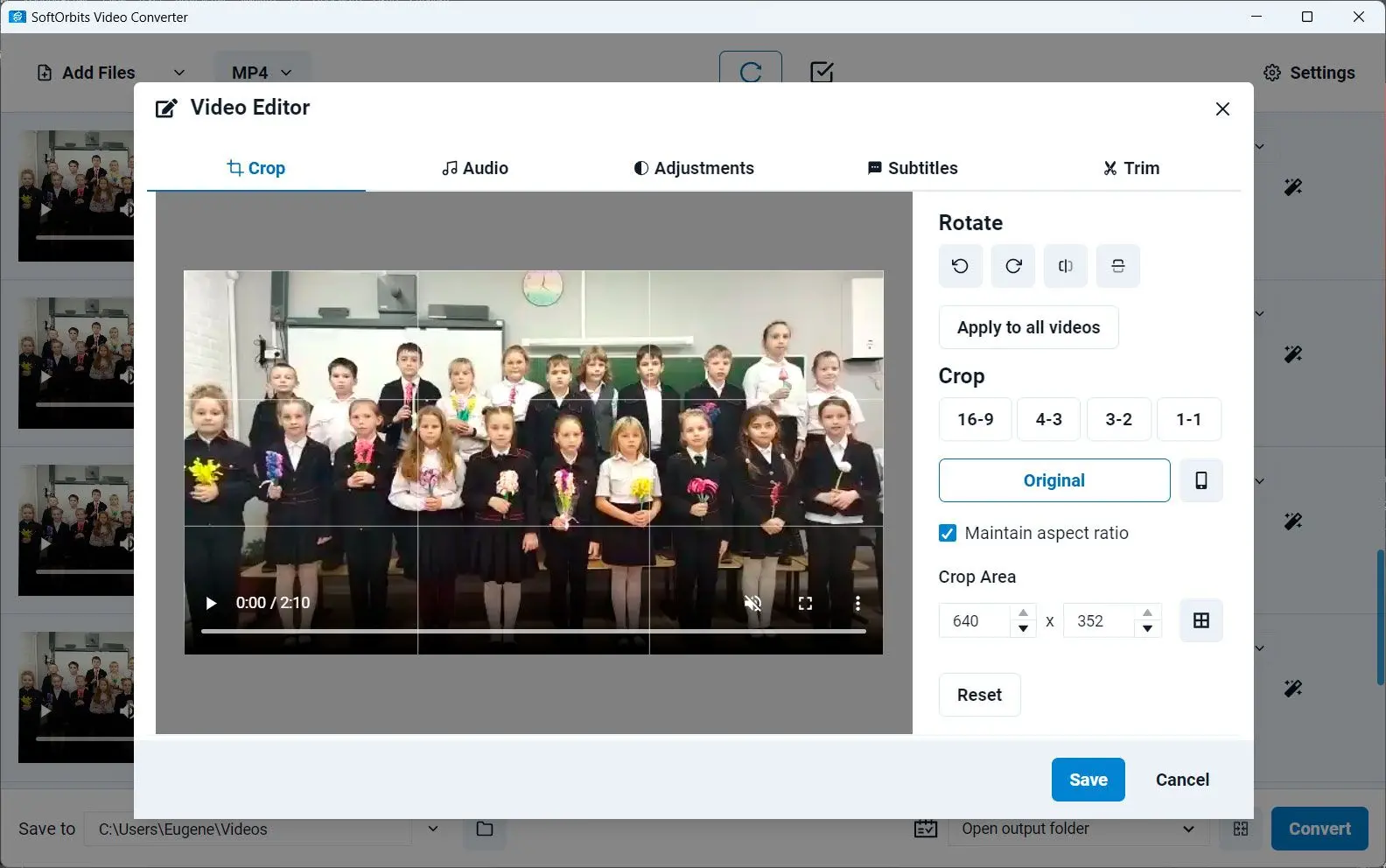
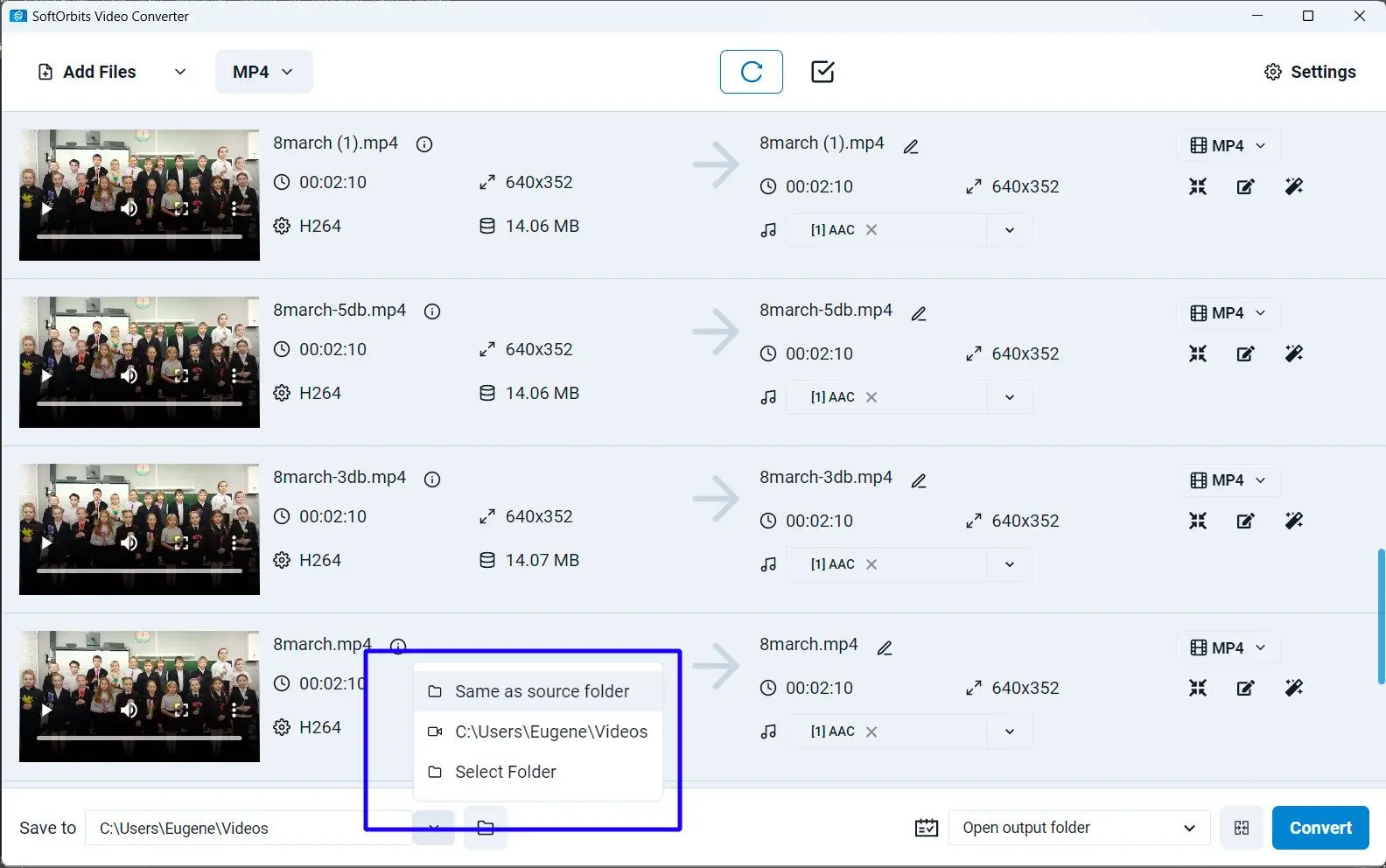
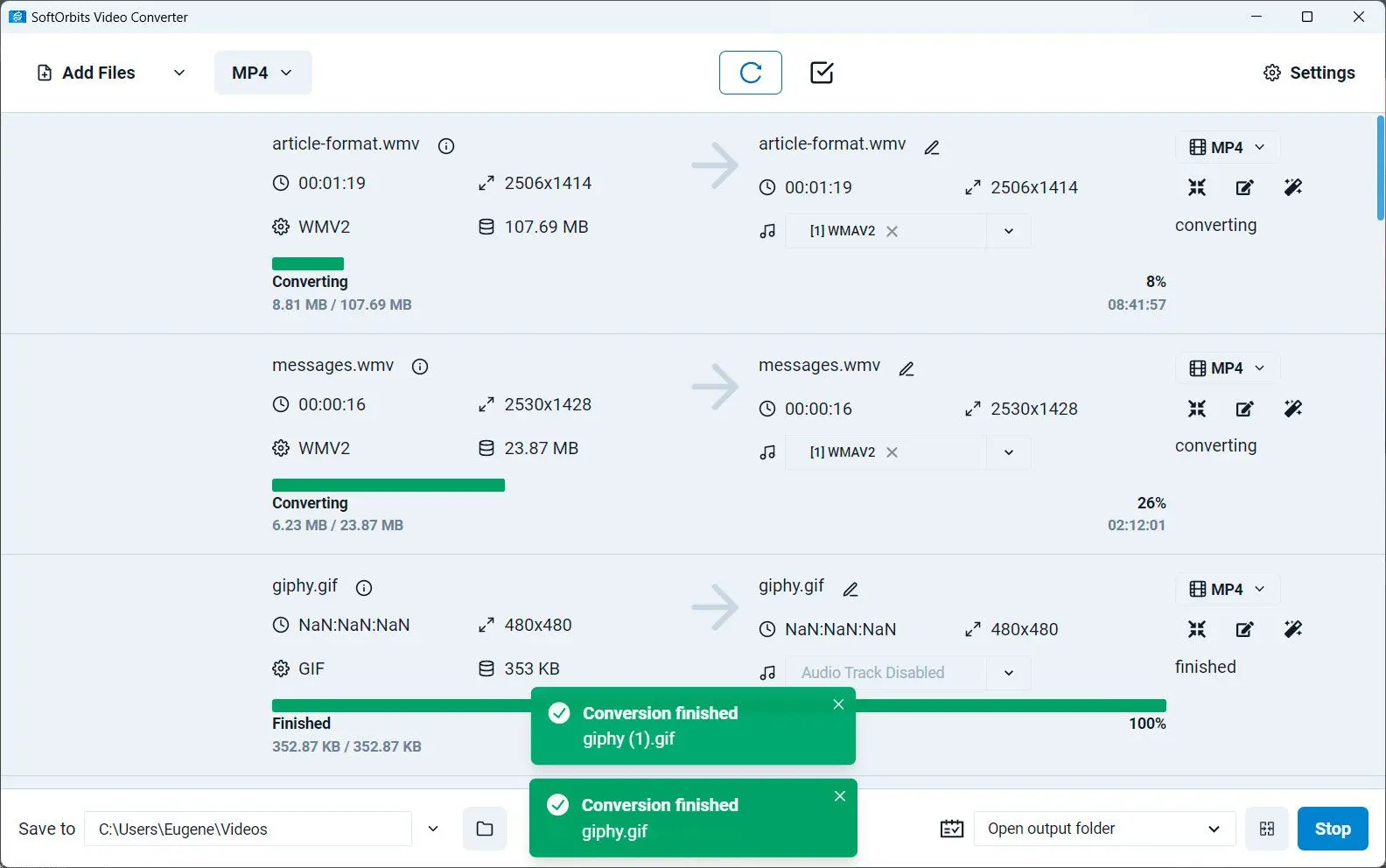

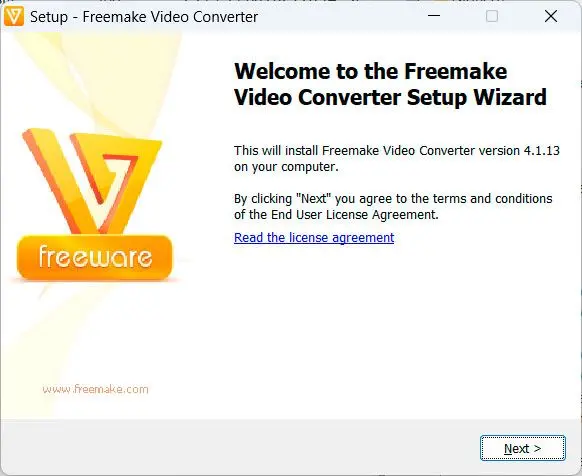
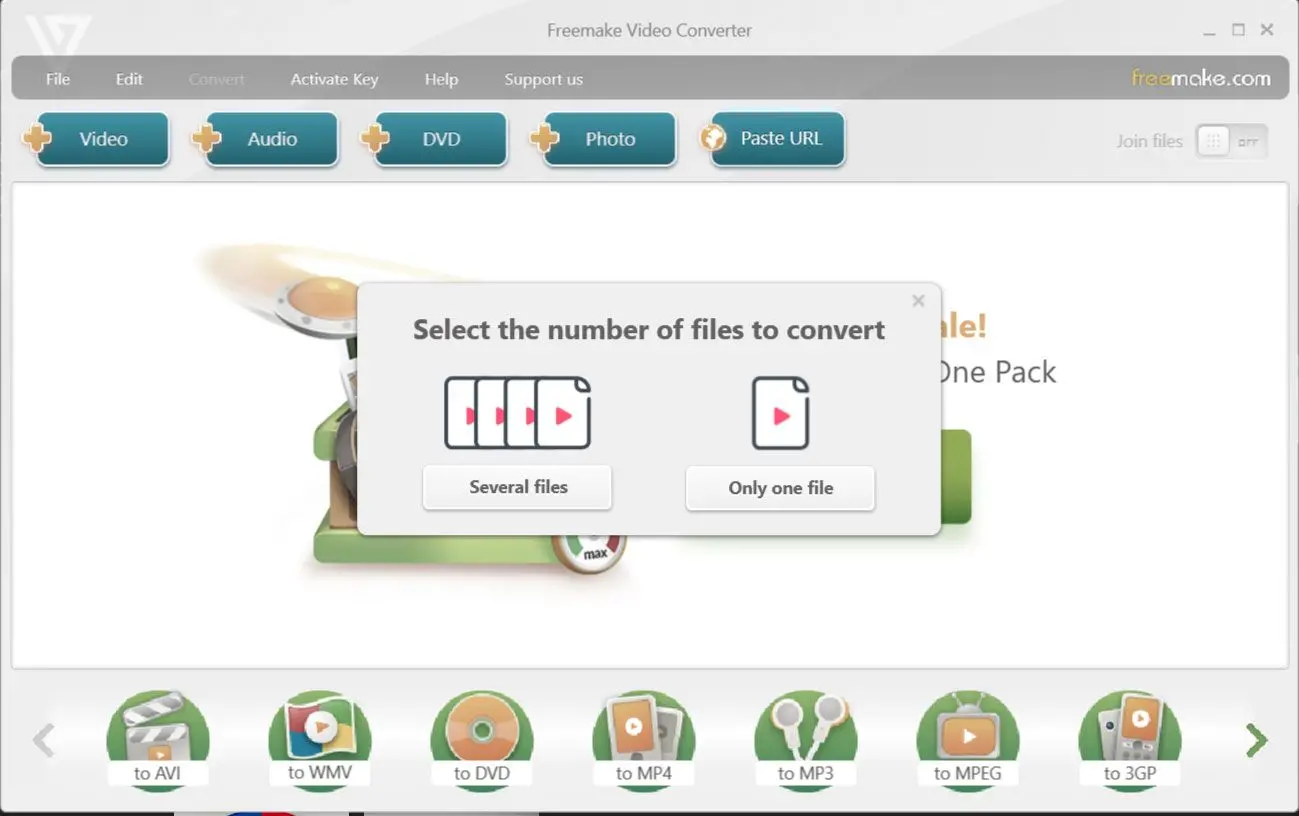
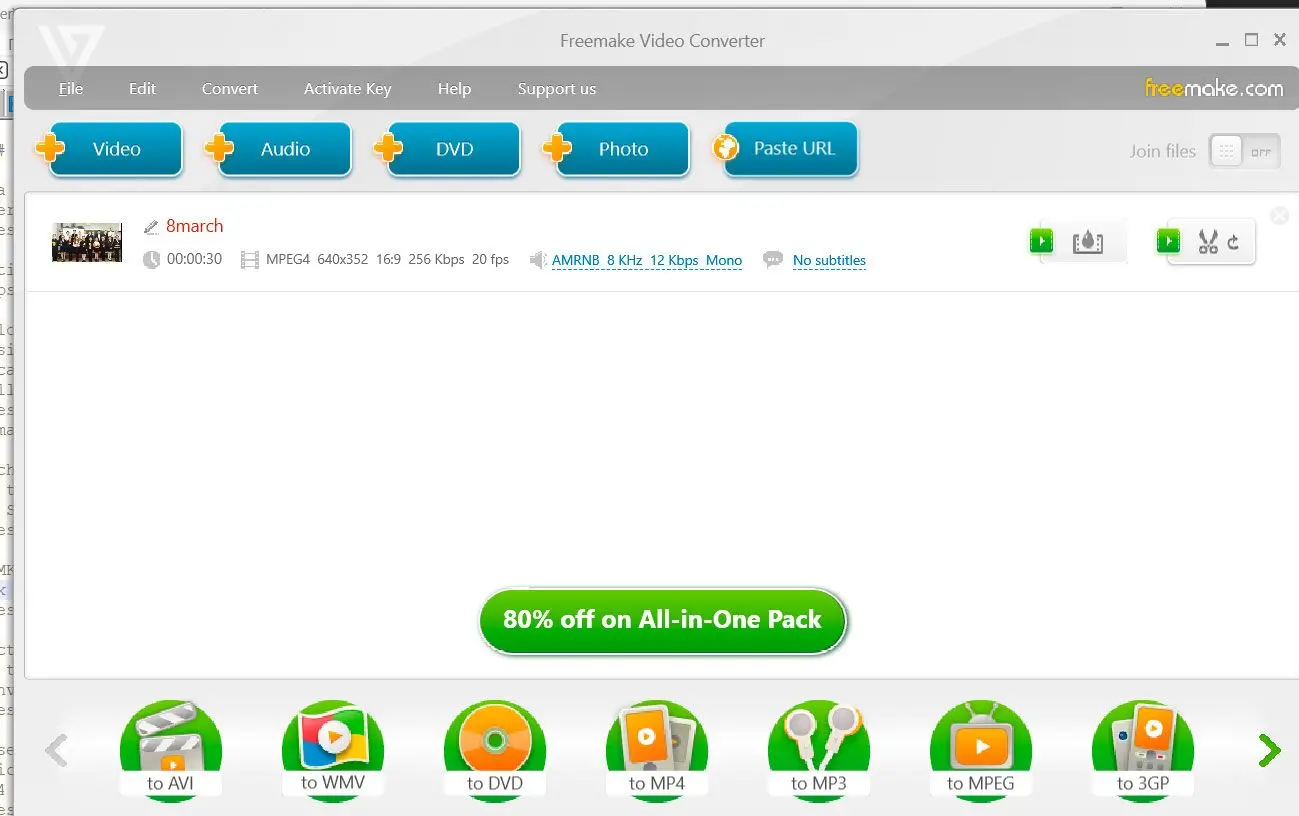
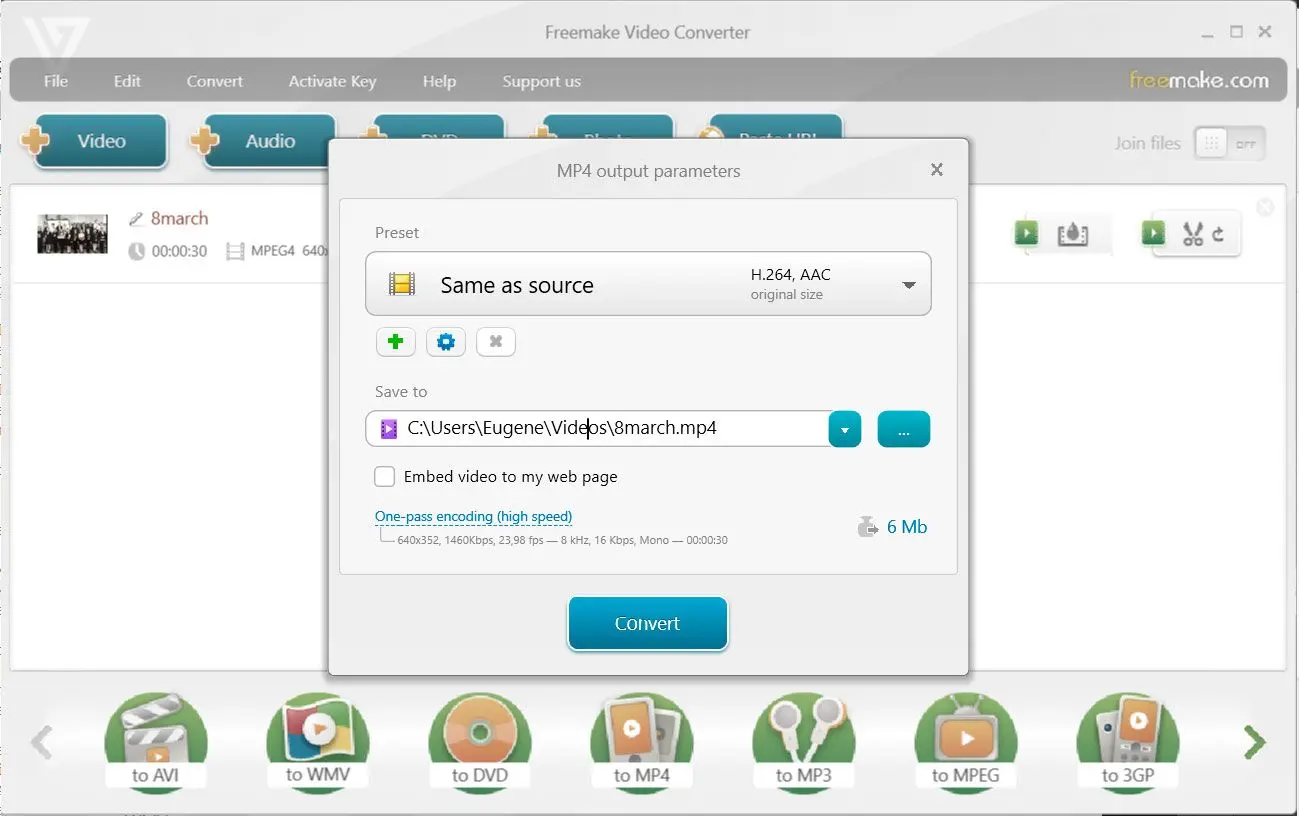
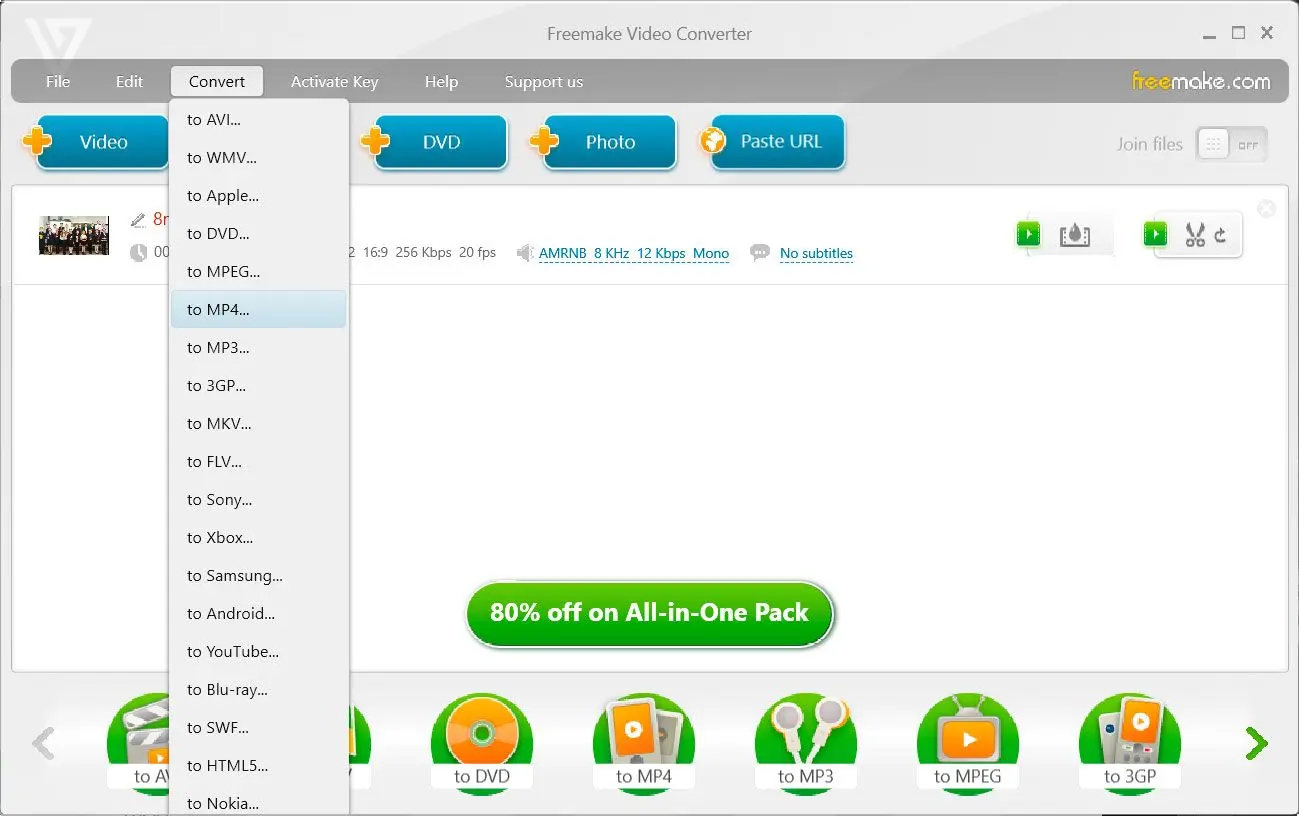
.5000w.webp)