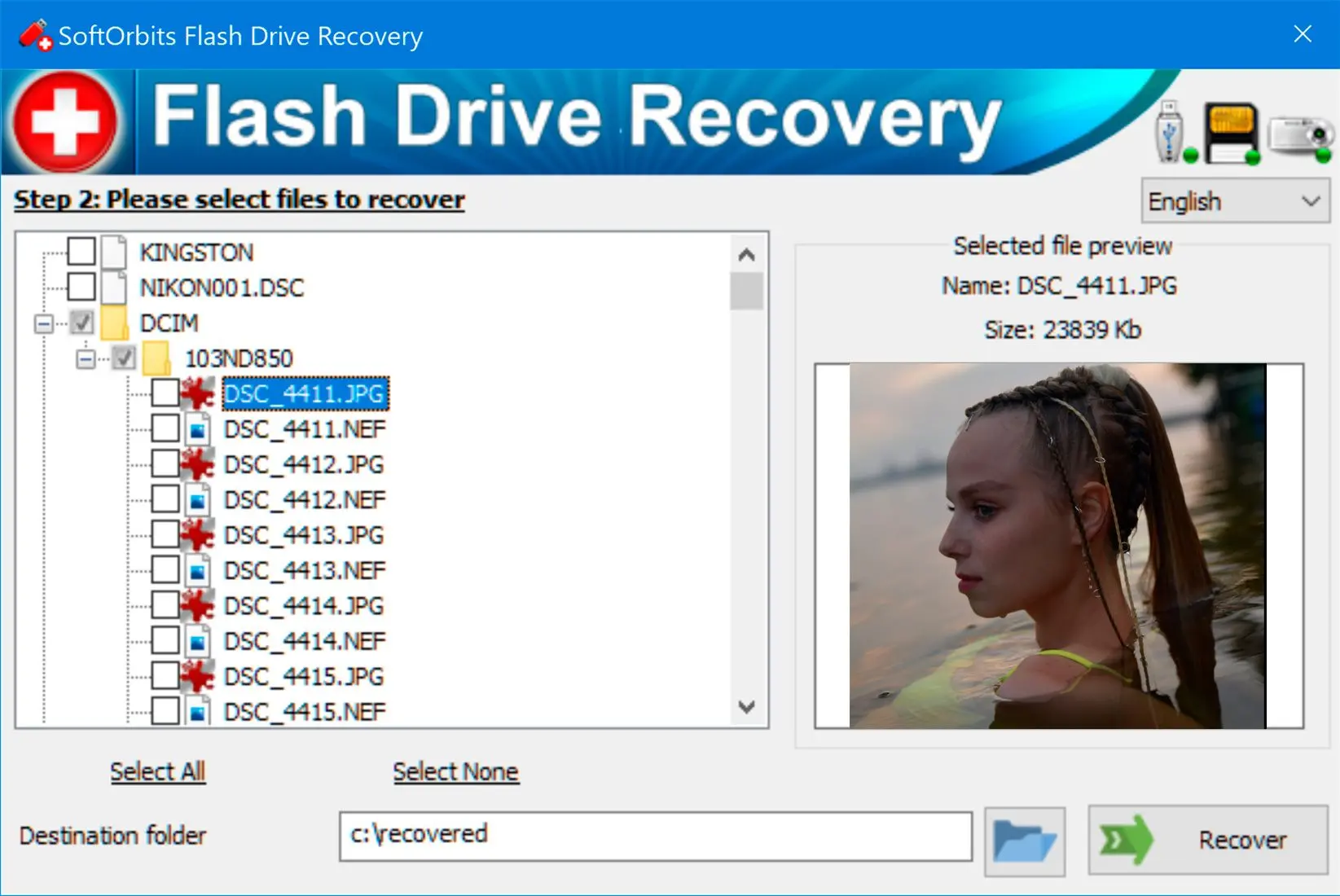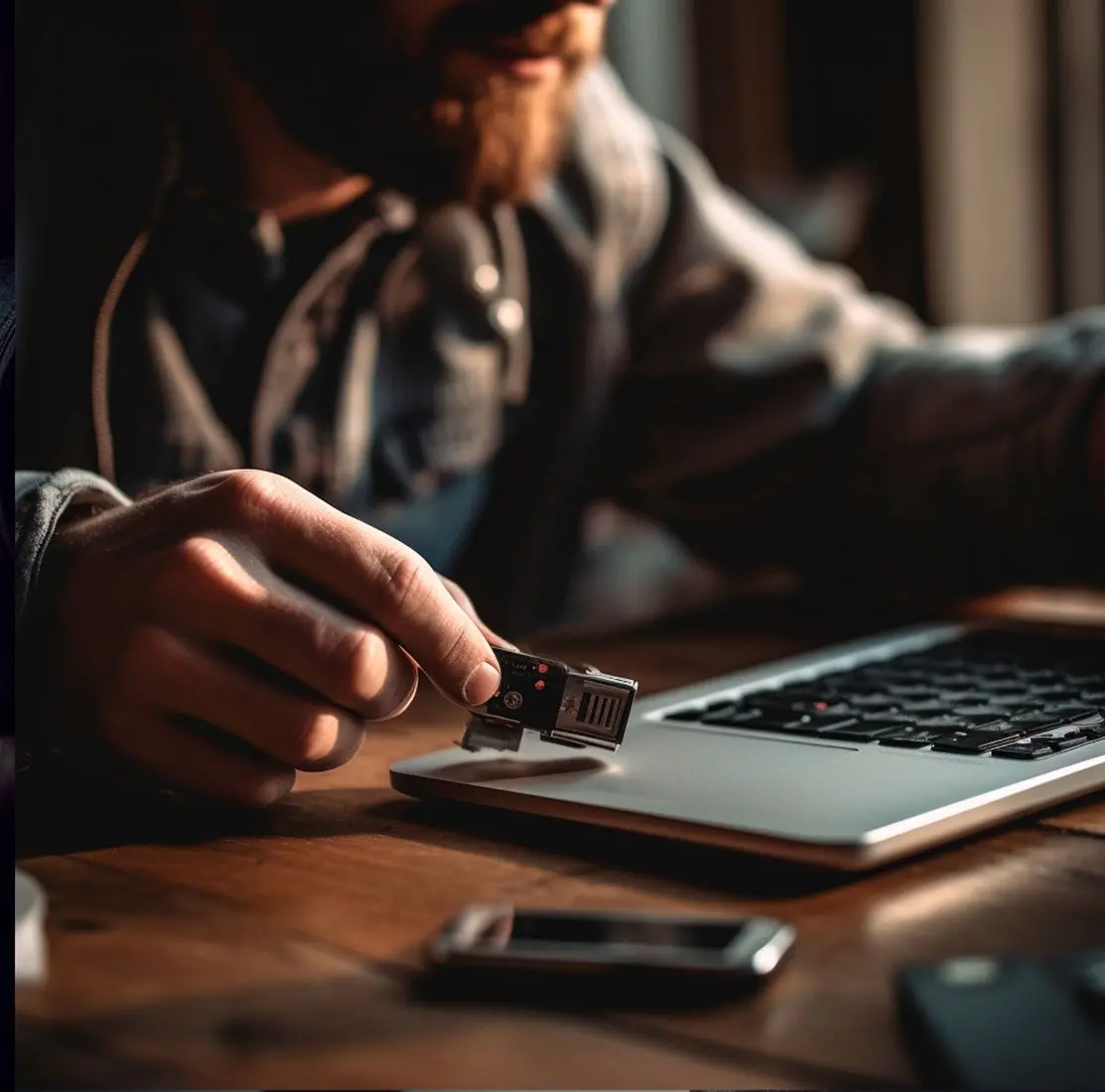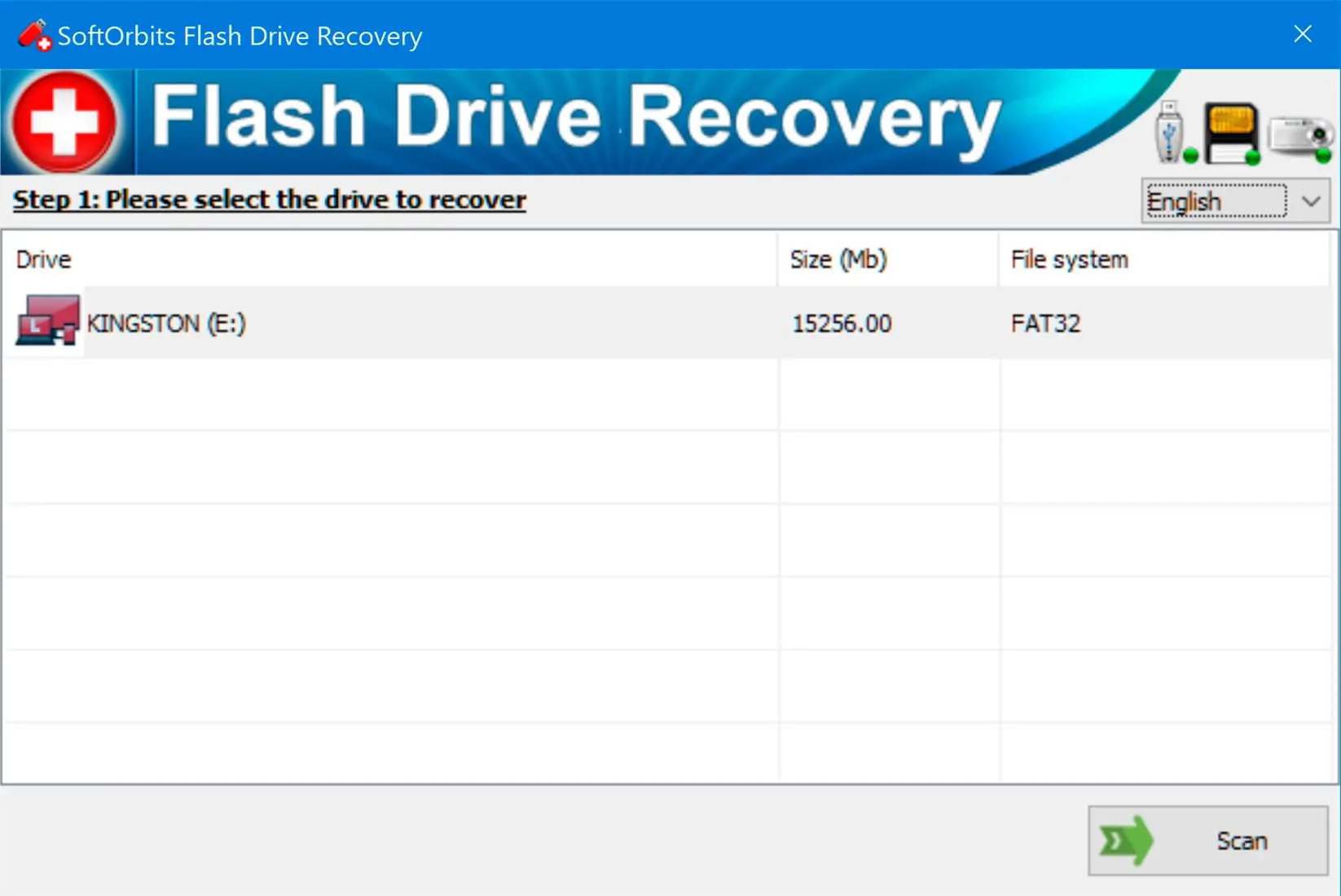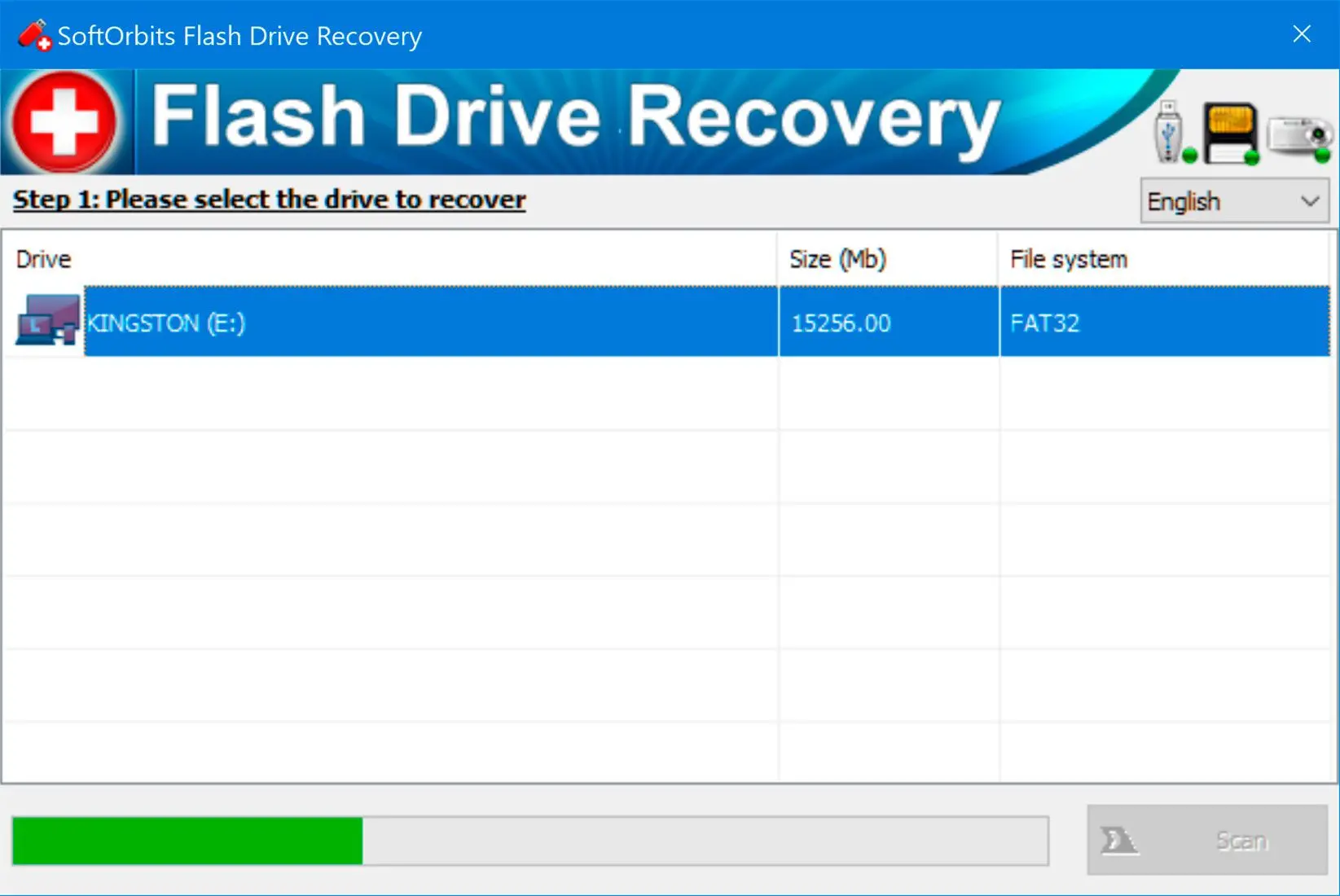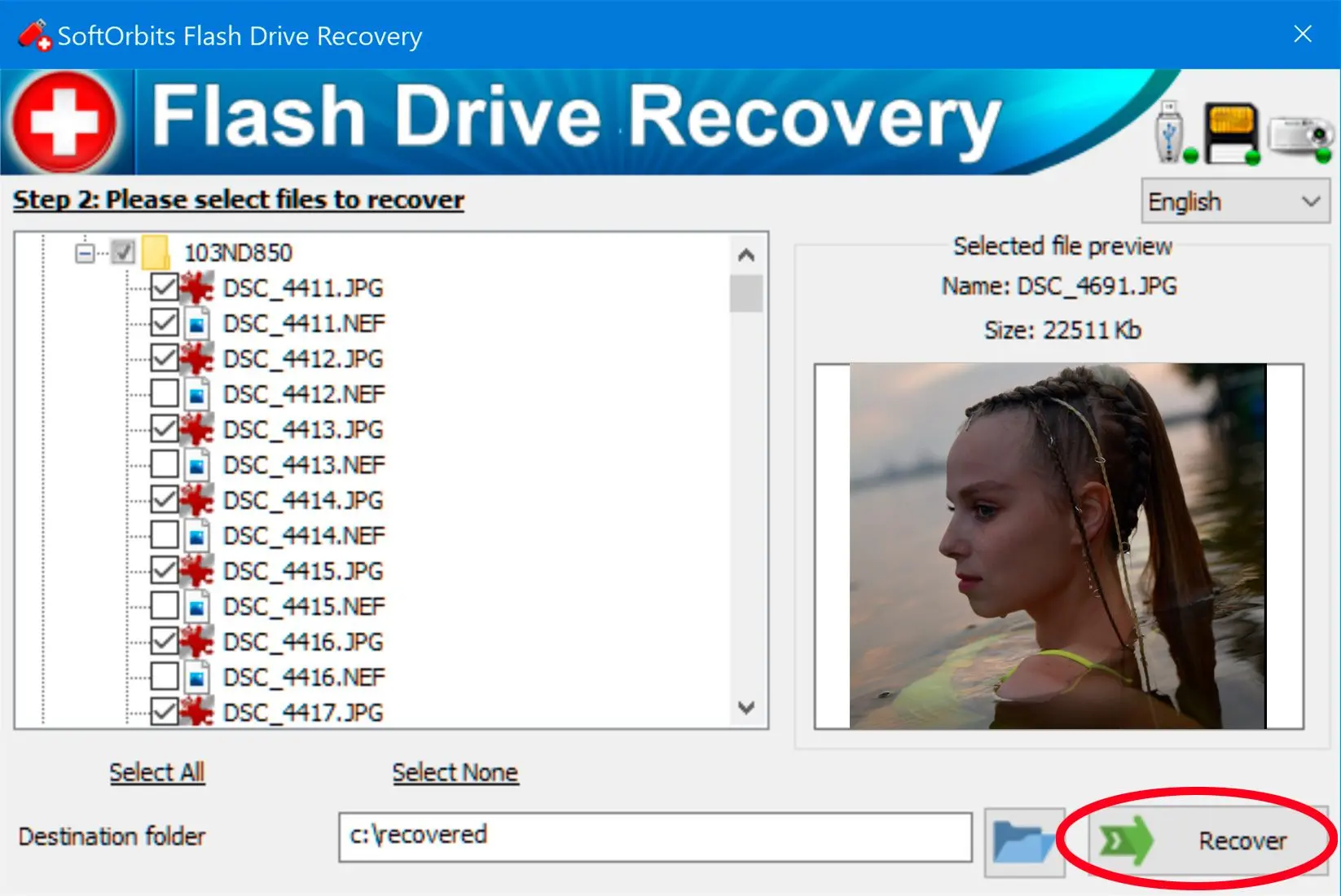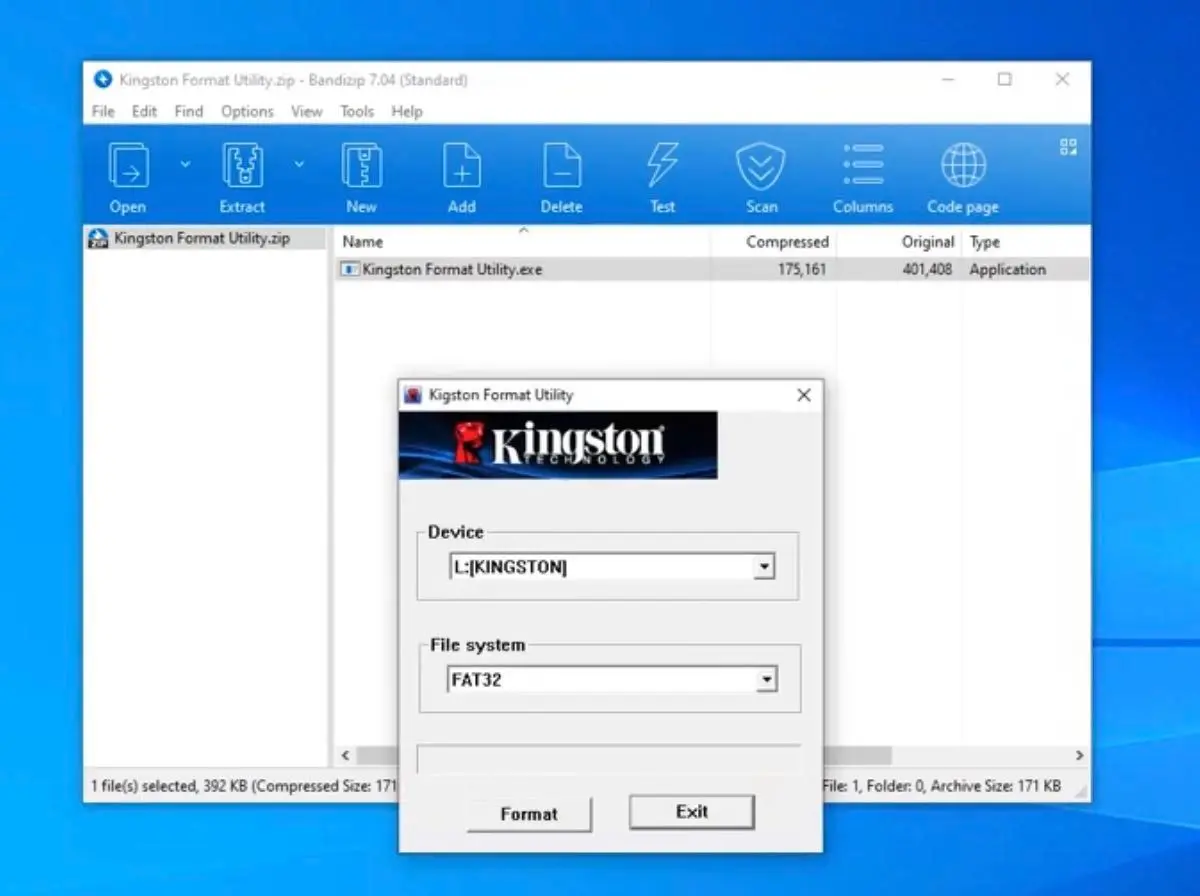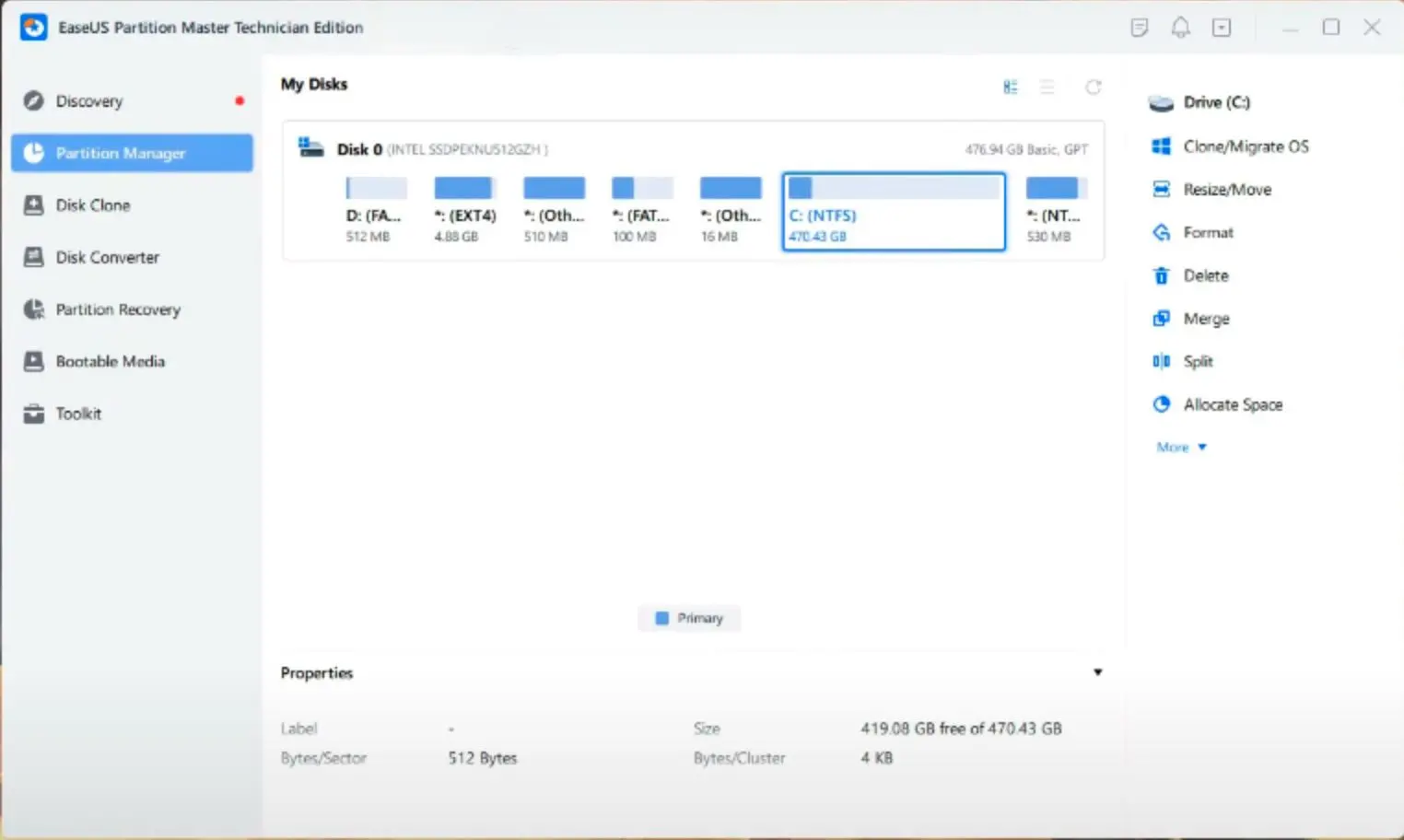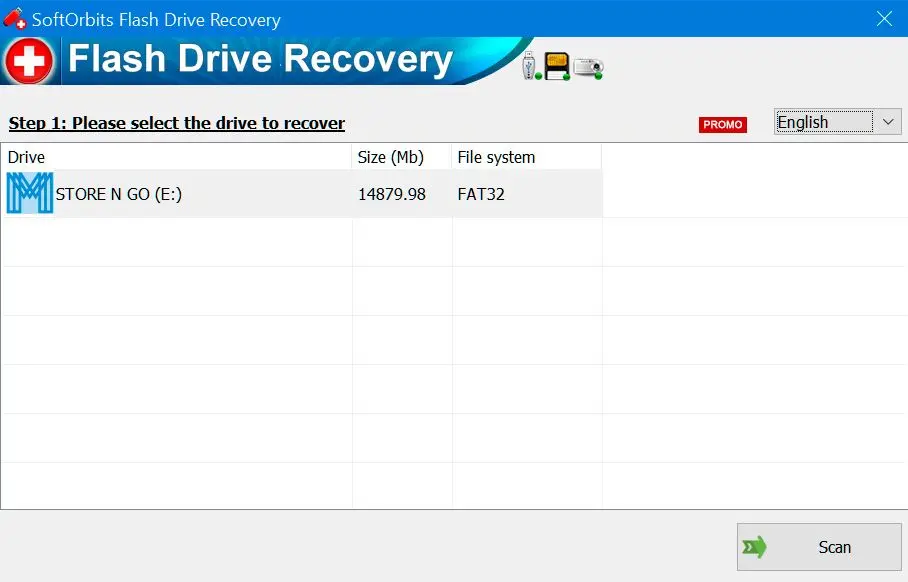Recovering Your Data: A Look at SoftOrbits Flash Drive Recovery
Considering SoftOrbits Tool as your Kingston USB repair tool? This program can get back lost files from things like Kingston USB drives.
👍 Strengths of SoftOrbits Tool- Wide recovery range: Retrieves lost or corrupted photos, documents, videos, music, and more, even after formatting.
- Easy to use: Designed with a user-friendly interface, making data recovery accessible for everyone, regardless of technical expertise.
- Supports various brands: Works with Kingston alongside other popular brands like SanDisk, Samsung, Lexar, and more.
- Preview before recovery: Preview recoverable files before committing to the full recovery process, allowing you to select only the data you need.
🤔 Things to Consider
- Limited free features: The free version offers a scan to identify recoverable files, but full recovery requires purchasing the software.
- Success rate varies: While the software boasts a good recovery rate, the actual effectiveness can depend on the severity of data loss and drive damage.
- Not a cure-all: In some cases, data might be permanently lost due to physical damage or overwritten files.
🌟 SoftOrbits Flash Recovery is a great choice for:
- Accidental file deletion: If you've accidentally deleted important files from your Kingston USB drive, SoftOrbits can help retrieve them.
- Basic data recovery needs: For occasional data loss incidents, this software offers a user-friendly solution without requiring extensive technical knowledge.
- Recovering from formatting: Even if you've formatted your Kingston USB drive, SoftOrbits might be able to recover some or all of your lost data.
However, if you:
- Experience frequent data loss or require professional-grade recovery: Consider data recovery services specializing in complex data loss scenarios.
- Need advanced features: Explore data recovery software with options like deep scanning or raw data recovery (these features might be more technical).
Remember, for the most critical data, professional help might be necessary.
Overview of SoftOrbits Tool
SoftOrbits Flash Drive Recovery is an excellent choice for anyone looking for recovery files. Whether you have a Kingston Datatraveler G4 or any other model, you can use this software to recover your lost or damaged data. You can even preview the recovered files before saving them to your computer, an excellent feature that lets you ensure that you recover the correct files.
Tips and Tricks for Repairing Kingston Flash Drive
If you're having trouble with your Kingston pen drive, don't worry! With the right tools and some basic knowledge, you can quickly repair your Kingston flash drive and get it working again.

- First, make sure you have the right tools for the job. This may include a USB repair software program, a data recovery program, or a repair tool designed explicitly for Kingston flash drives.
- Before you repair your flash drive, ensure you've backed up all of your essential files.
- If your computer does not recognize your Kingston flash drive, try plugging it into a different USB port. Sometimes, a separate port can help resolve the issue.
- If your Kingston flash drive is not functioning correctly, you may need to run a diagnostic tool to determine the problem. Some Kingston pen drives have diagnostic tools built into the device, while others may require downloading a separate diagnostic tool.
- Finally, if your Kingston pen drive is still malfunctioning, you may need to replace the device. Ensure you buy a replacement flash drive from a reputable seller, as many fake flash drives on the market can cause more problems than they solve.
Kingston company provides several pieces of advice and solutions on their official website that can help you to resolve the issue. It is always better to check the official website before trying anything. Following these tips and tricks, you can repair your Kingston flash drive and quickly get it working again!
Common Problems with Kingston Flash Drive and How to Fix Them
Kingston flash drives are widely used for data storage and transfer. However, users sometimes need help with them. Here are some of the most common issues and how to fix them.
| Problem | Reason | Possible Solution |
|---|
| Flash drive is not recognized by the computer | Driver issue or malfunctioning hardware | Check if the driver is up-to-date and if not, update it. If the issue persists, try using a different USB port or plug the flash drive into another computer to see if the problem lies with the hardware. |
| Data on a flash drive is corrupted or missing | Virus attack, improper ejection of the flash drive, or power failure | Scan the flash drive with a reliable antivirus program. |
| Flash drive shows incorrect capacity | File system corruption or incorrect partitioning | Use disk management tools to format the flash drive and restore capacity. |
| Flash drive is not working properly | Bad sectors, file system corruption, or other software/hardware problems | Format the flash drive to resolve any file system issues. If the problem persists, try using a repair tool like Kingston's DataTraveler Repair Tool to fix any bad sectors or other software/hardware problems. |
Kingston recommends contacting their technical support team for further assistance if the above solutions do not work. It is important to regularly back up important data to prevent loss in case of flash drive issues.
Key Features of SoftOrbits Tool
If you're looking for a powerful and easy-to-use repair tool, look no further than SoftOrbits Kingston USB Drive Recovery. Here are some of the critical features of SoftOrbits Kingston USB Drive Recovery:
✔️ Compatible with all popular flash drive brands
This software is compatible with all popular flash drive brands, including Kingston, SanDisk, and Toshiba. So, no matter your flash drive, you can use this software to recover your data.
✔️ Easy to use
It is designed to be user-friendly, so even if you're not an advanced PC user, you can easily use it.
✔️ Supports multiple file types
No matter what kind of files you have lost, you can recover them with this software.
✔️ Preview recovered files
Before you save your recovered data, you can preview the files to ensure they are what you want.
✔️ Safe and secure
SoftOrbits kingston repair tool is safe and secure, and it won't cause any damage to your flash drive.
Whether you're an advanced PC user or just looking for an easy solution to a frustrating problem, this software covers you. So, if you're looking for a Kingston flash drive repair tool or a Kingston repair tool download, give kingston datatraveler recovery tool a try.
Alternative Solutions to Recover Kingston Flash Drive
Recovering data from a Kingston storage device can sometimes take time, significantly if the drive is damaged or corrupted. These include using the Disk Management tool in Windows, utilizing the Windows File Explorer, or formatting the drive to FAT32. It is important to note that these methods may only sometimes be successful, and it is best to back up important files regularly to avoid data loss. Consider seeking professional data recovery services if all else fails.